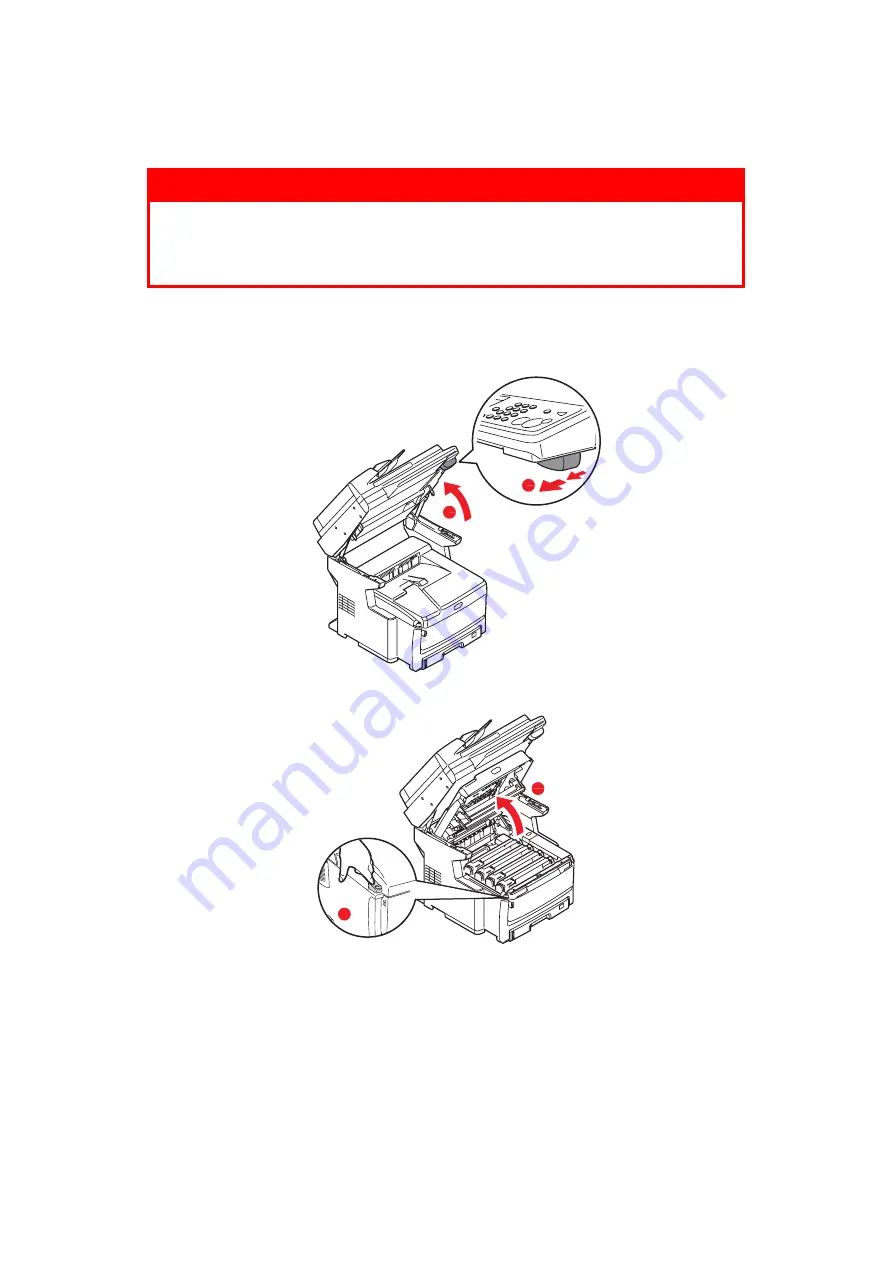
Maintenance > 132
F
USER
REPLACEMENT
The fuser is located inside the MFP just behind the four image drum units.
1.
Switch off the MFP and allow the fuser to cool for about 10 minutes before opening
the cover.
2.
Pull the lever (a) firmly to release the lock and then gently raise the scanner (b).
3.
Press the cover release (a) and open the top cover (b) fully.
4.
Identify the fuser handle (1) on the top of the fuser unit.
WARNING!
If the MFP has recently been powered on, some fuser components
will be very hot. Handle the fuser with extreme care, holding it only
by its handle, which will only be mildly warm to the touch. A
warning label clearly indicates the area.
b
a
b
a
















































