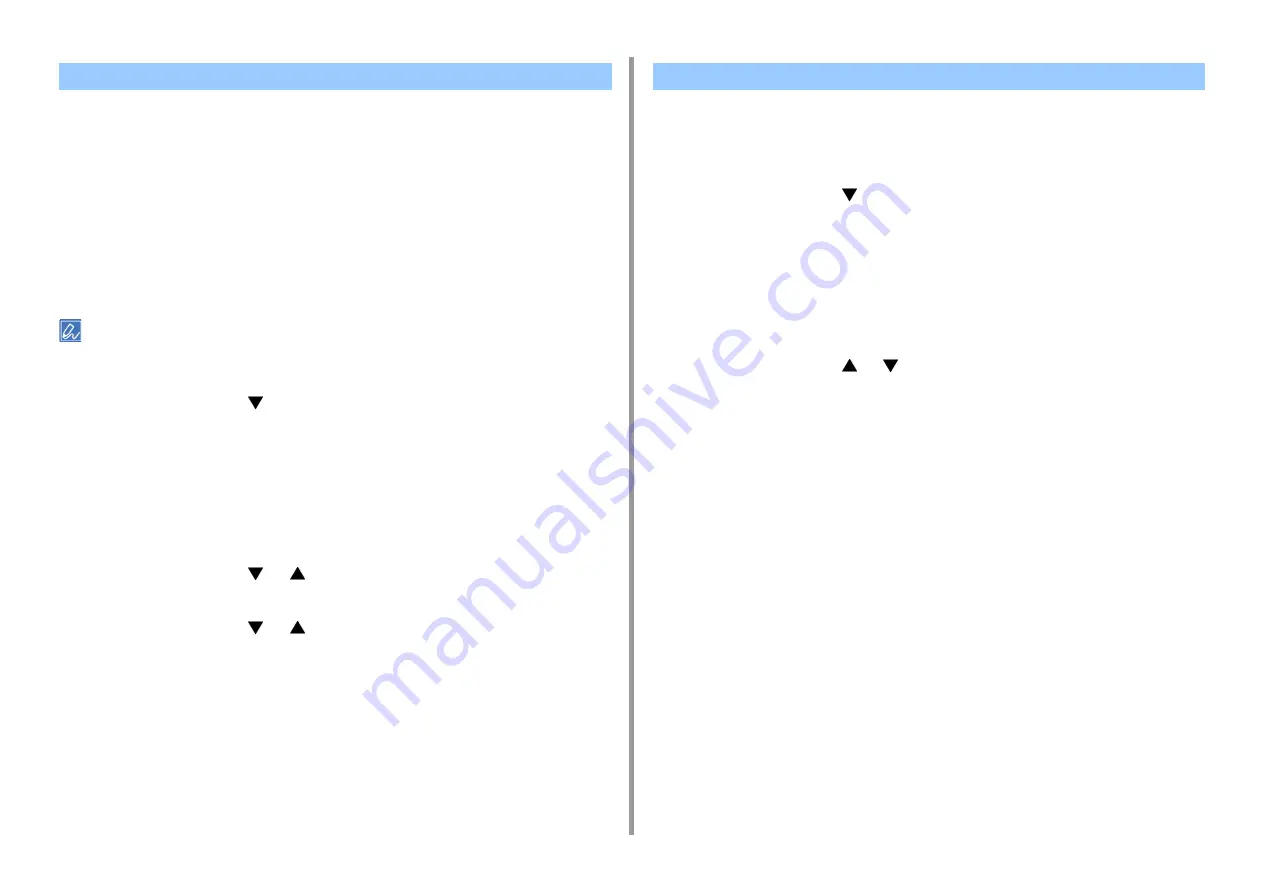
- 92 -
5. Management / Setting the Printer
The buzzer volume can be adjusted in three stages for the following instances:
• When a button or key is pressed on the operator panel
• When an error occurs
• When a print job ends
• When you search for a printer from a mobile device with AirPrint or IPP
Everywhere
• When an IC card is held against the printer
• [Card Hold Buzzer Volume] is only available when the optional IC card authentication kit is installed. It is displayed
when the access control function is activated.
1
Press the scroll button
several times to select [Admin Setup] and then
press the «ENTER» button.
2
Enter the administrator password using the numeric (0-9) keys.
The factory default password is "123456".
When the administrator password has been changed, enter the new password.
3
Press the «ENTER» button.
4
Press the scroll button
or
several times to select [Buzzer Setup] and
press the «ENTER» button.
5
Press the scroll button
or
to select the setup menu on which you want
to change a setting and then press the «ENTER» button.
6
Adjust the volume of the selected item, and then press the «ENTER» button.
7
Press the «ON LINE» button to exit the menu mode.
If you pull out one of the trays 1–5 or load paper on the MP tray, [Tray Setup] for the tray is
displayed on the operator panel.
To hide the menu, make the following setting.
1
Press the scroll button
several times to select [Admin Setup] and then
press the «ENTER» button.
2
Enter the administrator password using the numeric (0-9) keys.
The factory default password is "123456".
When the administrator password has been changed, enter the new password.
3
Press the «ENTER» button.
4
Press the scroll button
or
to select [Panel Setup], and then press the
«ENTER» button.
5
Select [Paper setup when paper exchange], and then press the «ENTER»
button.
6
Select [Off], and then press the «ENTER» button.
7
Press the «ON LINE» button to exit the menu mode.
Setup the Buzzer
Hiding the paper size confirmation message






























