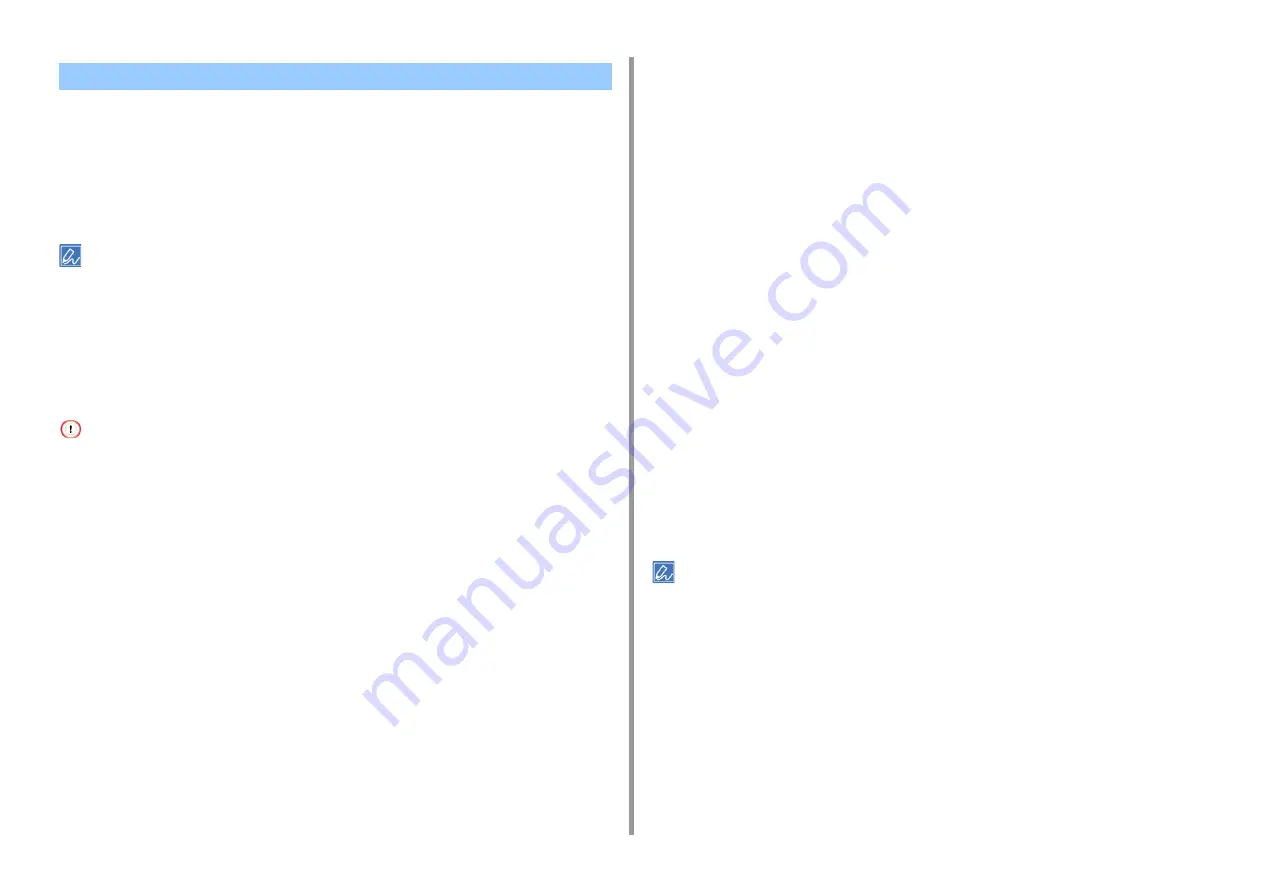
- 49 -
4. Useful Print Functions
You can print on both sides of a sheet of paper.
• Duplex printing is available for the following paper sizes.
A3, A4, A5, B4, B5, B6, Tabloid, Letter, Legal (13 inches), Legal (13.5 inches), Legal
(14 inches), Executive, 8K (260 mm x 368 mm, 270 mm x 390 mm, 273 mm x 394 mm),
8.5SQ (8.5 in x 8.5 in), Folio (210 mm x 330 mm), 16K (197 mm x 273 mm, 195 mm x
270 mm, 184 mm x 260 mm), Custom size
• When printing on custom size paper, duplex printing is available for the following width and length ranges.
- Width: 148 to 297 mm (5.8 to 11.7 inch)
- Length: 182 to 431.8 mm (7.2 to 17.0 inch)
• Duplex printing is available for the following media weight.
64 to 220 g/m
2
(17 to 58 lb).
Do not use media weight other than the above, because paper jams may occur.
• This function may not be available for some applications.
• For C824/C834, the optional Duplex Unit is required.
• For Windows PCL Printer Driver
1
Open the file to print.
2
Select [Print] from the [File] menu.
3
Click [Preferences].
4
Select [Long Edge] or [Short Edge] from [2-Sided Printing] on the [Setup] tab.
5
Change other settings if necessary, and then click [OK].
6
Click [Print] on the [Print] screen.
• For Windows PS Printer Driver (C834/C844/ES8434)
1
Open the file to print.
2
Select [Print] from the [File] menu.
3
Click [Preferences].
4
Select [Flip on Long Edge] or [Flip on Short Edge] from [Print on Both Sides]
on the [Layout] tab.
5
Change other settings if necessary, and then click [OK].
6
Click [Print] on the [Print] screen.
• For Mac
1
Open the file to print.
2
Select [Print] from the [File] menu.
3
Select [Long-Edge binding] or [Short-Edge binding] from [Two-Sided] on the
[Layout] panel.
4
Change other settings if necessary, and then click [Print].
• If setting details are not displayed in the print dialog, click [Show Details] at the bottom of the dialog.
Printing on Both Sides of Paper (Duplex Printing)






























