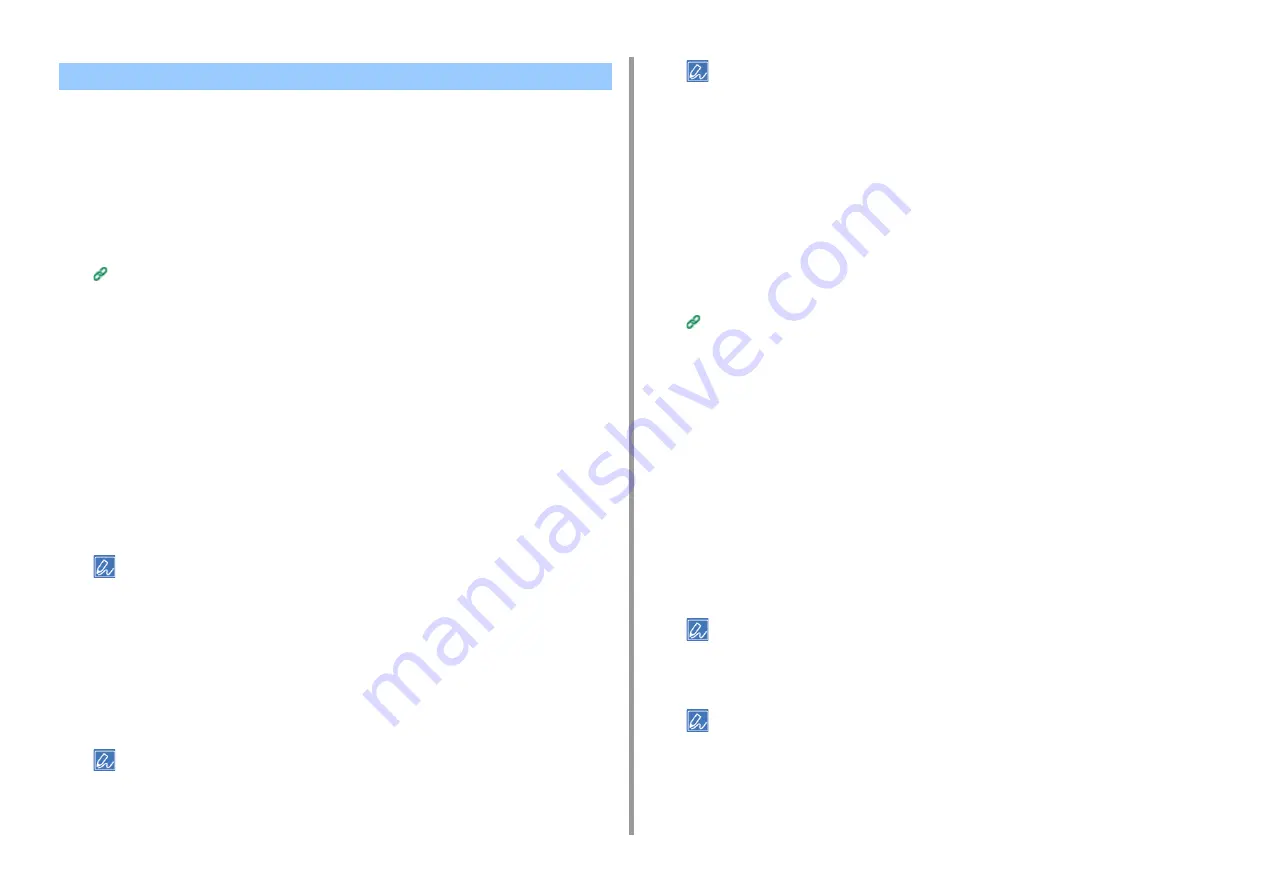
- 122 -
5. Management / Setting the Printer
You can set the IEEE802.1X authentication using the wireless LAN connection. In the first
place, set the IEEE802.1X authentication on the web page of this machine, and then set the
wireless settings on the web page.
Setting by Using EAP-TLS
1
Open the Web page of this machine.
Open the Web Page of This Machine
2
Log in as the administrator.
3
Click [Admin Setup].
4
Select [Network] > [IEEE802.1X].
5
Select [Disable] for [IEEE802.1X].
6
Select [EAP-TLS] for [EAP Type].
7
Enter a user name in [EAP User].
8
Select [Do not use SSL/TLS Certificate for EAP authentication], and then click
[Import].
• If [Use SSL/TLS Certificate for EAP authentication] is selected, set the certificate in the [SSL/TLS] menu
beforehand.
9
Select the certificate file.
You can only import a PKCS#12 file.
10
Enter the password of the certificate, and then click [OK].
11
Select [Authenticate Server], and then click [Import].
• If you select [Not authenticate Server], go to step 13.
12
Select the CA certificate file, and then click [OK].
• Specify the certificate of the certificate authority (CA) to be used when authenticating RADIUS server. You can
import a PEM, DER, and PKCS#7 file.
13
Click [Submit].
14
Go to "
Connecting Wireless LAN (WPA/WPA2-EAP)
" when the machine
Setting by Using PEAP
1
Open the Web page of this machine.
Open the Web Page of This Machine
2
Log in as the administrator.
3
Click [Admin Setup].
4
Select [Network] > [IEEE802.1X].
5
Select [Disable] for [IEEE802.1X].
6
Select [PEAP] for [EAP Type].
7
Enter a user name in [EAP User].
8
Enter a password in [EAP Password].
9
Select [Authenticate Server], and then click [Import].
• If you select [Not authenticate Server], go to step 11.
10
Select the CA certificate file, and then click [OK].
• Specify the certificate of the certificate authority (CA) to be used when authenticating RADIUS server. You can
import a PEM, DER, and PKCS#7 file.
11
Click [Submit].
Setting IEEE802.1X (Wireless LAN)
















































