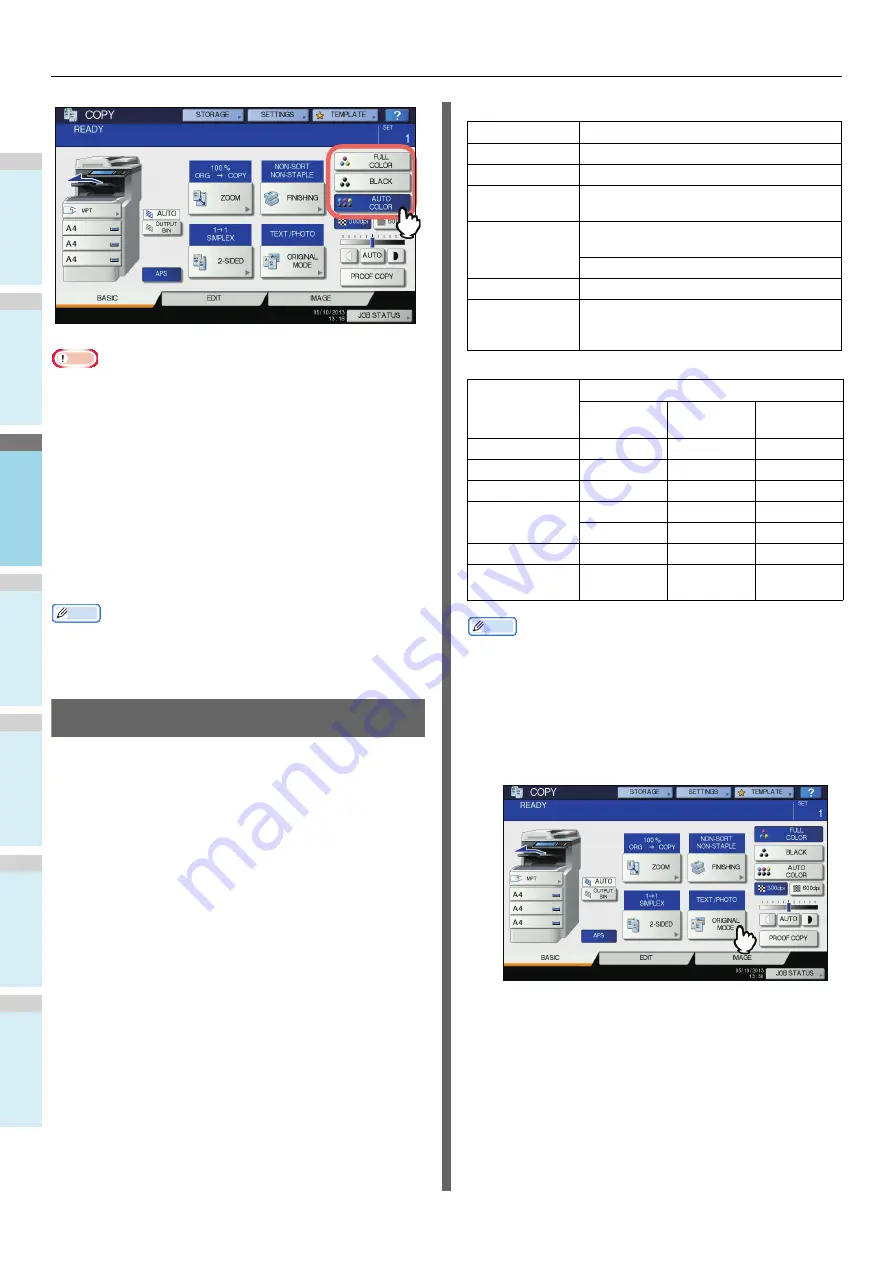
BASIC COPY MODES
- 46 -
1
2
3
4
5
6
Note
• When you select [AUTO COLOR], some originals may not
be copied exactly as they look, such as the cases shown
below. Select either [FULL COLOR] or [BLACK].
• When color originals are copied in black
Example:
- Originals whose colored area is extremely small
- Originals which are completely black
- Originals whose colors are light
• When black originals are copied in full colors
Example:
- Yellowish originals
- Originals with a colored background
Memo
• The sensitivity to detect whether the data scanned in auto
color are color or black can be changed. For details, refer to
the
Advanced Guide
.
Setting Original Modes
You can make copies with the optimal image quality by
selecting the following modes for your original. The selectable
original mode differs depending on the color mode as shown in
the table below. Select the color mode first, and then the
original mode.
Memo
• TEXT/PHOTO is set by default. The default setting can be
changed in each color mode. For details, refer to the
Advanced Guide
.
1
Press [ORIGINAL MODE] on the touch
panel.
2
Select the original mode, and then press
[OK].
The selectable original modes differ depending on the
color modes currently set.
Example: When the color mode is “FULL COLOR”
Original mode
Description
TEXT/PHOTO
Originals with text and photographs mixed
TEXT
Originals with text (or text and line art) only
PRINTED IMAGE
Originals with photogravure (e.g. magazine,
brochure)
PHOTO
Originals with general photographs on
photographic printing paper
Originals with photographs
MAP
Originals with fine illustrations or text
IMAGE
SMOOTHING
Originals with text and photographs mixed
(especially originals requiring higher
reproducibility on photos)
Original mode
Color mode
FULL
COLOR
BLACK
AUTO
COLOR
TEXT/PHOTO
Yes
Yes
Yes
TEXT
Yes
Yes
Yes
PRINTED IMAGE
Yes
—
Yes
PHOTO
Yes
—
—
—
Yes
—
MAP
Yes
—
—
IMAGE
SMOOTHING
—
Yes
—
Summary of Contents for ES7470dn
Page 27: ...1 2 3 4 5 6 2 HOW TO MAKE COPIES P 28 BASIC COPY MODES P 43 Copying...
Page 59: ...1 2 3 4 5 6 3 SENDING RECEIVING A FAX P 60 CHECKING AND CANCELING THE COMMUNICATIONS P 73 Fax...
Page 77: ...1 2 3 4 5 6 4 0 Scanning BASIC OPERATION P 78...
Page 91: ...1 2 3 4 5 6 5 List of Utilities P 92 Utilities that can be used with this machine...
Page 93: ...1 2 3 4 5 6 6 Index...
Page 96: ...March 2015 45510702EE Rev4...






























