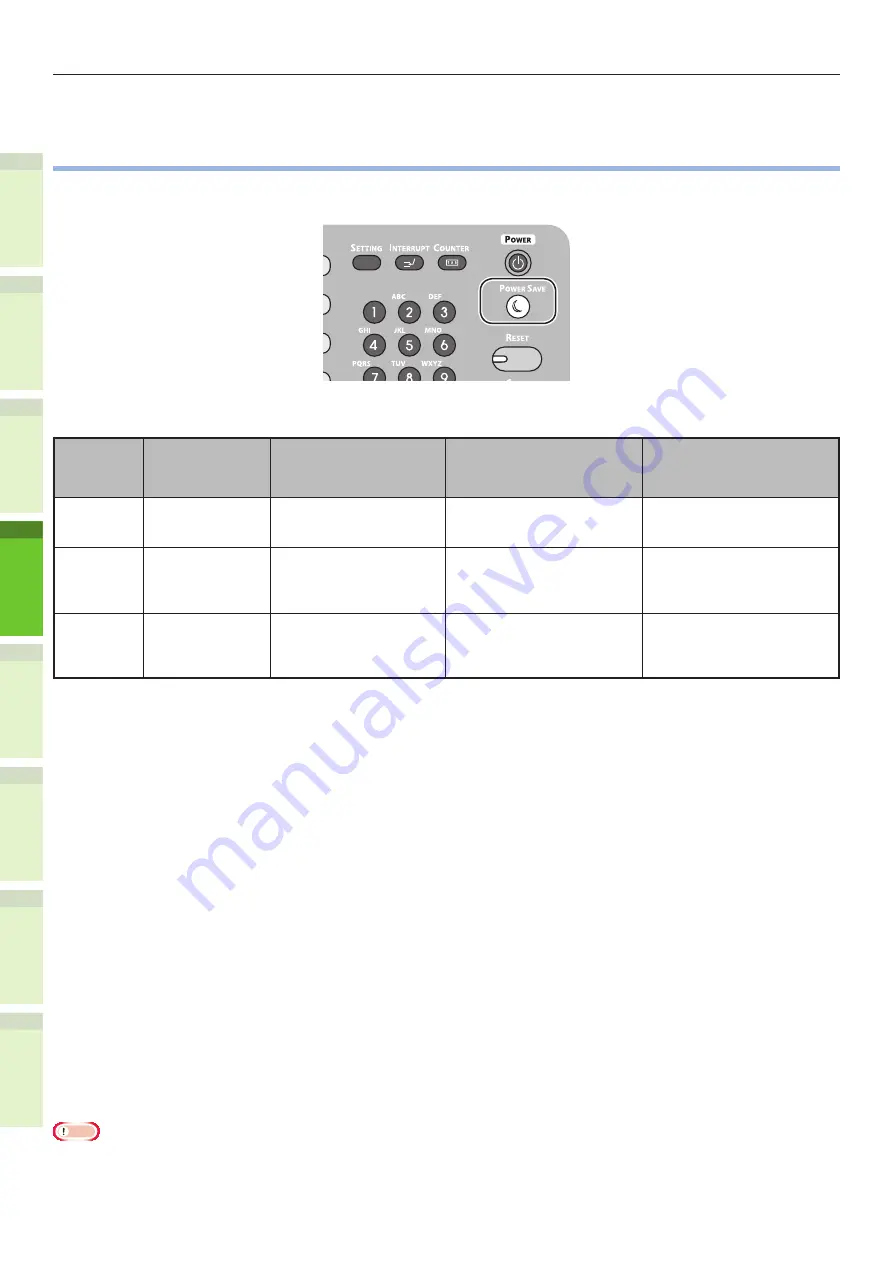
- 52 -
Economizing power consumption (energy saver mode) when not using the device
1
2
4
5
6
3
•
Economizing power consumption (energy saver
mode) when not using the device
If not using the device for a fixed period of time, the device enter energy saver mode automatically to reduce
power consumption. Press the [POWER SAVE] button on the control panel to enter energy saver mode manually.
FC
The device is equipped with 3 energy saver modes: power save mode, sleep mode, and super sleep mode. The
procedures for switching to each mode and their recovery conditions are described in the following table.
Energy
Saver
Mode
Switching
procedure
Switching
conditions*
6
Device status
Recovery conditions
Power Save
Mode
Fixed period
elapse
*1
-
“Saving energy - press START
button.” will be displayed on
the touch panel.
Press the [START] button
*3
,
etc. Printer data and faxes,
etc., will be received.
Sleep Mode Fixed period
elapse
*2
, or press
the [POWER
SAVE] button.
Specific options
*4
are
mounted. Alternatively,
specific protocols
*5
are
enabled.
The touch panel display
will disappear. The [POWER
SAVE] button will be lit
green.
Same as power save mode.
Super
Sleep Mode
Fixed period
elapse
*2
, or press
the [POWER
SAVE] button.
Specific options
*4
are not mounted.
Alternatively, specific
protocols
*5
are disabled.
Only the main power
supply lamp is lit.
Press the [POWER] button.
Printer data and faxes,
etc., will be received.
*1: Once the device has been idling for a set time (default setting: 1 min.), power save mode turns
ON automatically.
To change the period until power save mode starts, press the [Setup/registration] button, and then
make the settings using [ADMIN] - [GENERAL] - [Energy Saver Mode] - [Power Save Mode].
*2: Once the device has been idling for a set time (default setting: 1 min.), sleep mode or super
sleep mode turns ON automatically.
If the power save mode ON time and sleep mode ON time are the same, when the ON time has
elapsed, either sleep mode or super sleep mode will turn ON.
To change the period until sleep mode or super sleep mode starts, press the [SETTING] button,
and then make the settings using [ADMIN] - [GENERAL] - [Energy Saver Mode] - [Sleep Mode].
*3:
Press any of the following buttons: [START], [POWER SAVE], [COPY], [SCAN], [PRINT], [FILING BOX], or
[FAX].
*4: These options are the wireless LAN module and card authentication kit.
*5 These protocols are IPX, AppleTalk, etc. See the following guide for details.
&
Useful Functions/Main Unit Setup Manual: “Setting Sleep Mode”
*6 The procedure for turning ON sleep mode and super sleep mode are the same. The device turns
ON only one of these modes, depending on the ON conditions.
•
When in super sleep mode, in which mode the [POWER SAVE] button is not lit, press the [POWER]
button to restore the device to normal standby mode.
•
When in power save mode, in which mode the [POWER SAVE] button is lit green, press the [POWER
SAVE] button to restore the device to normal standby mode.
Note
•
If an error occurs or the toner is exhausted, the [POWER SAVE] button is disabled.






























