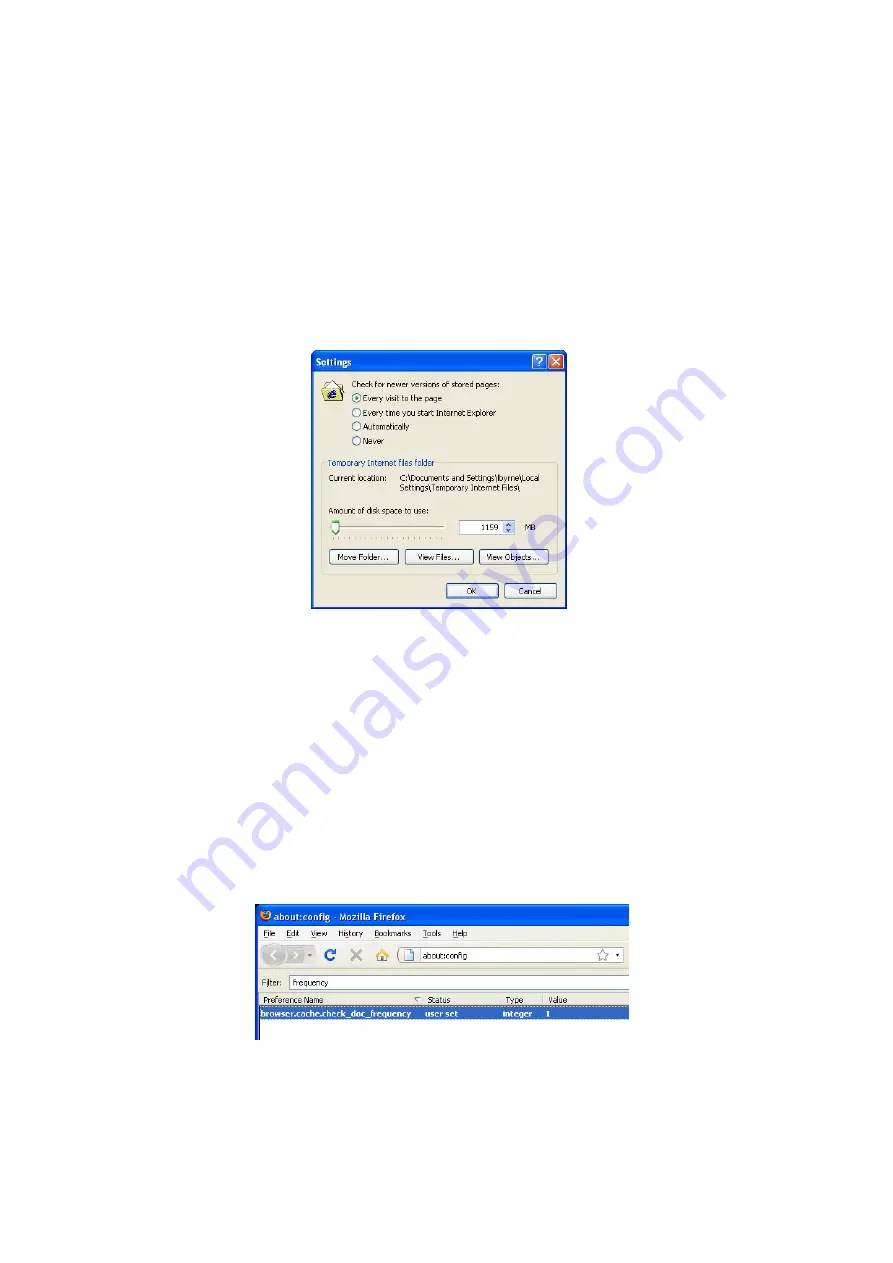
Troubleshooting > 50
W
EB
BROWSER
To prevent your web browser caching the printer web pages, carry out the following steps
as appropriate for your web browser.
M
ICROSOFT
INTERNET
EXPLORER
1.
Select Tools > Internet Options.
2.
Select the General tab and, in Temporary Internet files, click Settings.
3.
Under Check for newer versions of stored pages, select Every visit to the
page.
4.
Click OK.
M
OZILLA
FIREFOX
1.
In the Firefox address bar, type about:config.
2.
In the Filter field, type frequency.
3.
Double click on the entry browser.cache.check_doc_frequency.
4.
Change the Value to 1.
>
0: Check once per browser session
>
1: Check every time I view the page
>
2: Never check (always use cached page)
>
3 (default): Check when the page is out of date (automatically determined)
5.
Click OK.
















