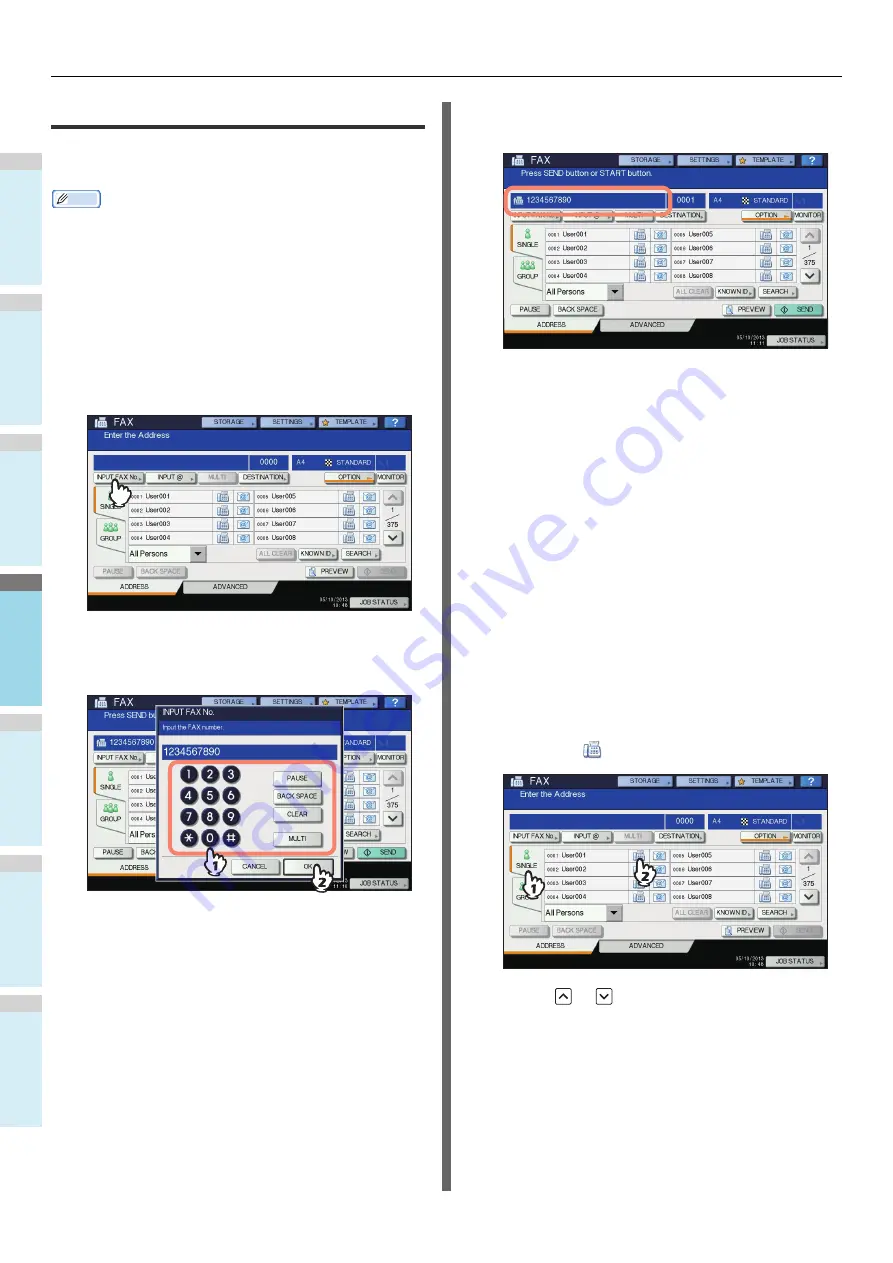
SENDING/RECEIVING A FAX
- 64 -
1
2
3
4
5
6
Specifying the recipient
There are various ways to specify the recipient, such as Direct
entry with the control panel and Address book entry.
Memo
• To use the address book, you need to register recipients’ fax
numbers to the book in advance. For details of the
operation, refer to the
Advanced Guide
or
TopAccess
Guide
.
Direct entry with digital keys
You can specify the recipient by entering its fax number on the
control panel.
1
Press [INPUT FAX No].
2
Key in the recipient's fax number and press
[OK].
• You can also enter the recipient's address with the
digital key on the control panel.
• To delete the entered fax number one number at a
time, press [BACK SPACE].
• To delete the entire entered fax number in one go,
press the [CLEAR] button.
3
Confirm the fax number displayed on the
fax screen.
• To delete each entered value, press [BACK SPACE].
• To delete all the entered values at once, press the
[CLEAR] button on the control panel.
• In the memory transmission mode, you can specify
multiple recipients to send the same document at once.
Press [MULTI], and enter the recipient’s fax number.
Repeat this operation until all the recipients are
specified. You can also specify the recipients’ fax
numbers by combining with other entry methods. The
number of recipients you can simultaneously specify is
limited to 400.
• To confirm all the selected recipients or delete
unnecessary recipients, press [DESTINATION].
P.67 "Confirming the recipients"
Specifying the recipient in the
address book
In the address book, you can specify the recipient.
1
Press [SINGLE] tab to display the list of the
addresses, and then press the recipient’s
FAX icon (
).
• Press
or
to switch the pages.
• Alternatively, you can select the recipient by pressing
the address name box. In such case, if a fax number
and an E-mail address have been registered to the
recipient's address, both of them are selected.
• To cancel the selected recipient, press it again.
Summary of Contents for ES7170dnf
Page 27: ...1 2 3 4 5 6 2 Copying HOW TO MAKE COPIES P 28 BASIC COPY MODES P 43...
Page 57: ...1 2 3 4 5 6 3 Fax SENDING RECEIVING A FAX P 58 CHECKING AND CANCELING THE COMMUNICATIONS P 71...
Page 75: ...1 2 3 4 5 6 4 0 Scanning BASIC OPERATION P 76...
Page 89: ...1 2 3 4 5 6 5 Utilities that can be used with this machine List of Utilities P 90...
Page 91: ...1 2 3 4 5 6 6 Index...
Page 94: ...May 2013 45611202EE Rev1...






























