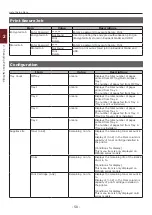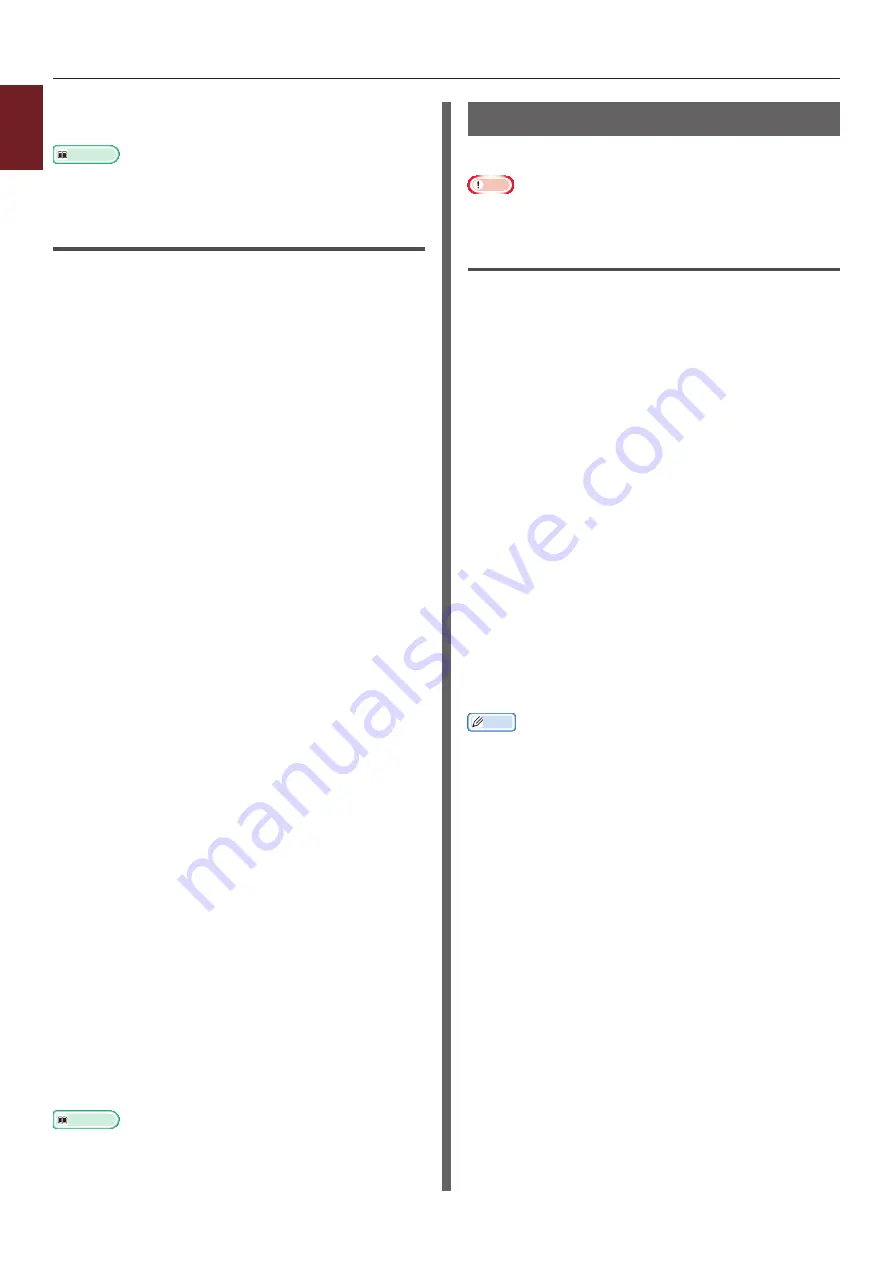
- 40 -
Printing with Various Functions
1
1.
Con
venient Print Functions
13
Enter the number of copies and then
press the <
ENTER
> button.
Reference
● You can delete stored print data with the Configuration
Tool. For details, refer to
.
For Windows PS Printer Driver
1
Open the file you want to print.
2
From the [
File
] menu, select [
].
3
Click [
Preferences
].
4
Select the [
Job Options
] tab.
5
Check [
Store for Re-print
].
6
Enter a job name in the [
Job Name
]
box and a password in the [
Personal ID
Number(PIN)
] box.
If you check the [
Request Job Name for each
print job
] box, a prompt for the job name
appears when you send the job to the printer.
7
Click [
OK
].
8
Configure other settings if necessary and
then start printing.
The print job is sent to the printer, but is not
printed.
9
Press the <
Fn
> key.
10
Enter <
2
> using the ten-key pad and
press the <
ENTER
> button.
11
Enter the password you set in step 6
in the [
Password
] box and then press
the <
ENTER
> button to start a job
searching.
- Press the <
CLEAR
> key if you enter a
wrong number.
- Press the <
CANCEL
> button if you want
to stop the job search.
12
Make sure that [
] is selected and
then press the <
ENTER
> button.
If you select [
Delete
], you can delete the print
job.
13
Enter the number of copies and then
press the <
ENTER
> button.
Reference
● You can delete stored print data with the Configuration
Tool. For details, refer to
.
Saving the Driver Settings
You can save the printer driver settings.
Note
●
This function is not available with the Windows PS printer
driver and the Mac OS X PS printer driver.
For Windows PCL/XPS Printer Driver
Saving the Settings
1
Click [
Start
] and select [
Devices and
Printers
].
2
Right-click the
Your Printer
icon and
then select the type of driver you want
to specify from [
Printing preferences
].
3
Configure the print settings to save.
4
On the [
Setup
] tab, click [
Save
] at
[
Driver Settings
].
5
Specify a name for the setting to save
and then click [
OK
].
If you select the [
Keep form information.
]
check box, the paper configuration on the
[
Setup
] tab is also saved.
6
Click [
OK
] to close the print setup dialog
box.
Memo
●
Up to 14 forms can be stored.
Using the Saved Settings
1
Open the file you want to print.
2
From the [
File
] menu, select [
].
3
Click [
Preferences
].
4
On the [
Setup
] tab, select a setting you
want to use from [
Driver Settings
].
5
Start printing.
Summary of Contents for ES7131
Page 1: ......
Page 137: ...45489302EE...