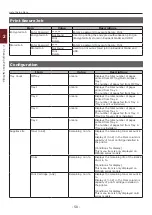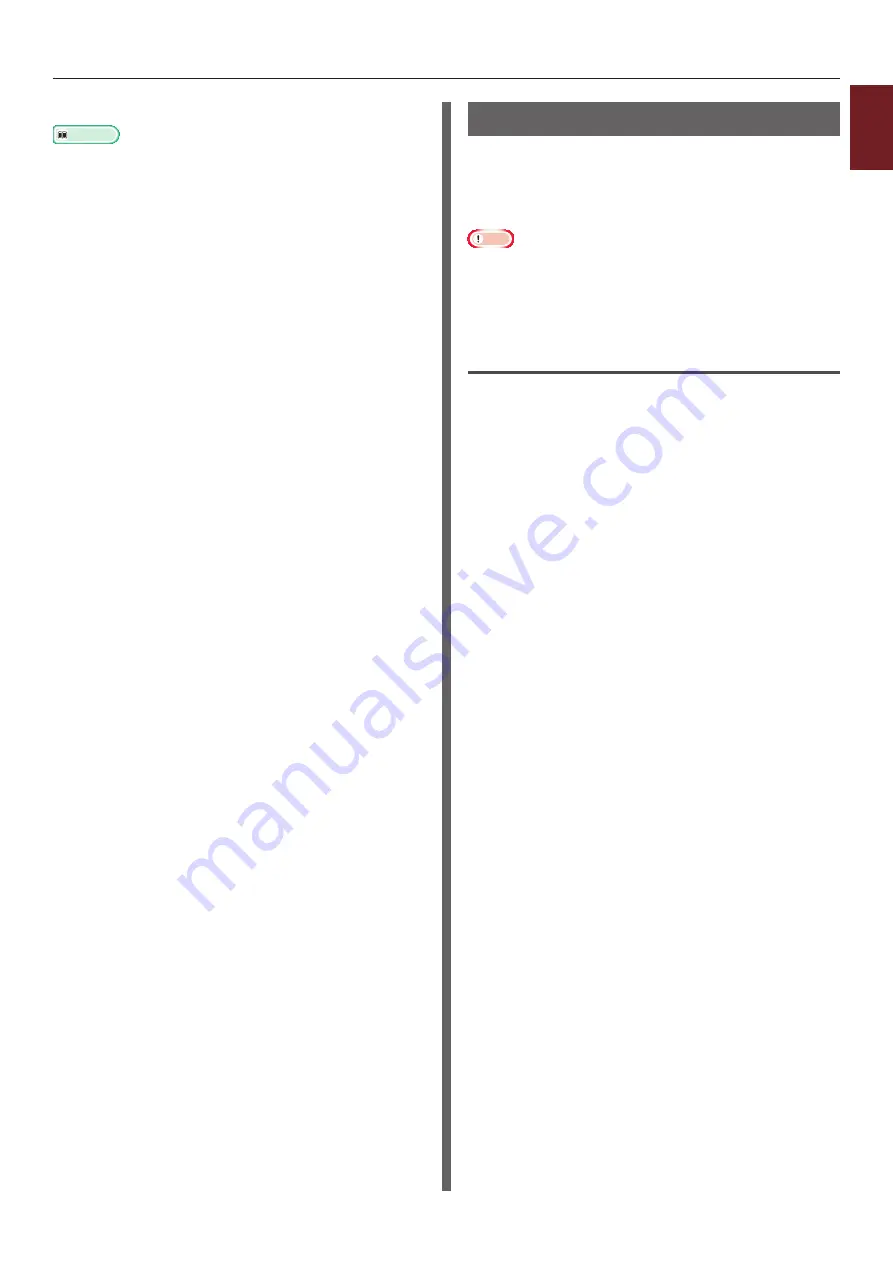
- 39 -
Printing with Various Functions
1
1.
Con
venient Print Functions
14
Start printing on the print dialog.
Reference
●
Storing Print Data
You can store print data on the memory or
hard disk installed on the printer and print it as
needed from the operator panel by entering a
password.
Note
●
If the spooled data cannot be stored in the memory or
hard disk because of a memory shortage, a message
indicating that the data is invalid appears.
●
This function is not available with the Windows XPS
printer driver and the Mac OS X PS printer driver.
For Windows PCL Printer Driver
1
Open the file you want to print.
2
From the [
File
] menu, select [
].
3
Click [
Preferences
].
4
Select the [
Job Options
] tab.
5
Check [
Store for Re-print
].
6
Enter a job name in the [
Job Name
]
box and a password in the [
Personal ID
Number(PIN)
] box.
If you check the [
Request Job Name for each
print job
] box, a prompt for the job name
appears when you send the job to the printer.
7
Click [
OK
].
8
Configure other settings if necessary and
then start printing.
The print job is sent to the printer, but is not
printed.
9
Press the <
Fn
> key.
10
Enter <
2
> using the ten-key pad and
press the <
ENTER
> button.
11
Enter the password you set in step 6
in the [
Password
] box and then press
the <
ENTER
> button to start a job
searching.
- Press the <
CLEAR
> key if you enter a
wrong number.
- Press the <
CANCEL
> button if you want
to stop the job search.
12
Make sure that [
] is selected and
then press the <
ENTER
> button.
If you select [
Delete
], you can delete the print
job.
Summary of Contents for ES7131
Page 1: ......
Page 137: ...45489302EE...