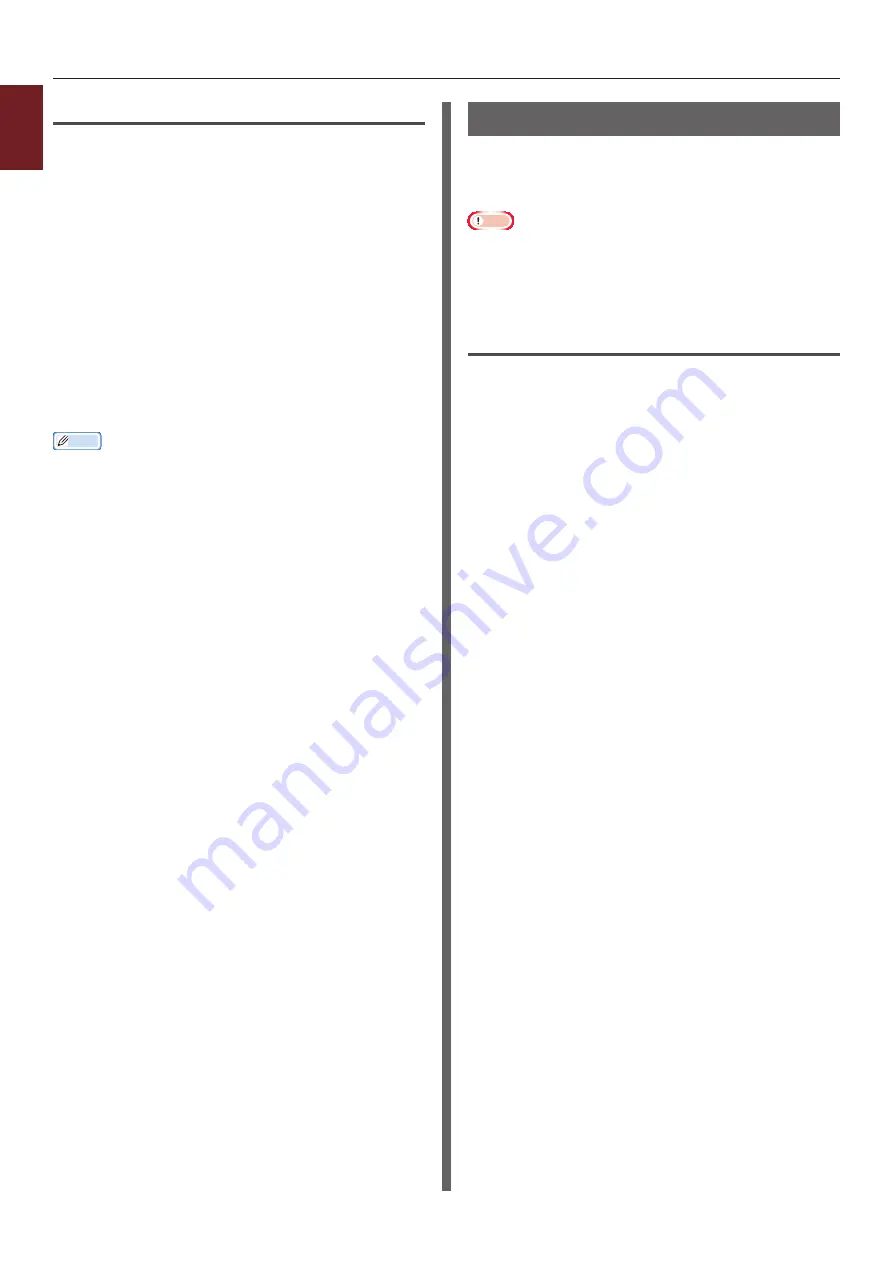
- 34 -
Printing with Various Functions
1
1.
Con
venient Print Functions
For Mac OS X PS Printer Driver
1
Open the file you want to print.
2
From the [
File
] menu, select [
].
3
Select [
Printer Features
] from the
panel menu.
4
Select [
Job Options
] in [
Feature
Sets
].
5
Select an appropriate value in [
Toner
Saving
].
6
Configure other settings if necessary and
then start printing.
Memo
●
If the print dialog does not contain the options you expect
to see, click the [
Show Details
] button at the bottom of
the dialog.
Secure Printing
You can assign a password to a print job so it
can only be printed if the password is input at
the operator panel.
Note
●
If the spooled data cannot be stored in the memory or
hard disk because of a memory shortage, a message
indicating that the data is invalid appears.
●
This function is not available with the Windows XPS
printer driver and the Mac OS X PS printer driver.
For Windows PCL Printer Driver
1
Open the file you want to print.
2
From the [
File
] menu, select [
].
3
Click [
Preferences
].
4
Select the [
Job Options
] tab.
5
Select [
Secure Print
] at [
Job Type
].
6
Enter a job name in the [
Job Name
]
box and a password in the [
Personal ID
Number(PIN)
] box.
If you select the [
Request Job Name for each
print job
] check box, a prompt for the job name
appears when you send the print job to the
printer.
7
Click [
OK
].
8
Configure other settings if necessary and
then start printing.
The print job is sent to the printer, but is not
printed.
9
Press the <
Fn
> key.
10
Enter <
2
> using the ten-key pad and
press the <
ENTER
> button.
Summary of Contents for ES7131
Page 1: ......
Page 137: ...45489302EE...






























