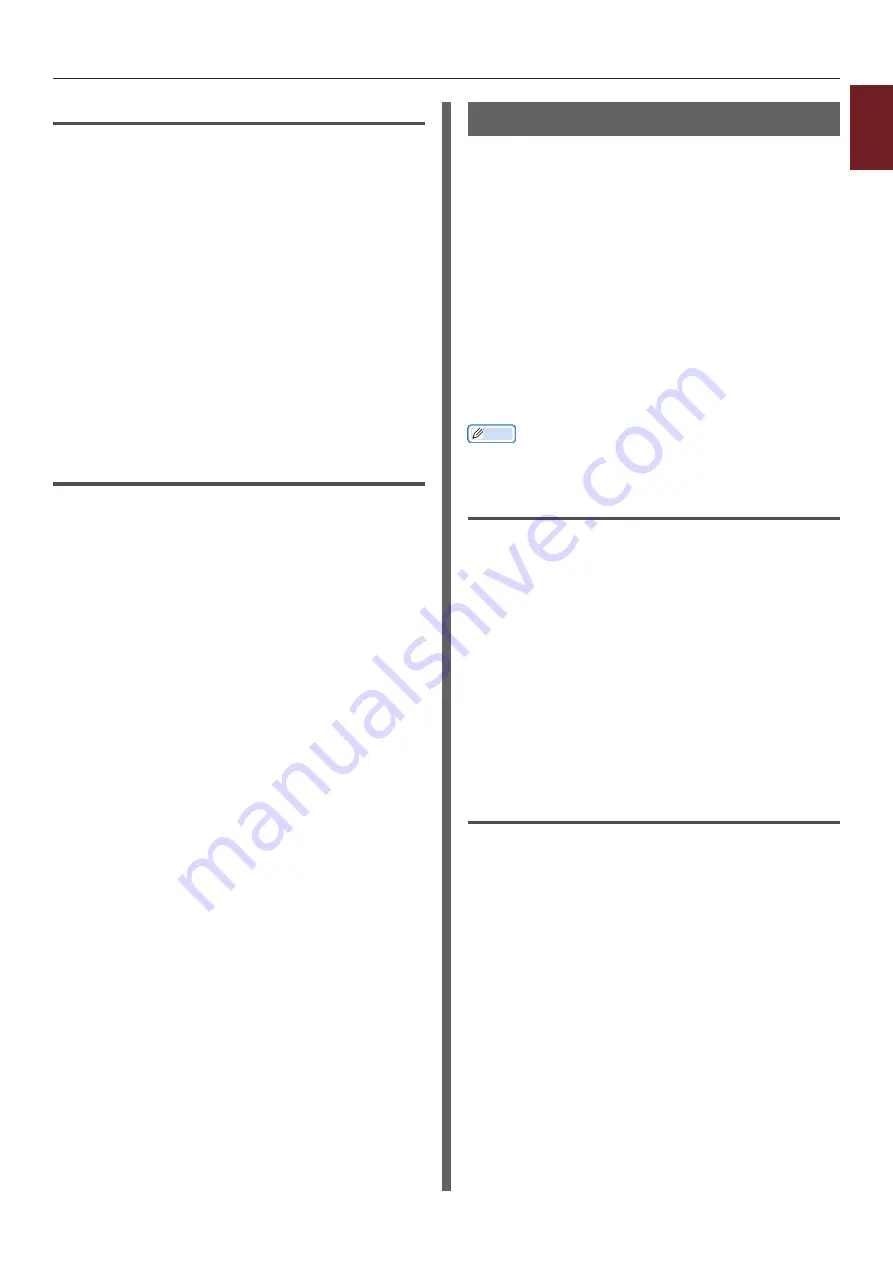
- 33 -
Printing with Various Functions
1
1.
Con
venient Print Functions
For Windows PS Printer Driver
1
Open the file you want to print.
2
From the [
File
] menu, select [
].
3
Click [
Preferences
].
4
Click [
Properties
] on the [
Layout
] tab.
5
Click [
Tray Switch
] under [
Printer
Features
] and select [
On
] from the
drop-down list.
6
Click [
OK
].
7
Configure other settings if necessary and
then start printing.
For Mac OS X PS Printer D river
1
Open the file you want to print.
2
From the [
File
] menu, select [
].
3
Select [
Printer Features
] from the
panel menu.
4
Select [
Insert Option
] from [
Feature
Sets
].
5
Select the [
Tray Switch
] box.
6
Configure other settings if necessary and
then start printing.
Saving Toner
You can print your documents using less toner.
This function controls the amount of toner by
brightening up the whole page image.
You can set the amount for saving toner in 2
steps.
[
Printer Settings
]: Depending on the printer
settings.
[
Off
]: Printing using normal toner.
[
Save Level Low
]: Printing saving toner with
low level
[
Save Level High
]: Printing saving toner with
high level
Memo
●
The density of the printed images with this function may
vary depending on the document being printed.
For Windows PCL/XPS Printer Driver
1
Open the file you want to print.
2
From the [
File
] menu, select [
].
3
Click [
Preferences
].
4
Select the [
Job Options
] tab.
5
Select an appropriate value in [
Toner
Saving
].
6
Configure other settings if necessary and
then start printing.
For Windows PS Printer Driver
1
Open the file you want to print.
2
From the [
File
] menu, select [
].
3
Click [
Preferences
].
4
Select the [
Job Option
] tab.
5
Select an appropriate value in [
Toner
Saving
].
6
Configure other settings if necessary and
then start printing.
Summary of Contents for ES7131
Page 1: ......
Page 137: ...45489302EE...






























