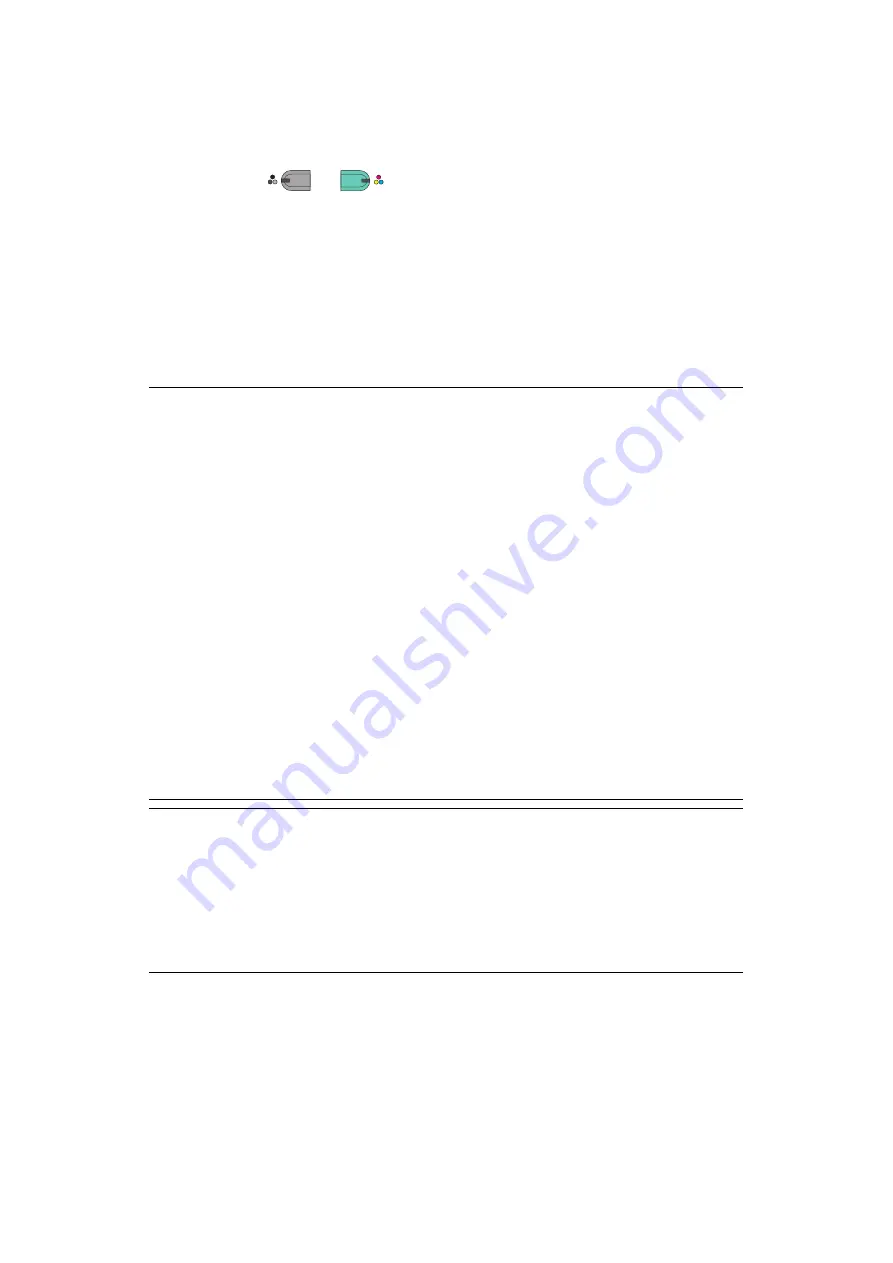
Scanning > 70
S
CAN
TO
L
OCAL
PC
You can save the scanned data into your local computer.
When you press the
or
, the scan job starts and the ActKey utility and the
TWAIN driver start automatically. You can send the scanned document to a specified
application, save it in a specified folder, or send it by fax.
In the WSD Scan connection, you can set an application to start and a location where you
send or store document for each recipient.
The machine can be connected to USB interface or network, but only a computer can be
connected at the same time.
If the Mac OS X is running, the image capture and the ICA driver start up automatically.
You can select a folder and save the scanned documents in it.
NOTE
Connect the machine to a computer via USB or a network.
Install ActKey and scanner driver before scanning to a local computer.
If you conect the machine to network, follow these instructions.
>
Set
TCP/IP
setting to
Enable
.
>
Conform the IP version of the machine to that of your computer.
>
Set up the DNS server.
>
Enable the network TWAIN setting.
If the Mac OS X is running, you can scan a document in the fixed A4 size only
on the document glass.
If the Mac OS X 10.7 or 10.8 is running and if you scan documents through
network connection, you need to start the image capture first. Then, you
need to select the machine from the list displayed at the left of image capture
screen.
To use the MFP in WSD Scan connection, set the followings.
>
Set the
TCP/IP
setting of the MFP to
Enable
.
>
Match the IP version between the MFP and the PC.
>
Enable the WSD Scan.
>
Install the MFP on the PC.
REFERENCE
For details on how to enable the network TWAIN setting, refer to the
Configuration Guide.
For details on how to install the ActKey utility, refer to the Configuration Guide.
For the procedure to enable WSD Scan, see the Configuration Guide.
For the procedure to install the MFP on the PC, see
M
ONO
C
OLOR






























