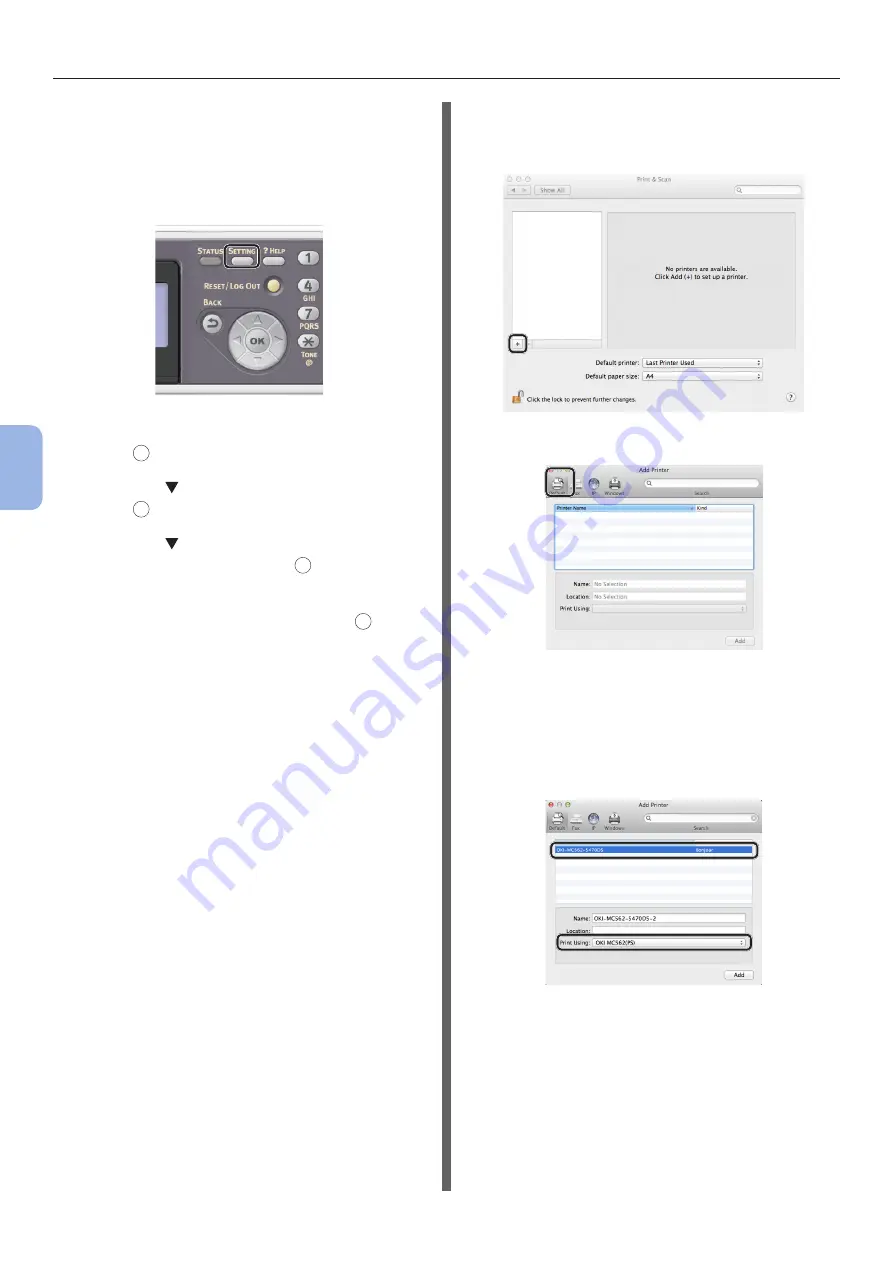
- 116 -
Printing from a Computer
5
Printing
◆
Print the Network Information to check that
the IP address and other network information
are properly set.
1
Press the <SETTING> key on the
operator panel.
2
Check that [Reports] is selected and
press
OK
.
3
Press the to select [System] and
press
OK
.
4
Press the to select [Network
Information] and press
OK
.
5
For the confirmation message, check
that [Yes] is selected and press
OK
.
The Network Information is printed.
Step 2 Installing a Printer Driver
◆
For Mac OS X 10.5 to 10.8
1
Check that your machine and the
computer are turned on and connected.
2
Insert “Software DVD-ROM” into the
computer.
3
Double-click the [OKI] icon on the
desktop.
4
Double-click [Drivers] folder > [PS]
folder > [
Installer for OSX10.5-10.8
].
Follow the instructions displayed on the screen to
complete the installation.
5
From the Apple menu, select [System
Preferences].
6
Click [Print & Scan] (For Mac OS X
10.5 and 10.6: [Print & Fax]).
7
Click [+] and select [Add Other Printer
or Scanner] on the pop-up menu.
For Mac OS X 10.5 and 10.6, click [+].
8
Click [Default].
9
Select the name of your machine whose
[Kind] is [Bonjour], and then check
that [
OKI MC562(PS)
] is displayed in
[Print Using].
The name of your machine is displayed “OKI-
MC562- (the last six digits of the MAC address)”.
10
Click [Add].
11
If the [Installable Options] window is
displayed, click [Continue].




























