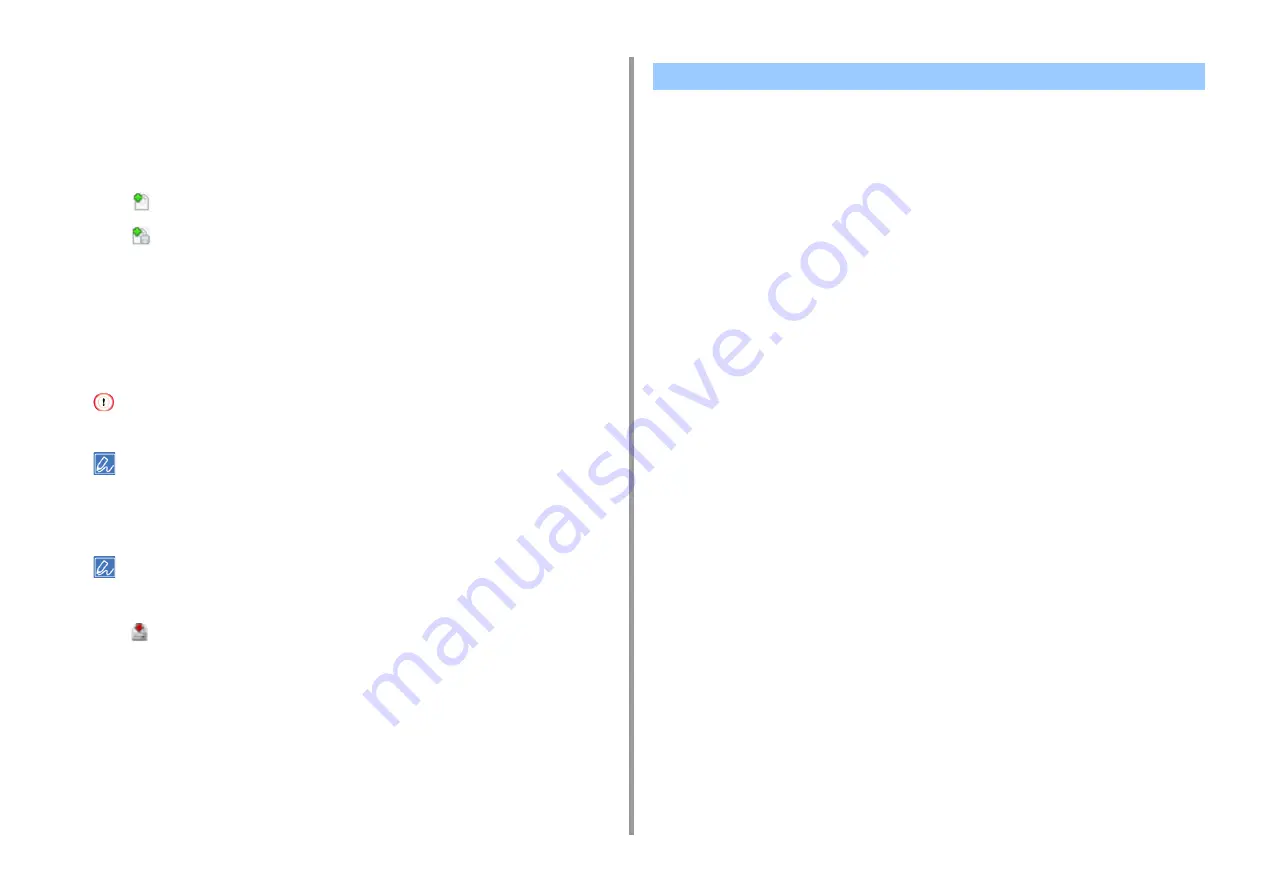
- 234 -
7. Utility Software
Registering the Form to the Machine Using Configuration Tool
1
Click [Start], and then select [All Programs] > [Okidata] > [Configuration Tool] >
[Configuration Tool].
2
Select [Storage Manager] from the [Plug-ins] menu.
3
Click
(New Project).
4
Click
(Add File to Project), and then select a created form file.
The form is added to the project.
5
Click the form file.
6
For Windows PCL printer driver users, enter ID of the form (arbitrary) in [ID]
and click [OK]. For Windows PS printer driver users, enter the form name in
[Component], and then click [OK].
Do not change [Target Volume] and [Path].
For those who use the Windows PCL printer driver for overlay printing, specify the form ID entered in [ID], and
who use the Windows PS printer driver, specify the form name entered in [Component].
7
Select the machine from the bottom of the Storage Manager Plug-in window.
If the machine is not registered to Configuration Tool yet, register the machine referring "
".
8
Click
(Send project files to printer).
9
Click [OK].
1
Click [Start], and then select [All Programs] > [Okidata] > [Configuration Tool] >
[Configuration Tool].
2
Select [Storage Manager] from the [Plug-ins] menu.
3
Click the device name in the device selection area at the bottom of the Storage
Manager plug-in screen.
The storage, volume name, size, free space, location name, label, status, file name,
size, and comment are displayed by communicating with the device.
Checking the Free Space in Memory/Hard Disk Drive
Summary of Contents for ES5442
Page 1: ...C542 ES5442 Advanced Manual...
Page 14: ...14 1 Basic Operations 3 Draw the sub support...
Page 165: ...165 6 Network 3 Select OKI C542 from Printer 4 Set options 5 Click Print...
Page 239: ...239 7 Utility Software Storage Manager plug in Create or edit a file to download to a device...
Page 255: ...46532502EE Rev4...






























