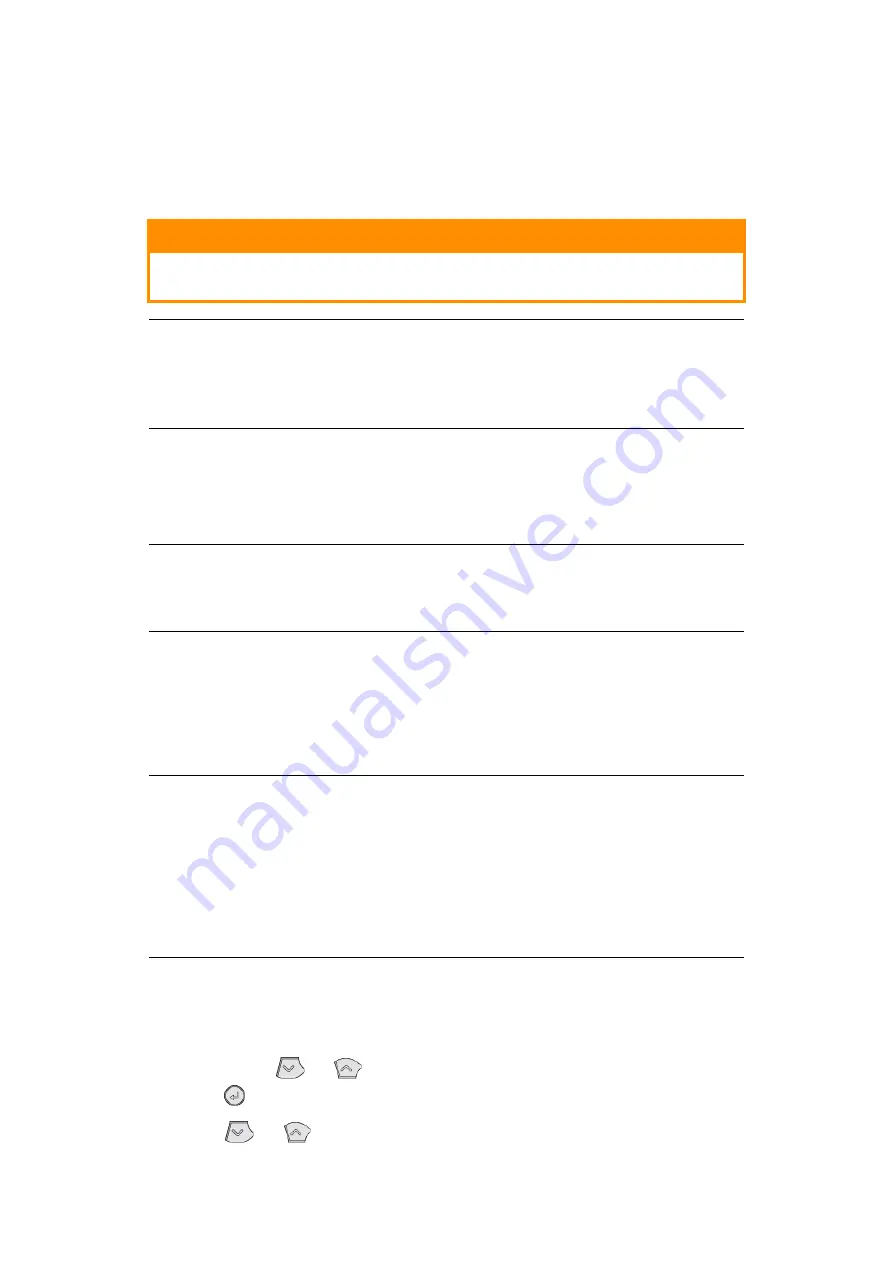
Paper recommendations > 25
>
For heavyweight paper or cardstock open the rear output cover to collect the
printed output. This will give the paper a nearly straight path through the
machine, avoiding paper jams and damage to the paper.
3.
If required, set the media size and orientation in the media menu using the control
panel, then issue the print command.
P
APER
FEED
,
SIZE
AND
MEDIA
SETTING
The process used to fuse (fix) the printed image to the paper involves a mixture of pressure
and heat. Too much heat will cause lightweight paper to crease or curl and corrugations in
transparencies. Too little heat will cause the image not to fuse fully into heavyweight paper.
Using the control panel on your printer, you can choose:
>
which paper to use
>
the size of the paper you wish to use
>
the weight of the paper (thickness)
>
the type of paper
Paper feed selection
The paper feed, paper size, paper weight and media type can be set manually on the printer
using the control panel as follows.
1.
Press the
Menu
or
button repeatedly until
PRINT MENU
is displayed, then
press the
button.
2.
Press the
or
button until the required paper feed is displayed.
CAUTION!
Damage to the printer may occur if the incorrect paper setting is
used when printing on a different media.
NOTE
>
You can also set the media type in your printer driver. However, the
printer driver settings will override the settings on the control panel.
>
Remember to reset the printer for normal paper after printing on a
different media.
NOTE
Although media properties can be set in the printer driver for particular jobs,
when filling a tray with media it is recommended that you manually set the
printer to match the media as described here.
NOTE
>
If the settings in the printer differ from those selected on your computer,
the printer will not print and the LCD will display an error message.
>
The following printer settings are given as a guide only. Some software
applications require the paper feed, size and media settings to be selected
from within the application (page setup).
>
Although media properties can be set in the printer driver for particular
jobs, it is recommended that when filling a tray with media you manually
set the printer to match the media as described here.
Summary of Contents for ES4140dn
Page 1: ...ES4140dn User s Guide...
















































