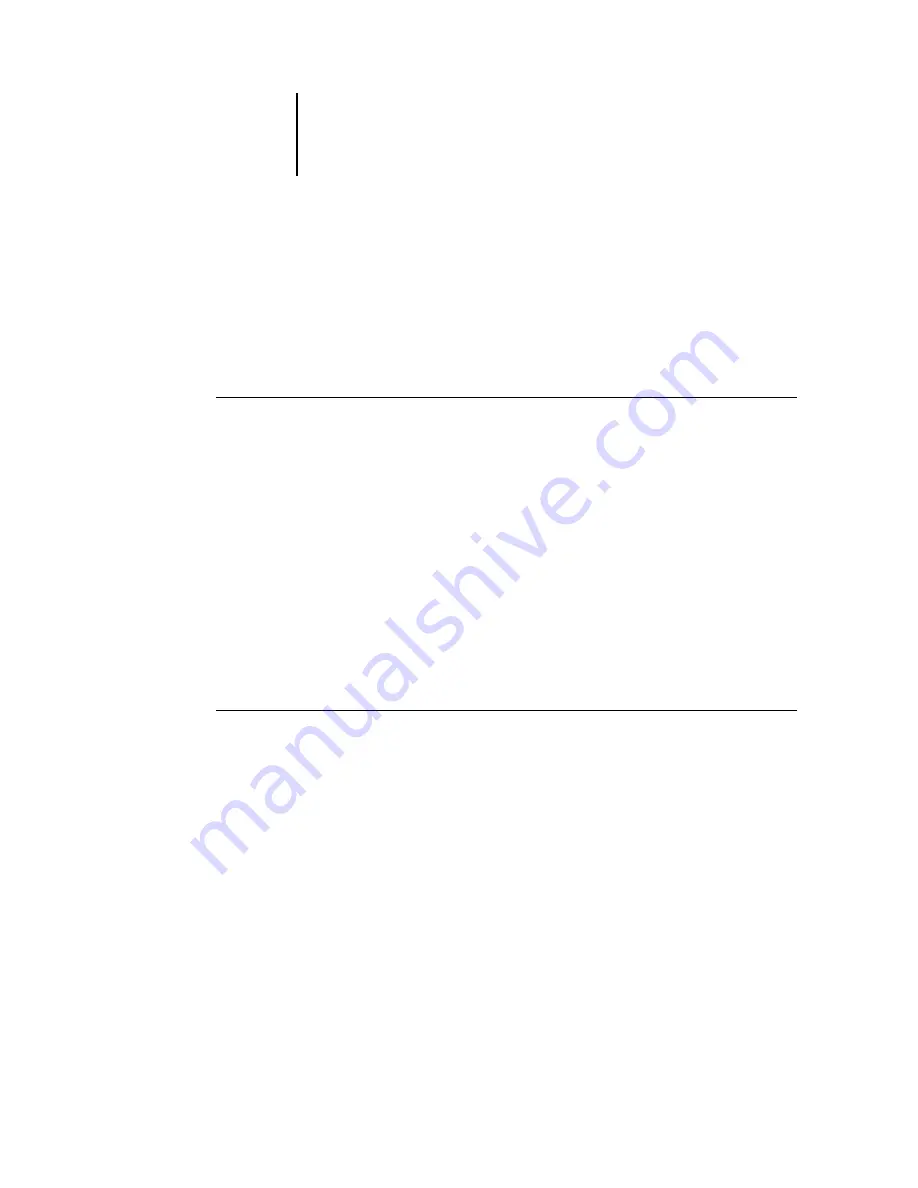
3
3-97 Searching for jobs
ES3640e MFP EFI Job Management Guide - 97
The Print dialog box appears.
2. Specify your local printer settings and click OK.
Note:
For information on how to print the job log from Command
WorkStation LE, see
“Printing Fiery information pages”
To export the Job Log
1. If it is not already displayed, click the Job Log tab on the Jobs
window to open the Job Log panel.
2. Click inside the Job Log panel to make it active.
3. In Command WorkStation, choose Job Log from the Server menu,
and then choose Export. In Command WorkStation LE, choose
Export from the File menu, and then choose Job List or Job Log.
4. Rename the file, if desired (the default name is job.log), specify a
destination, and then click Save.
The Job Log is exported to a tab-delimited text file. You can open
the exported file using a spreadsheet, database, or word
processing application.
To clear the Job Log
•
In Command WorkStation, choose Job Log from the Server menu
and then choose Export and Clear. In Command WorkStation LE,
choose Clear Job Log from the Server menu.
Note:
You can clear the job log only if you are logged in to the
Fiery with Administrator privileges.
Searching for jobs
The Find command allows you to search for and locate jobs on
connected servers, using search parameters such as job file
names or dates of creation. Use the Find command to search for
jobs that appear in the Active Jobs window and in the Printed
Jobs, Archive, FreeForm, and Job Log panels of the Jobs window.
Summary of Contents for ES3640eMFP
Page 1: ......






























