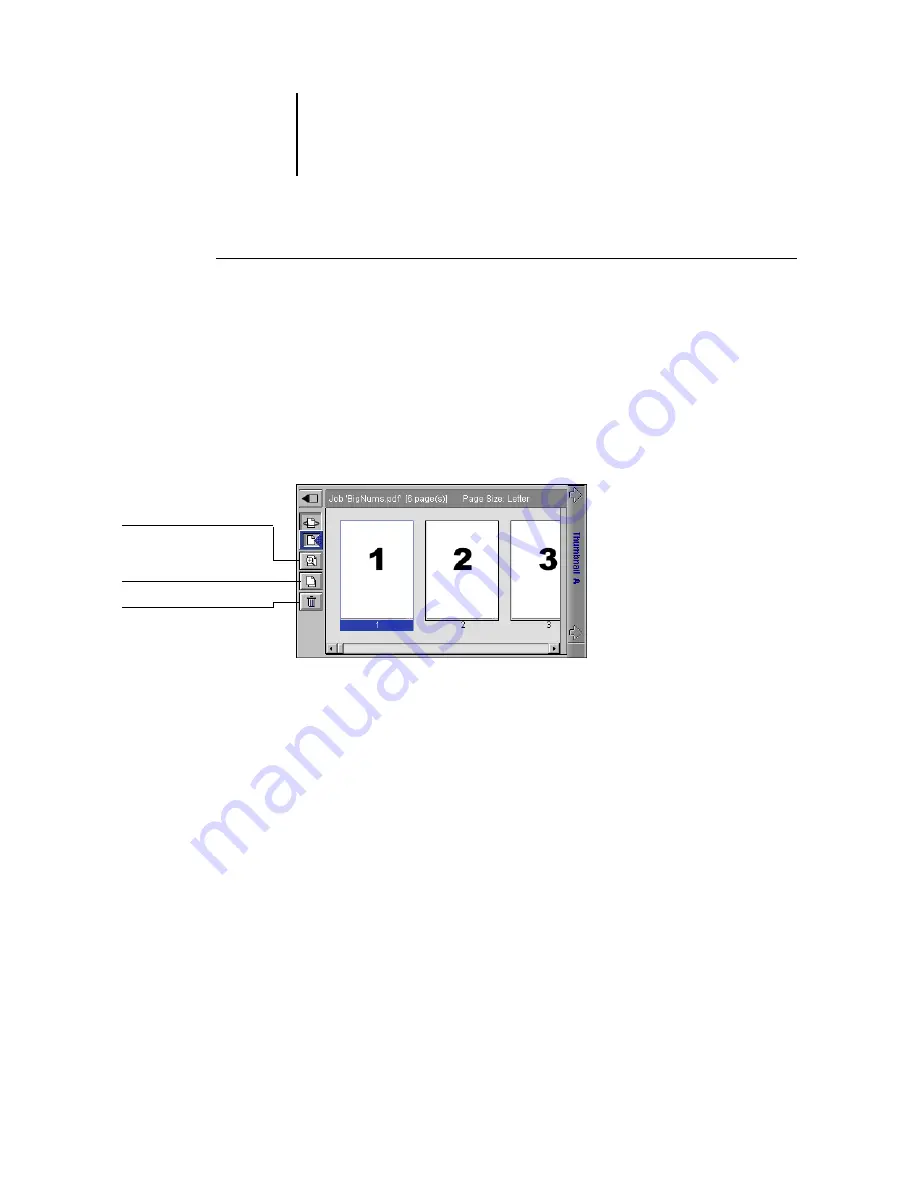
7
7-173 Previewing, editing, and merging jobs
ES3640e MFP EFI Job Management Guide - 173
To view and edit raster data jobs
1. Select a raster data job in the RIP area, and choose Thumbnail A
from the Job menu.
2. Open the Page menu to see the commands available for pages in
Thumbnail A.
You can also access most of these commands by clicking the icons
along the left side of Thumbnail A.
You can use the slider bar at the bottom of the window to scroll
through pages in the job.
Delete
—Deletes the currently selected pages.
Duplicate
—Duplicates the currently selected pages.
Preview
—Opens a full-screen preview of the currently selected
page (see
“Displaying full-screen previews”
Undo
—Reverses the action of recently performed page edits.
3. To move pages within Thumbnail A, click to select the pages and
hold down the mouse button as you drag the selected pages to
the new location.
Shift-click to select multiple, sequential pages; Ctrl-click to select
multiple, non-sequential pages.
To move pages to a new position, drag until a blue highlight
appears in the desired position, and then release the mouse
button.
Click to open a full-
screen preview of the
page
Click to duplicate a page
Click to delete a page
Summary of Contents for ES3640eMFP
Page 1: ......






























