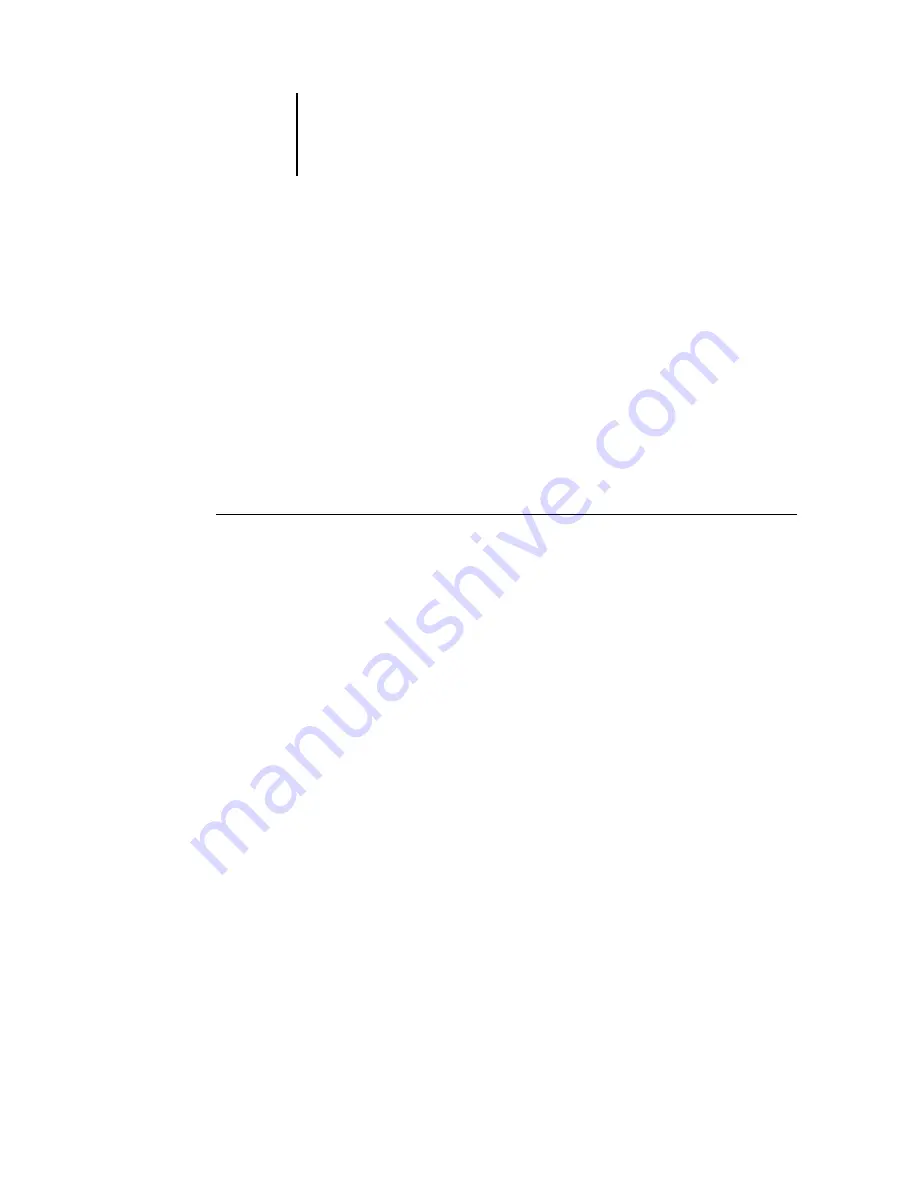
4
4-107 Editing and merging jobs
ES3640e MFP EFI Job Management Guide - 107
Use the controls (represented by icons) in the full-screen preview
to change the zoom level, rotate the page, display other pages, or
return to the thumbnail preview.
Editing and merging jobs
Use the Preview windows to reorder and edit the pages of a job,
or merge pages from several jobs into a single job.
Editing jobs
The Preview window includes controls that allow you to make
page-level edits to a job.
To edit a job
1. In Command WorkStation, select a processed/held job in the
Active Jobs window, or select a FreeForm master job in the
FreeForm panel. In Command WorkStation LE, select a
processed/held job in the Active Jobs window.
2. Choose Preview from the Actions menu.
The Preview window opens, displaying thumbnails of the pages in
the job.
3. Select the pages you want to edit.
Shift-click to select multiple, sequential pages; Ctrl-click
(Command WorkStation) or Command-click (Command
WorkStation LE) to select multiple, non-sequential pages.
4. Apply the desired edits.
To apply edits to the selected page, click any of the controls that
appear under the title bar of the Preview window (for an
illustration, see
Full-Screen Preview
—Opens a full-screen preview of the selected
page (see
). The full-screen preview allows you to
rotate the selected page.
Duplicate
—Duplicates the selected page.
Summary of Contents for ES3640eMFP
Page 1: ......






























