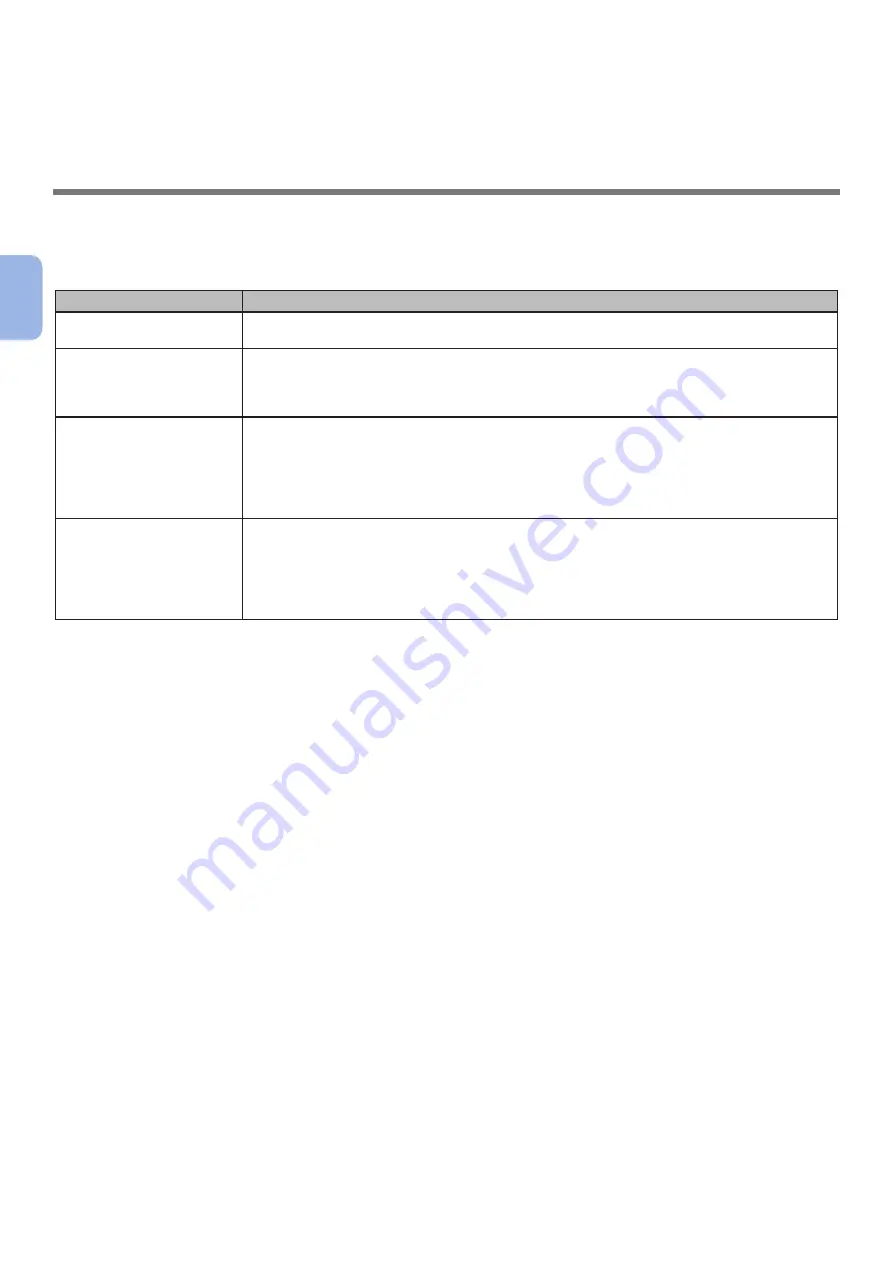
- 24 -
3
Faxing (F
or MB362, MB562, ES5462 MFP only)
3
Faxing (For MC362, MC562,
ES5462 MFP only)
This chapter explains the initial setup, such as how to set the country code, connect a telephone line
and configure the basic settings, and basic procedure for the Fax and Fax from Computer functions.
Your machine supports the following functions regarding fax.
Function
Overview
Scans documents and transmits them as faxes or receives faxes via a telephone line.
You need to complete the initial setup for faxing before using this function.
Transmits faxes from your computer connected via USB or network. The faxes are
transmitted directly from your computer to a destination via the machine using a
telephone line. The fax driver must be installed on the computer to use this function.
You also need to complete the initial setup for faxing before using this function.
Internet Faxing
Scans documents and transmits them as faxes or receives faxes by e-mails via
network.
For the initial setup for the function, refer to the Configuration Guide > “Configuring
the network settings” > “Setting up scan to e-mail and internet fax”.
For the procedure for the function, refer to the User’s Guide > “Internet fax” >
“Sending a fax from your PC” > “Basic operation”.
Auto Delivery
(MC562/ES5462 MFP
only)
Forwards the received faxes and files attached to e-mails automatically to specified
destinations. You can specify e-mail addresses and a network folder as the
destination.
For the initial setup for the function, refer to the Configuration Guide > “Configuring
the network settings” > “Setting up scan to e-mail and internet fax” / “Setting up
scan to network PC”.
Summary of Contents for ES3452 MFP
Page 119: ...119...
















































