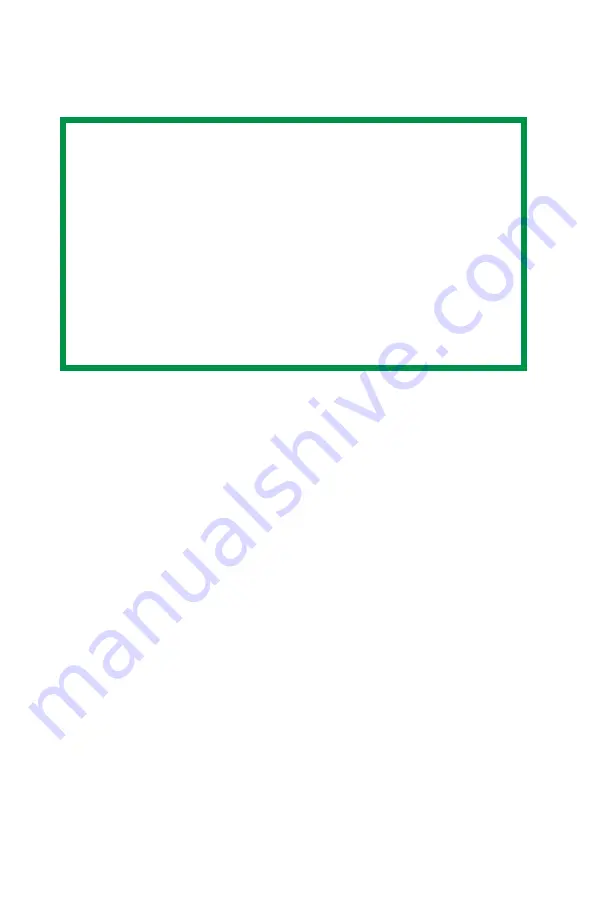
ES 1220n PCL Emulation Driver • 102
Changing the Resolution for A Print Job
98 / Me / XP / NT 4.0
1.
Open the file in your application and select
File
→
.
2.
In the
dialog box, click the PCL printer, then:
a.
Windows 98/Me/NT4.0: click
Properties
.
b.
Windows XP: click
Preferences
.
NOTE
These instructions explain how to change the settings as
you are printing a job. If you wish to change the settings to
apply to all jobs (default settings):
• Click
Start
→
Settings
→
Printers
[for XP,
Printers and
Faxes
]
.
• Right click the appropriate printer name, then select
Properties
.
• Click
Printing Preferences
.
• Follow steps 3, etc., below. Note that the Properties
screen for setting defaults will have more tabs.
Summary of Contents for ES1220n
Page 1: ...59356001 User s Guide Windows...
Page 23: ...ES 1220n Loading Paper 23 1 Open the MP Tray...
Page 225: ...ES 1220n Replacing Consumables 225 9 Close and latch the top cover...
Page 244: ...ES 1220n Replacing Consumables 244 8 Close and latch the top cover...
Page 252: ...ES 1220n Clearing Paper Jams 252 5 Close the rear exit 6 Close the top cover...
Page 260: ...ES 1220n Clearing Paper Jams 260 3 Close the front cover...
Page 262: ...ES 1220n Clearing Paper Jams 262 2 Remove any jammed sheets...
Page 269: ...ES 1220n Clearing Paper Jams 269 2 Remove any jammed sheets 3 Close the front cover...






























