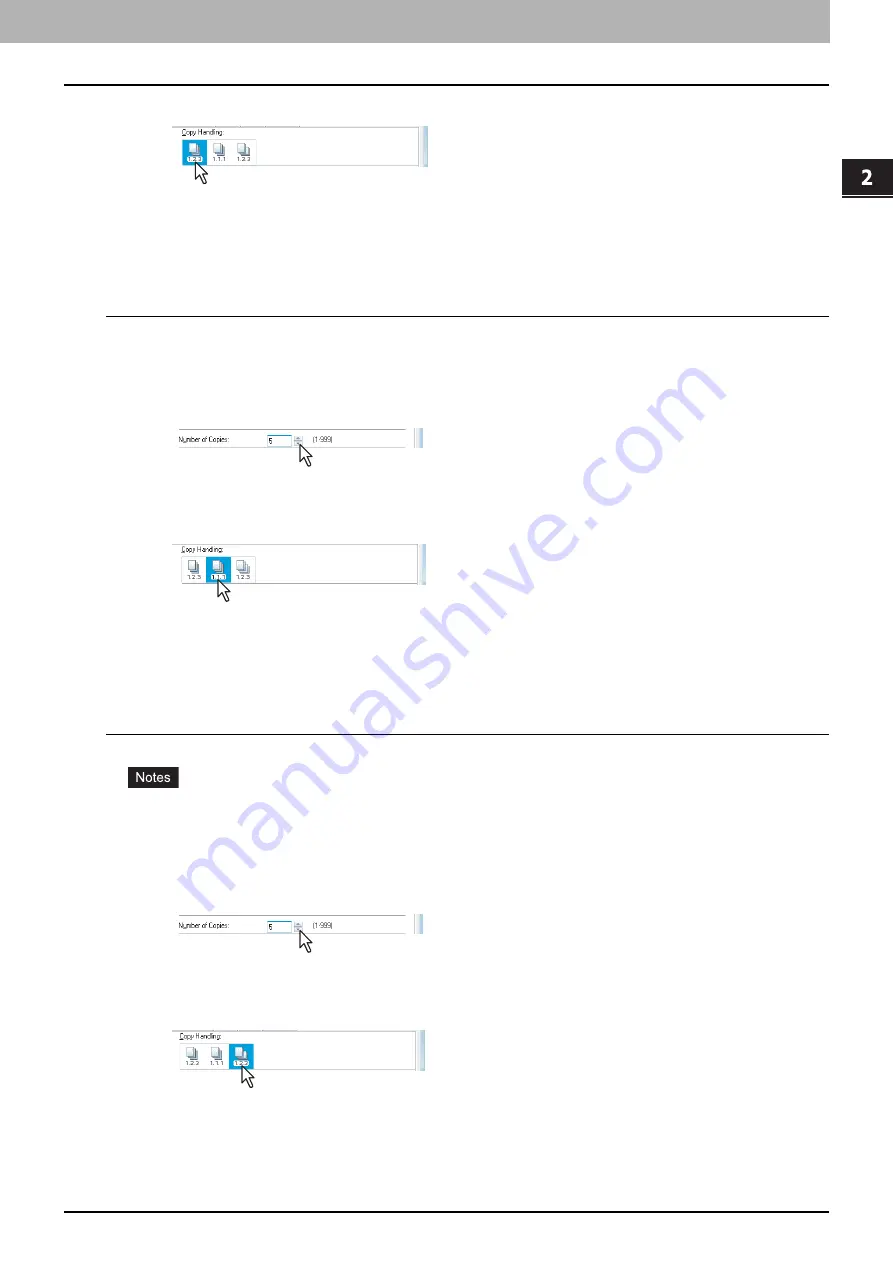
2.PRINTING FROM WINDOWS
Printing With Best Functions for Your Needs 93
2 PRINTING FROM WINDOWS
4
Select [Sort Copies] icon at [Copy Handling].
5
Set any other print options you require and click [OK].
6
Click [OK] or [Print] to send the print job.
The printed documents are sorted according to the copies.
Sorting printed documents according to the pages
For example, assume that you have a three-page job (A, B, C) and you want three copies of each page in this order (AAA,
BBB, CCC).
1
Display the [Basic] tab menu.
2
Enter the number of copies to be printed at the [Number of Copies] box.
3
Display the [Finishing] tab menu.
4
Select [Group Copies] icon at [Copy Handling].
5
Set any other print options you require and click [OK].
6
Click [OK] or [Print] to send the print job.
The printed documents are sorted according to the pages.
Sorting printed documents horizontally and vertically for each copy
Rotated Sort Copies can be enabled only when printing on Letter, A4, B5, or 16K.
To make Rotated Sort Copies, sheets to be used must be placed both horizontally and vertically (example: A4 and
A4-R).
1
Display the [Basic] tab menu.
2
Enter the number of copies to be printed at the [Number of Copies] box.
3
Display the [Finishing] tab menu.
4
Select the [Rotated Sort] icon at [Copy Handling].
5
Set any other print options you require and click [OK].
6
Click [OK] or [Print] to send the print job.
The printed documents are alternately sorted horizontally and vertically for each copy.
Summary of Contents for CX4545 MFP
Page 10: ......
Page 20: ...2 PRINTING FROM WINDOWS 18 Printing From Application 5 Click Print to print a document...
Page 220: ......
Page 228: ...226 INDEX...
Page 229: ...ES9160 MFP ES9170 MFP ES9460 MFP ES9470 MFP CX3535 MFP CX4545 MFP...






























