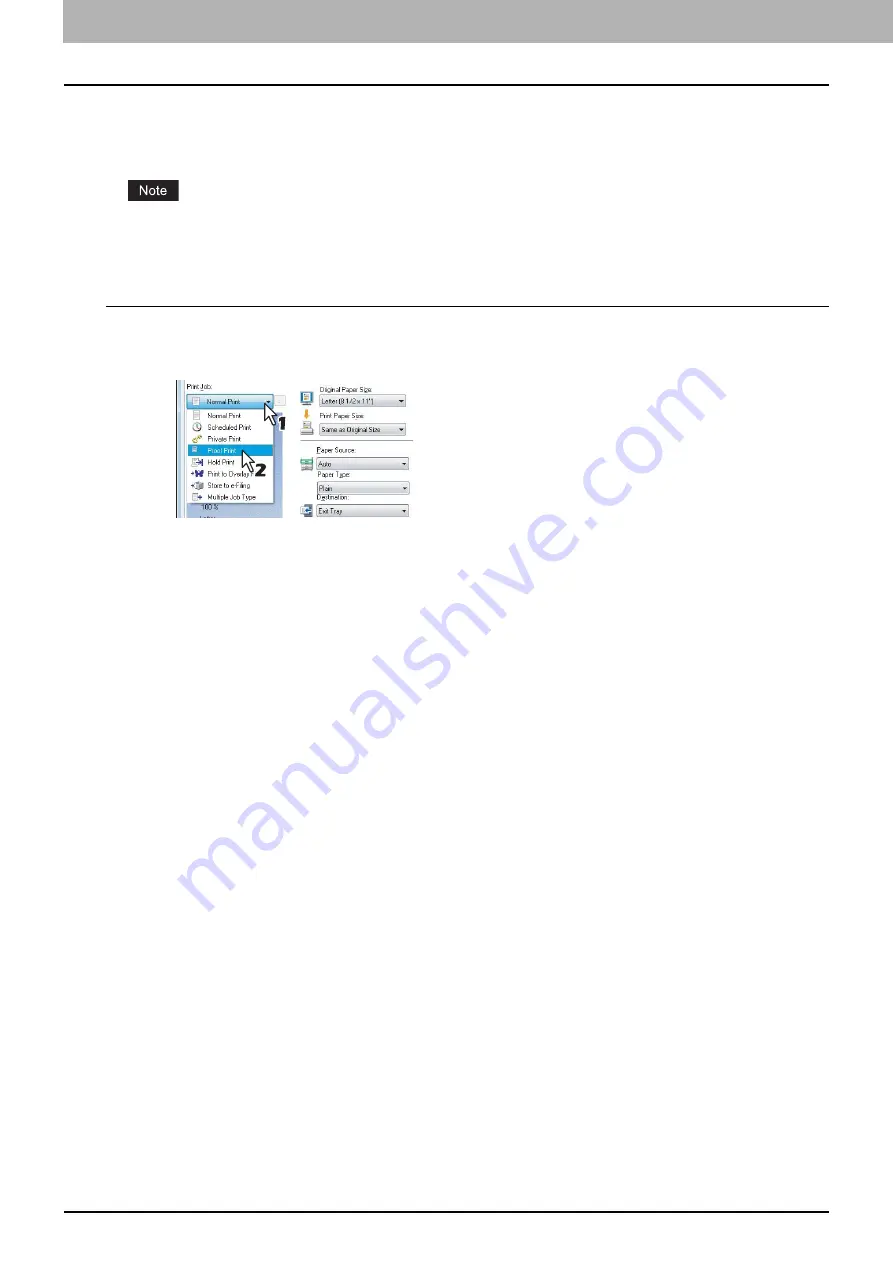
2 PRINTING FROM WINDOWS
82 Printing With Best Functions for Your Needs
Printing proof print jobs
You can print out one proof copy as a trial first. This helps to prevent wasting paper. After you proof it, you are prompted to
specify whether you want to continue the print job or delete it.
When you want to print multiple copies, each of which is to be sent as an individual print job by your application, all the
copies, not just one copy, will be printed even if you set Proof Print. In such a case, print just one trial copy first, and
then specify the required number of copies on the touch panel display.
Printing a proof copy
1
Display the [Basic] tab menu.
2
Select [Proof Print] in the [Print Job] box.
3
Set any other print options you require and click [OK].
4
Click [OK] or [Print] to send the print job.
One copy of the document is printed and remaining sets of job is stored in the Proof Job list in the touch panel
display.
5
Press the [PRINT] button on the control panel.
6
Select [PROOF] on the touch panel.
7
Select the desired job on the proof print job list and press [PRINT].
For detailed instructions on how to use the control panel, see the following page:
Summary of Contents for CX4545 MFP
Page 10: ......
Page 20: ...2 PRINTING FROM WINDOWS 18 Printing From Application 5 Click Print to print a document...
Page 220: ......
Page 228: ...226 INDEX...
Page 229: ...ES9160 MFP ES9170 MFP ES9460 MFP ES9470 MFP CX3535 MFP CX4545 MFP...






























