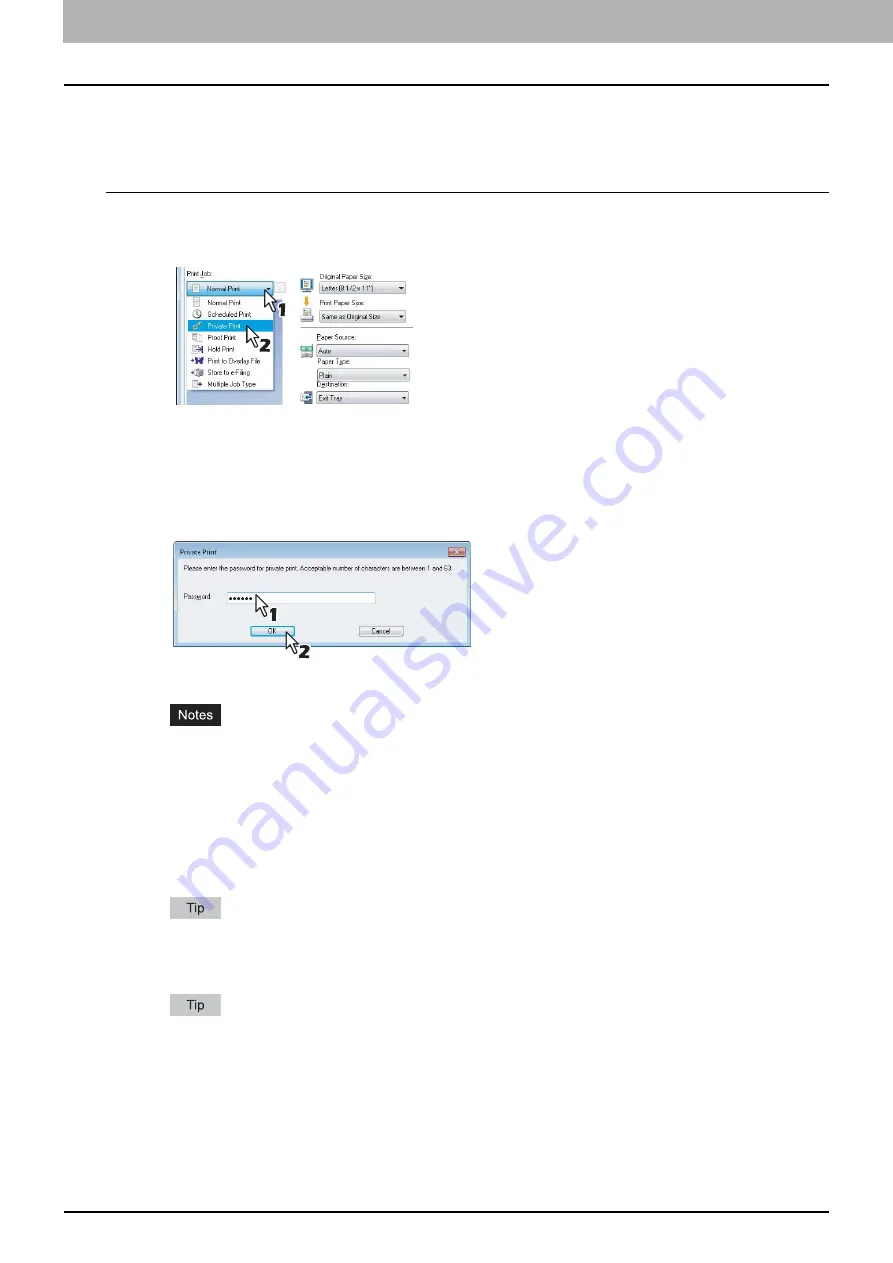
2 PRINTING FROM WINDOWS
80 Printing With Best Functions for Your Needs
Printing private print jobs
When you want to print private documents, use this feature.
Printing confidential documents
1
Display the [Basic] tab menu.
2
Select [Private Print] in the [Print Job] box.
3
Set any other print options you require and click [OK].
4
Click [OK] or [Print] to send the print job.
The print job is stored in the Private Print job list in the touch panel display.
5
Enter a password in the [Password] box and click [OK].
The print job is stored in the Private Print job list in the touch panel display.
Enter a password using the alphanumeric characters and symbol characters (ASCII code characters
between 0x21 to 0x7E) in the [Password] box. The password must be between 1 and 63 characters.
When you enter this password on the touch panel display, confidential documents will be printed. If you
forget it, you will not be able to print them.
6
Press the [PRINT] button on the control panel.
The print job list is displayed.
7
Select [PRIVATE] on the touch panel.
If the Private print job list is not displayed, select [PRIVATE] from the box of the job types.
8
Select the desired user name and press [OK].
When you enter the nickname for the [User name (Alias)] box on the [Others] tab, and send the job to the
equipment, its nickname will be displayed on the Private Print job list. If not, the user name that is entered to log
in to your computer will be displayed on the Private Print job list.
Summary of Contents for CX4545 MFP
Page 10: ......
Page 20: ...2 PRINTING FROM WINDOWS 18 Printing From Application 5 Click Print to print a document...
Page 220: ......
Page 228: ...226 INDEX...
Page 229: ...ES9160 MFP ES9170 MFP ES9460 MFP ES9470 MFP CX3535 MFP CX4545 MFP...






























