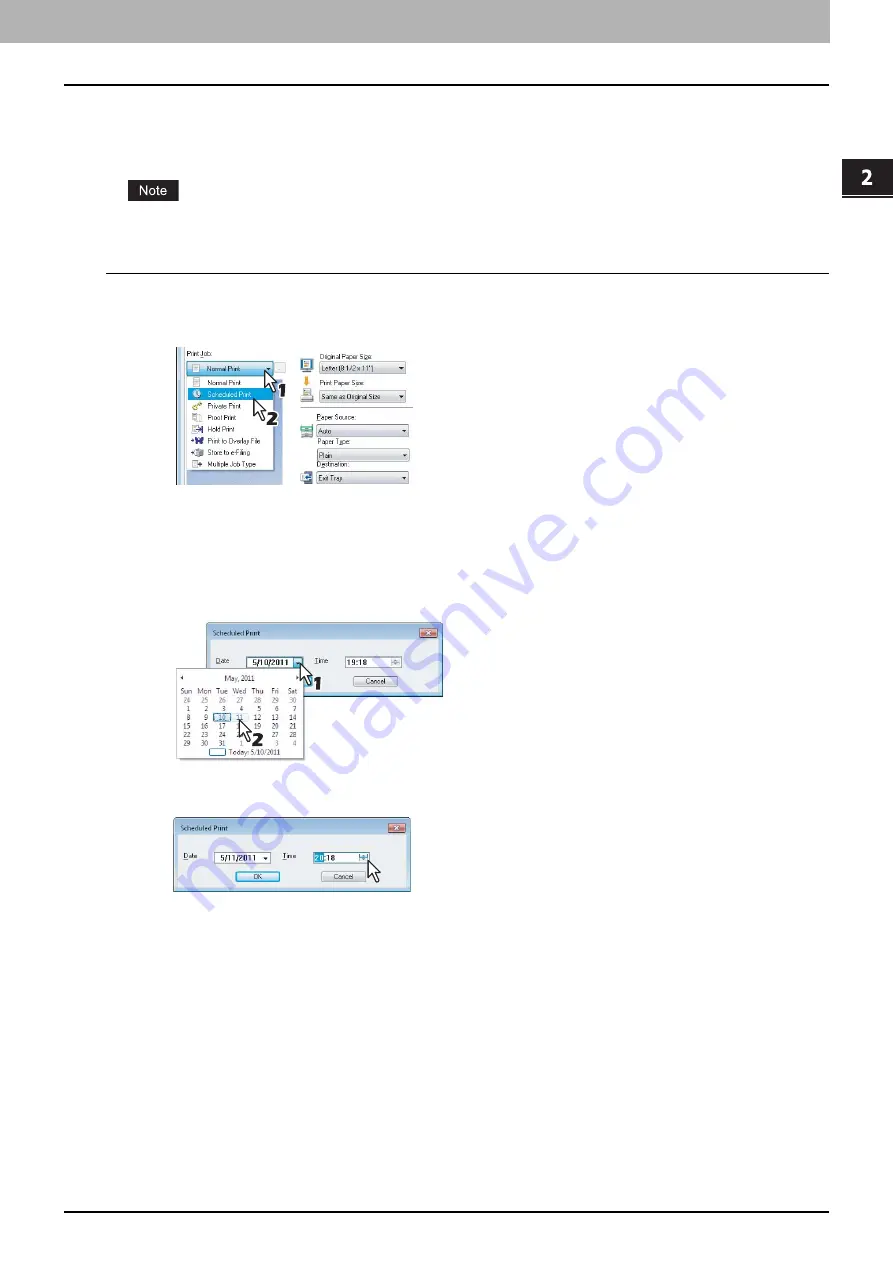
2.PRINTING FROM WINDOWS
Printing With Best Functions for Your Needs 79
2 PRINTING FROM WINDOWS
Printing scheduled print jobs
The Print Scheduling feature allows you to specify the date and time to print your job. This is especially useful for delaying
your print job until the off-peak hours.
Time of the System and MFP should be the same.
Printing on a specified date and time
1
Display the [Basic] tab menu.
2
Select [Scheduled Print] in the [Print Job] box.
3
Click [...] on the right of the [Print Job] box.
The [Scheduled Print] dialog box appears.
4
Click the arrow button at the [Date] box to display the Calendar window, and select the
desired date for your print job.
5
Select the [Time] box and click the spin button to change the time.
To change the hour, select the hour number and click the spin button.
To change the time, select the time number and click the spin button.
6
Click [OK].
7
Set any other print options you require and click [OK].
8
Click [OK] or [Print] to send the print job.
The document will be queued to be printed at the specified time and date.
Summary of Contents for CX4545 MFP
Page 10: ......
Page 20: ...2 PRINTING FROM WINDOWS 18 Printing From Application 5 Click Print to print a document...
Page 220: ......
Page 228: ...226 INDEX...
Page 229: ...ES9160 MFP ES9170 MFP ES9460 MFP ES9470 MFP CX3535 MFP CX4545 MFP...






























