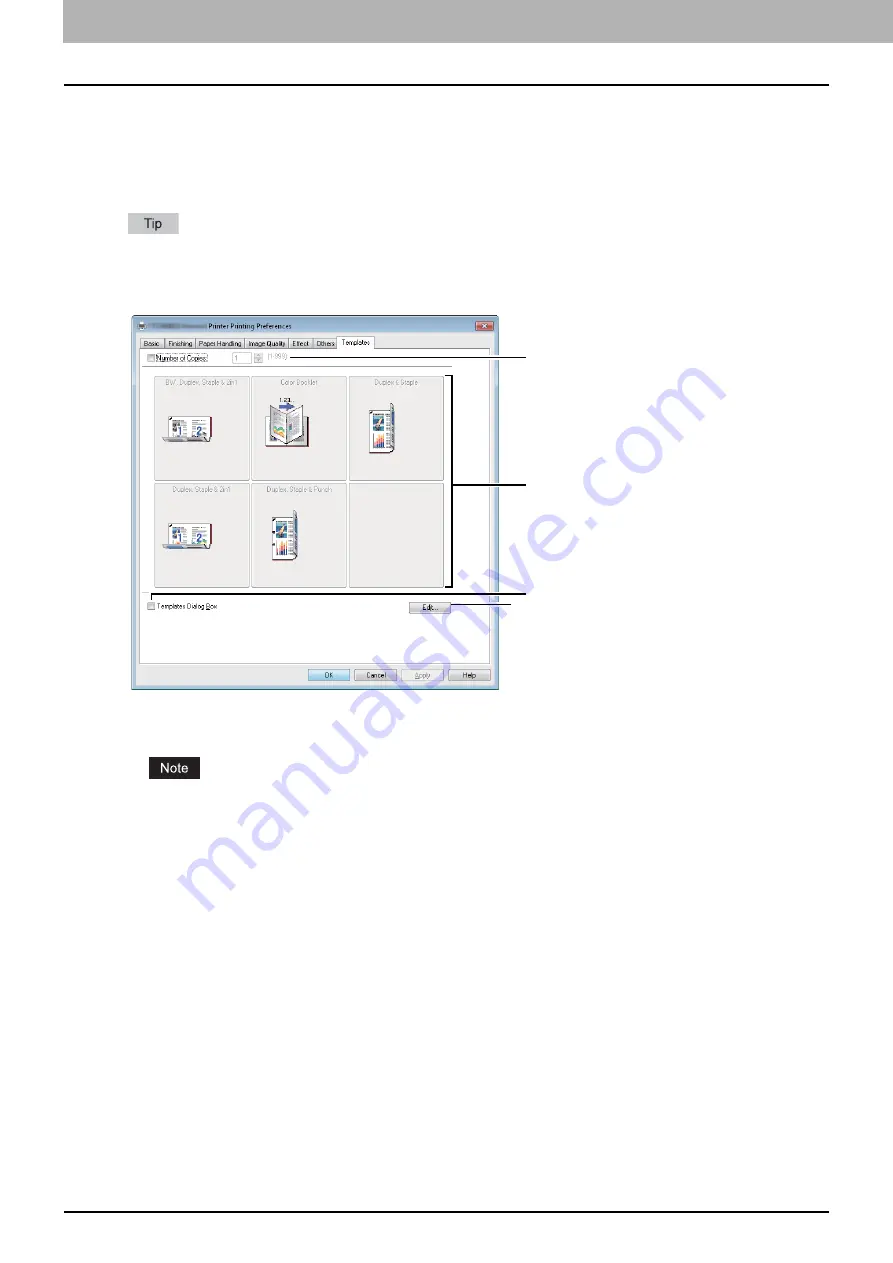
2 PRINTING FROM WINDOWS
76 Setting Up Print Options
[Templates] tab
You can register print options that you frequently use as a profile. On the [Templates] tab you can save this profile in a
Template Button. Also you can display a dialog box for selecting Template Buttons automatically upon printing, enabling
easy printing with profiles.
P.23 “Setting up print options with Template Buttons”
To use a Template Button, you must first save a profile in this button. For instructions on how to save profiles, see the
following page:
P.20 “Setting print options using profiles”
1) Number of Copies
This sets the number of copies.
The selectable range of the number of copies:
1 copy to 999 copies
2) Template Button
Click this to apply the profile saved in a Template Button to each setting of the printer driver.
On the Template Button, the name of the profile saved and the print image of the job appear. 5 factory default profiles
below are saved in a Template Button. You can save up to 6 profiles, including 5 default ones.
- BW, Duplex, Staple & 2in1
- Color Booklet
- Duplex & Staple
- Duplex, Staple & 2in1
- Duplex, Staple & Punch
3) Templates Dialog Box
Select this check box to display the [Templates] dialog box automatically upon printing. You can select any of the
Template Buttons displayed on the [Templates] dialog box. This saves you the effort of opening the printer driver menu
and setting up profiles each time you print, in such cases as when you use profiles frequently.
4) [Edit]
This edits the Template Buttons. Click this to display the [Edit Templates] dialog box.
1
2
3
4
Summary of Contents for CX4545 MFP
Page 10: ......
Page 20: ...2 PRINTING FROM WINDOWS 18 Printing From Application 5 Click Print to print a document...
Page 220: ......
Page 228: ...226 INDEX...
Page 229: ...ES9160 MFP ES9170 MFP ES9460 MFP ES9470 MFP CX3535 MFP CX4545 MFP...






























