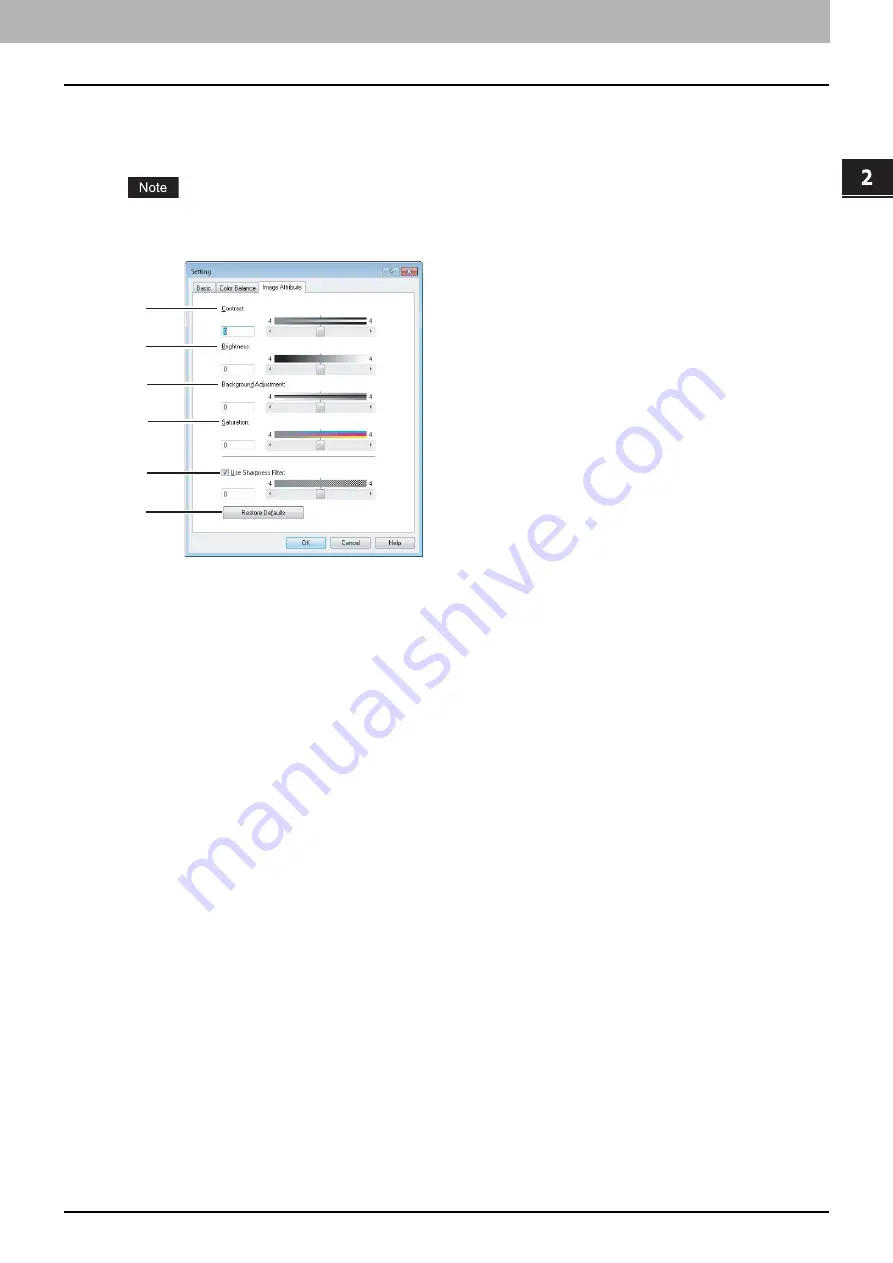
2.PRINTING FROM WINDOWS
Setting Up Print Options 55
2 PRINTING FROM WINDOWS
Setting: [Image Attribute] tab
In the [Image Attribute] tab of the [Setting] dialog box, you can specify the following functions. Adjust the density level by
moving the scroll bar, or pressing buttons on the right and left of the scroll bar.
This option is available only when you have a multifunctional digital color system. The setup items differ depending on
the model. For setup items other than those below, refer to the corresponding
Printing Guide
.
1) Contrast
Adjust the contrast for printing. You can set from -4 (lowest) to 4 (highest).
2) Brightness
Adjust the brightness for printing. You can set from -4 (darkest) to 4 (lightest).
3) Background Adjustment
Adjust the background adjustment for printing. You can set from -4 (lightest) to 4 (darkest).
4) Saturation
Adjust the saturation for printing. You can set from -4 (low clear) to 4 (high clear).
5) Use Sharpness Filter
Select this check box when you use a sharpness filter. You can set from -4 (softest) to 4 (sharpest).
6) [Restore Defaults]
Click this to restore all the image quality setting details displayed in the [Image Attribute] tab menu to the original
factory defaults.
1
2
3
4
5
6
Summary of Contents for CX4545 MFP
Page 10: ......
Page 20: ...2 PRINTING FROM WINDOWS 18 Printing From Application 5 Click Print to print a document...
Page 220: ......
Page 228: ...226 INDEX...
Page 229: ...ES9160 MFP ES9170 MFP ES9460 MFP ES9470 MFP CX3535 MFP CX4545 MFP...






























