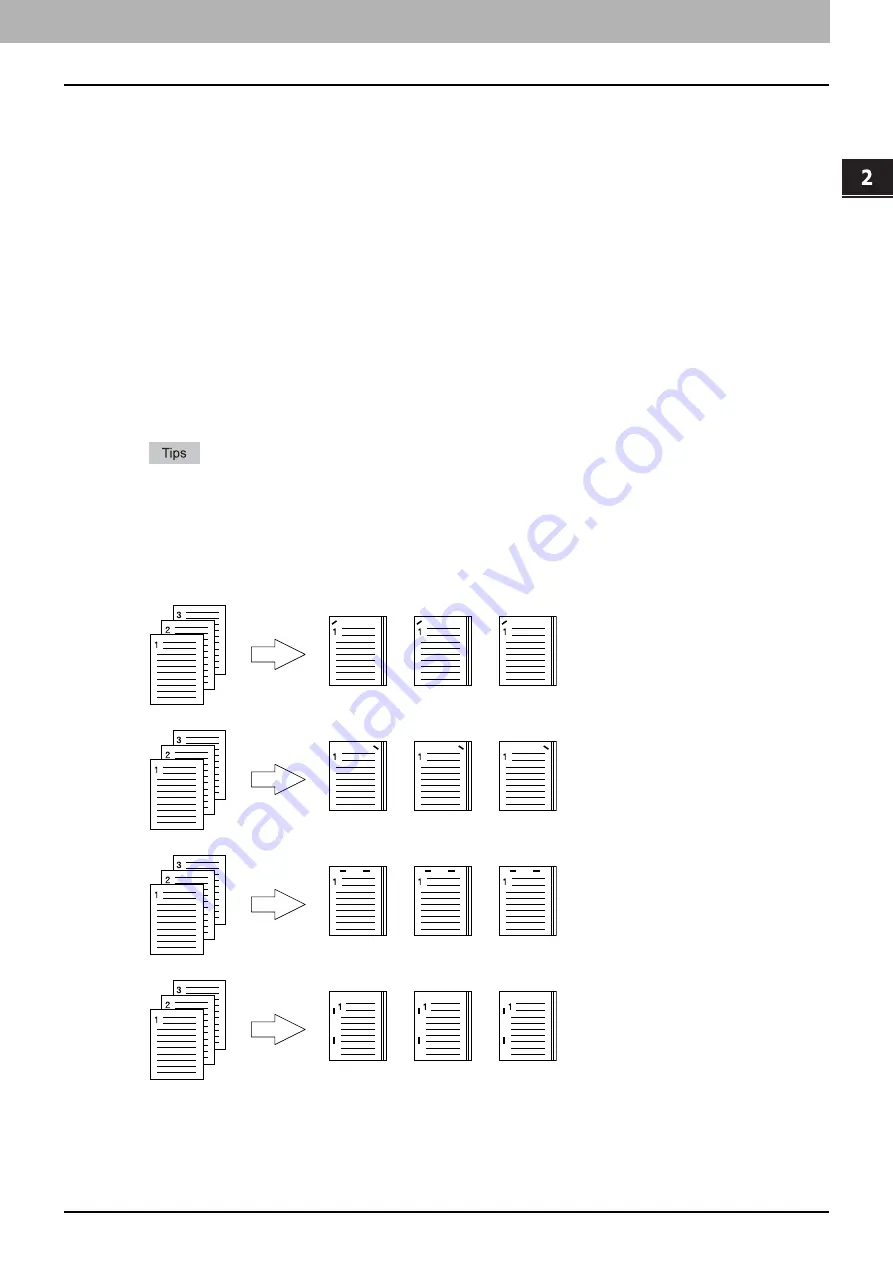
2.PRINTING FROM WINDOWS
Setting Up Print Options 37
2 PRINTING FROM WINDOWS
3) Number of pages per Sheet
This sets the printing of multiple pages on one sheet. The pages are reduced to fit the selected paper size
automatically and printed.
-
2 pages
— Select this to print images from 2 pages arranged on one sheet.
-
4 pages
— Select this to print images from 4 pages arranged on one sheet.
-
6 pages
— Select this to print images from 6 pages arranged on one sheet.
-
8 pages
— Select this to print images from 8 pages arranged on one sheet.
-
9 pages
— Select this to print images from 9 pages arranged on one sheet.
-
16 pages
— Select this to print images from 16 pages arranged on one sheet.
Direction of Print
This sets how the pages are arranged on one sheet.
-
Left to Right
— Select this to arrange pages horizontally from the left and printed top to bottom on one sheet.
-
Right to Left
— Select this to arrange pages horizontally from the right and printed top to bottom on one sheet.
-
Left to Right by column
— Select this to arrange pages vertically from the top and printed left to right on one
sheet.
-
Right to Left by column
— Select this to arrange pages vertically from the top and printed right to left on one
sheet.
Draw Borders Around Pages
Select this check box to print borders around each page.
When you select [Booklet] in the [2-Sided Printing] box, only [2 pages] can be selected.
For the detailed instructions on how to print with the [Number of pages per Sheet] setting, see the following
page:
P.97 “Printing several pages on one sheet”
4) Staple
This sets whether a print job is printed with staples.
-
Upper Left
— Select this to staple the printed document in the upper left.
-
Upper Right
— Select this to staple the printed document in the upper right.
-
Center Top
— Select this to double staple the printed document along the top edge.
-
Middle Left
— Select this to double staple the printed document along the left side.
Summary of Contents for CX4545 MFP
Page 10: ......
Page 20: ...2 PRINTING FROM WINDOWS 18 Printing From Application 5 Click Print to print a document...
Page 220: ......
Page 228: ...226 INDEX...
Page 229: ...ES9160 MFP ES9170 MFP ES9460 MFP ES9470 MFP CX3535 MFP CX4545 MFP...






























