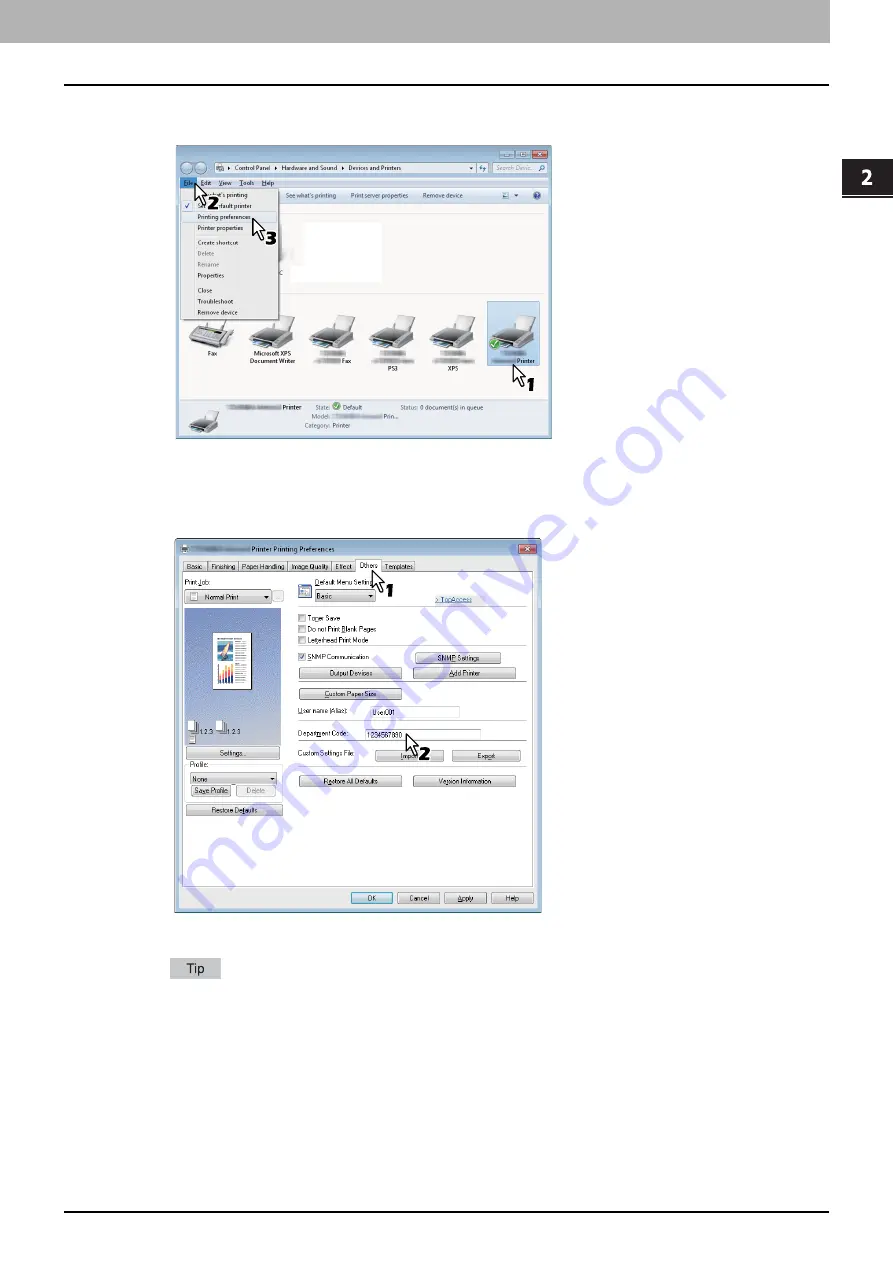
2.PRINTING FROM WINDOWS
Before Using the Printer Driver 15
2 PRINTING FROM WINDOWS
2
Select the printer driver of this equipment, and then click [File] menu and select
[Printing Preferences].
If the [File] menu is not displayed, press [Alt].
The printing preferences dialog box appears.
3
Display the [Others] tab menu and enter your department code in the [Department
Code] box.
In the [Department Code] box, you can enter a department code within 63 characters.
A department code must consist of one-byte characters such as numbers from 0 to 9, letters of the alphabet
from A to Z (both capital and small ones), a hyphen (-), an underscore (_), and a period (.).
4
Click [Apply] or [OK] to save the settings.
Copying the PPD file for Windows
The Client Utilities CD-ROM contains a printer description file for popular Windows applications. For applications not
allowing the automatic installation of PPD files, copy the PPD file to a proper directory in order to enable printer-specific
settings in the [Print] dialog box or the [Page] Setup dialog box.
For more information about copying PPD files, refer to the
Software Installation Guide
.
Summary of Contents for CX4545 MFP
Page 10: ......
Page 20: ...2 PRINTING FROM WINDOWS 18 Printing From Application 5 Click Print to print a document...
Page 220: ......
Page 228: ...226 INDEX...
Page 229: ...ES9160 MFP ES9170 MFP ES9460 MFP ES9470 MFP CX3535 MFP CX4545 MFP...
















































