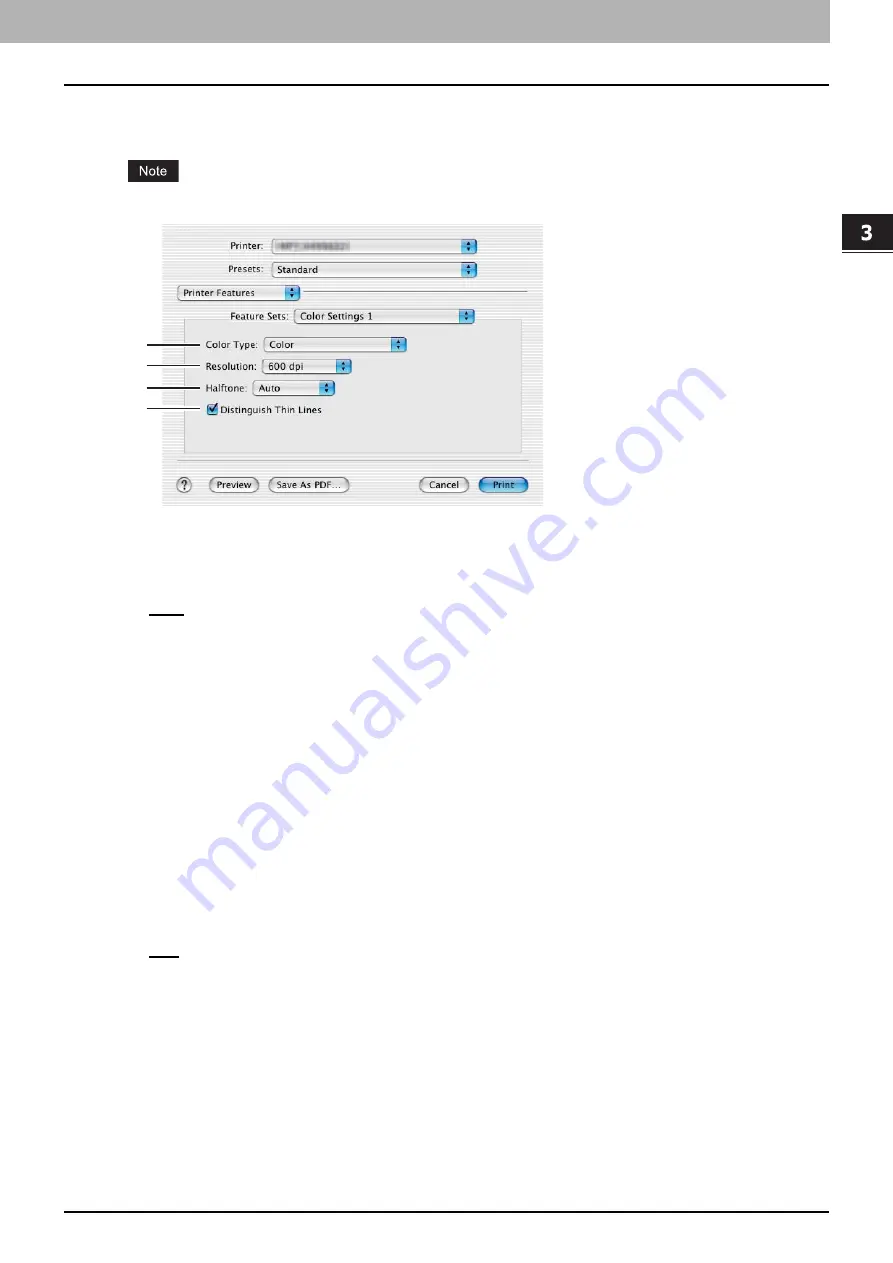
3.PRINTING FROM Macintosh
Printing From Application on Mac OS X 10.2.4 to Mac OS X 10.7.x 155
3 PRINTING FROM Macintosh
Color Settings 1
In the Color Settings 1, you can set special features for printing.
This option is available only when your equipment is a multifunctional digital color system.
1) Color Type
This sets whether to print a job in the color mode or black mode.
-
Auto
— Select this to determine the color mode automatically. When a print job is a black and white document, the
system automatically prints the document in the black mode. When a print job is a color document, it prints the
document in color mode.
-
Color
— Select this to print a document in the color mode.
-
Mono
— Select this to print a document in the black mode.
-
Black and Red
— Select this to print a document in the twin color mode with red. When this is selected, the black
parts of the document are printed in black and the color parts of the document are printed in red.
-
Black and Green
— Select this to print a document in the twin color mode with green. When this is selected, the
black parts of the document are printed in black and the color parts of the document are printed in green.
-
Black and Blue
— Select this to print a document in the twin color mode with blue. When this is selected, the black
parts of the document are printed in black and the color parts of the document are printed in blue.
-
Black and Cyan
— Select this to print a document in the twin color mode with cyan. When this is selected, the
black parts of the document are printed in black and the color parts of the document are printed in cyan.
-
Black and Magenta
— Select this to print a document in the twin color mode with magenta. When this is selected,
the black parts of the document are printed in black and the color parts of the document are printed in magenta.
-
Black and Yellow
— Select this to print a document in the twin color mode with yellow. When this is selected, the
black parts of the document are printed in black and the color parts of the document are printed in yellow.
-
Black and White
— Select this to print a document in the twin color mode with white. When this is selected, the
black parts of the document are printed in black and the color parts of the document are not printed.
2) Resolution
600 dpi (Fixed)
3) Halftone
This sets how to print halftones.
-
Auto
— Select this to print with proper halftone depending on the contents in the document automatically.
-
Detail
— Select this to print halftone in detail.
-
Smooth
— Select this to print halftone smoothly.
4) Distinguish Thin Lines
Select this check box to print thin lines clearly.
1
2
3
4
Summary of Contents for CX4545 MFP
Page 10: ......
Page 20: ...2 PRINTING FROM WINDOWS 18 Printing From Application 5 Click Print to print a document...
Page 220: ......
Page 228: ...226 INDEX...
Page 229: ...ES9160 MFP ES9170 MFP ES9460 MFP ES9470 MFP CX3535 MFP CX4545 MFP...






























