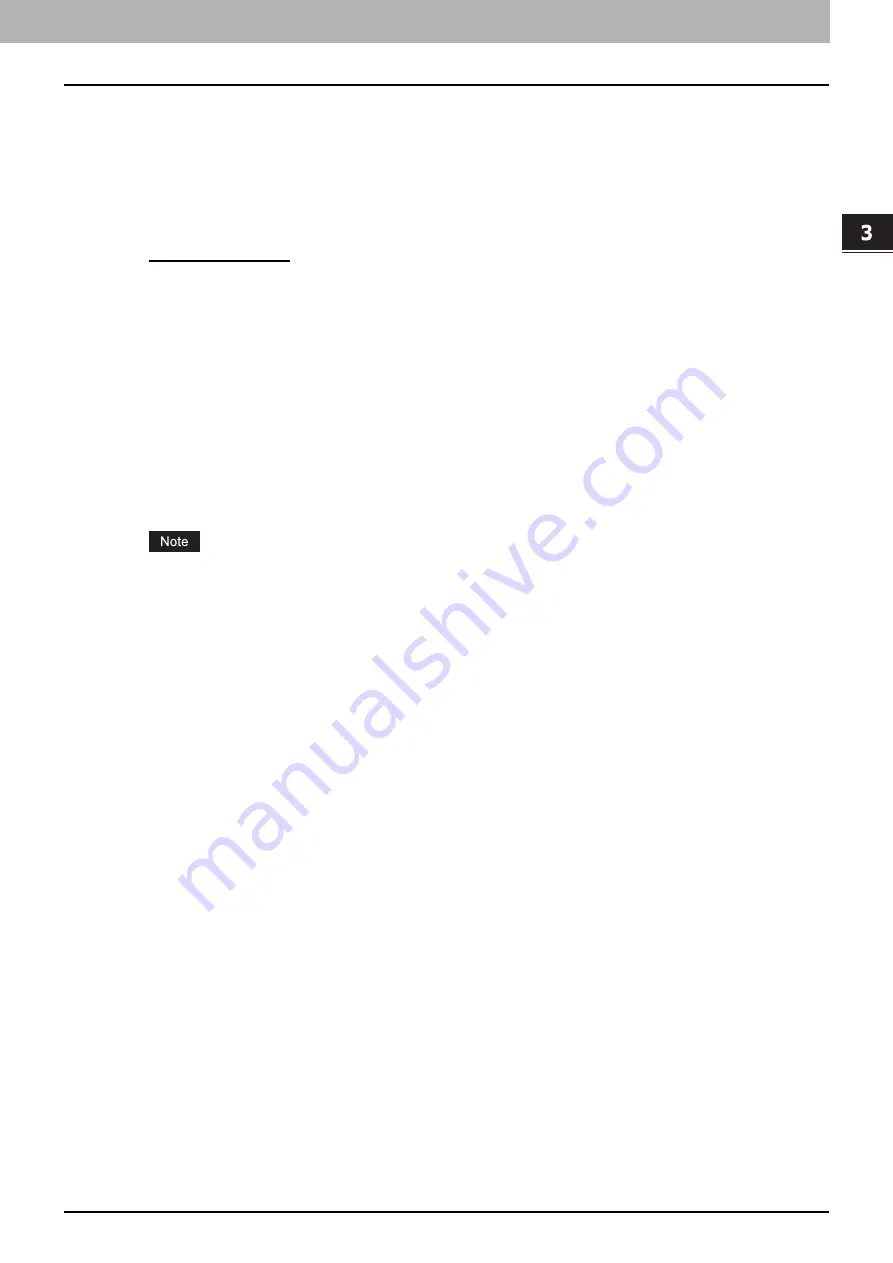
3.PRINTING FROM Macintosh
Printing From Application on Mac OS X 10.2.4 to Mac OS X 10.7.x 137
3 PRINTING FROM Macintosh
7) Pure Black and Gray
Select whether to print the black and gray scale contents in a document using black toner.
-
Off
— Select this to print the document in the color mode.
-
Black - Auto
— Select this to automatically select areas to be printed using black toner when you want to print the
black contents using its toner. When this option is selected, the appropriate areas are printed using black toner
according to the Image Type option.
-
Black - Text
— Select this to print the black text using black toner.
-
Black - Text and Graphic
— Select this to print the black text and graphics using black toner.
-
Black - Text, Graphic and Image
— Select this to print the black text, graphics and images using black toner.
-
Black and Gray - Auto
— Select this to automatically select areas to be printed using black toner when you want
to print the black and gray scale contents using its toner. When this option is selected, appropriate areas are
printed using black toner according to the Image Type option.
-
Black and Gray - Text
— Select this to print the black and gray scale text using black toner.
-
Black and Gray - Text and Graphic
— Select this to print the black and gray scale text and graphics using black
toner.
-
Black and Gray - Text, Graphic and Image
— Select this to print the black and gray scale text, graphics, and
images using black toner.
8) Resolution
600 dpi (Fixed)
9) Distinguish Thin Lines
Select this check box to print thin lines clearly.
This check box is displayed only for Mac OS X 10.3.x.
10) Color Balance
Adjusts the density of each color for printing. You can set from -4 to 4.
This option is selectable only when [Auto], [Color], or [Black and Red / Green / Blue / Cyan / Magenta / Yellow /
White] is selected in the [Color Type] box in the Color Settings 1 menu.
11) Image Attribute
This sets the sharpness, brightness, contrast, saturation and background adjustment for printing.
- Sharpness
Adjusts the sharpness for printing. You can set from -4 (softest) to 4 (sharpest) by moving the scroll bar when the
[Use Sharpness Filter] check box is selected.
- Brightness
Adjusts the brightness for printing. You can set from -4 (darkest) to 4 (lightest) by moving the scroll bar.
- Contrast
Adjusts the contrast for printing. You can set from -4 (lowest) to 4 (highest) by moving the scroll bar.
- Saturation
Adjusts the saturation for printing. You can set from -4 (low clear) to 4 (high clear) by moving the scroll bar.
- Background Adjustment
Adjusts the density level of the background. You can set from -4 (lightest) to 4 (darkest) by moving the scroll bar.
Summary of Contents for CX4545 MFP
Page 10: ......
Page 20: ...2 PRINTING FROM WINDOWS 18 Printing From Application 5 Click Print to print a document...
Page 220: ......
Page 228: ...226 INDEX...
Page 229: ...ES9160 MFP ES9170 MFP ES9460 MFP ES9470 MFP CX3535 MFP CX4545 MFP...






























