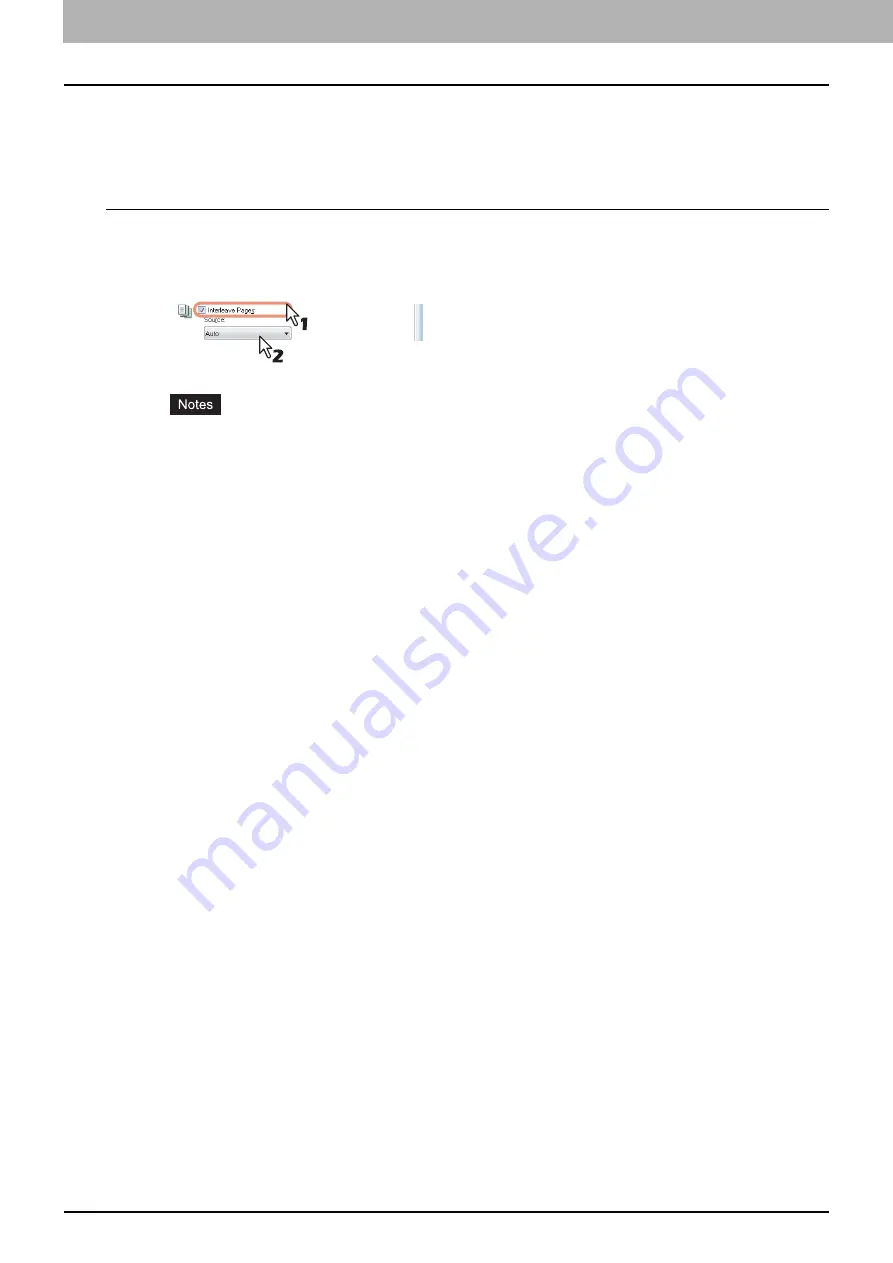
2 PRINTING FROM WINDOWS
102 Printing With Best Functions for Your Needs
Interleaving pages
This feature is useful when you want to insert a different type of paper, or from another source, between every page of
your print job. For example, you could use this option to insert blank or color sheets between overhead transparencies.
Inserting sheets between every page of a print job
1
Display the [Paper Handling] tab menu.
2
To insert sheets between every page, select the [Interleave Pages] check box and
select the drawer where the desired paper is loaded at the [Source] box.
When [Auto] is selected in the [Source] box, the paper is automatically selected according to the printed
document size.
To insert thick paper, select Bypass Tray and set Thick for [Paper Type] for [Bypass Tray] in the [Drawer
Settings] dialog box of the [Device Settings] tab in the printer driver.
3
To print the previous page on interleaved sheets, select the [Duplicate] check box.
This equipment prints every previous page on interleaved sheets which are inserted after the page so that you can
duplicate a document.
4
Set any other print options you require and click [OK].
5
Click [OK] or [Print] to send the print job.
The sheets are interleaved between every page.
Summary of Contents for CX4545 MFP
Page 10: ......
Page 20: ...2 PRINTING FROM WINDOWS 18 Printing From Application 5 Click Print to print a document...
Page 220: ......
Page 228: ...226 INDEX...
Page 229: ...ES9160 MFP ES9170 MFP ES9460 MFP ES9470 MFP CX3535 MFP CX4545 MFP...
















































