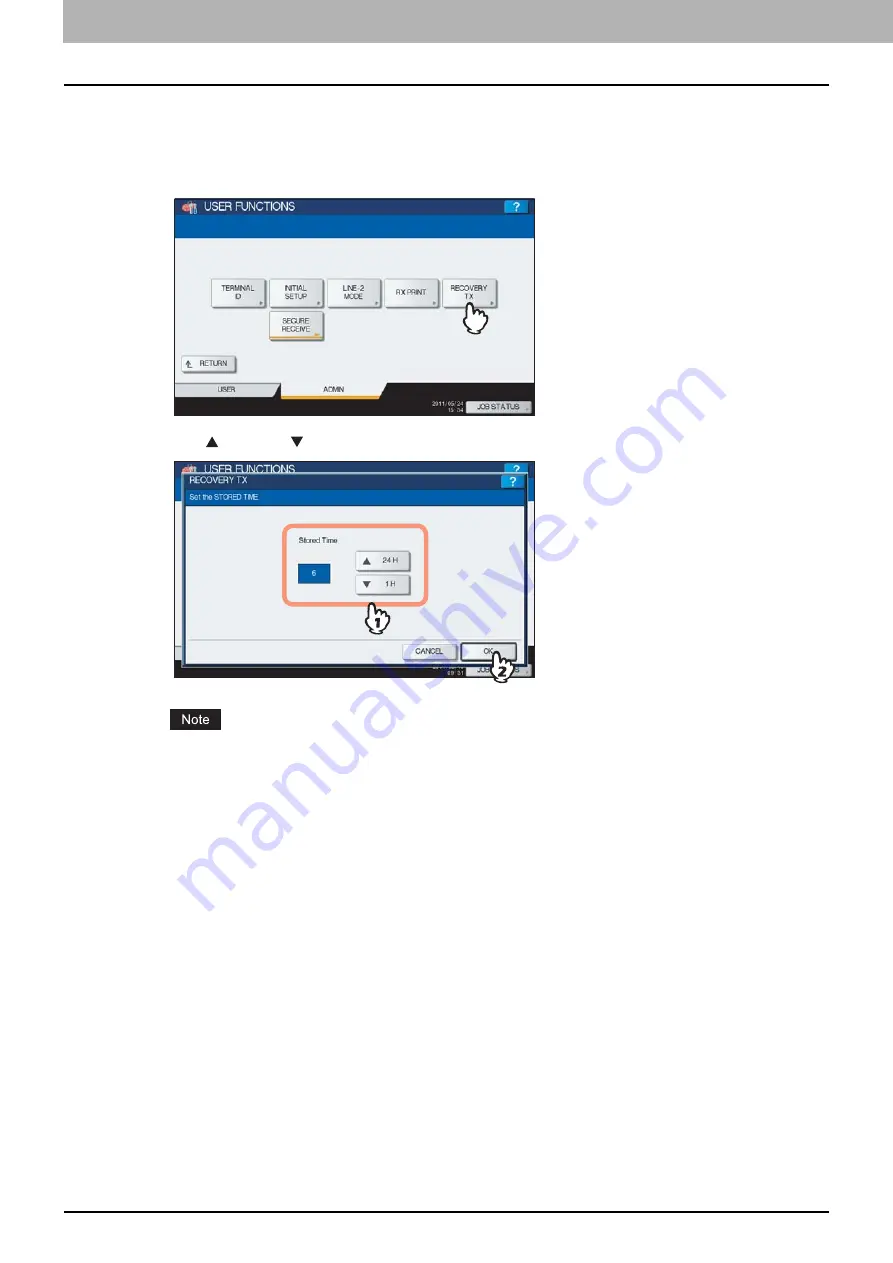
6 SETTING ITEMS
102 Administrator Settings
Setting recovery transmission
You can set a period of time to retain original data in the memory for the recovery transmission function, or whether
enabling or disabling this function.
1
Press [RECOVERY TX].
2
Press [ 24H] or [ 1H] to set the document-stored time, and then press [OK].
When the screen is returned to the one shown in step 1 above, make sure that an orange line is marked on
[RECOVERY TX]. This line indicates that the recovery transmission function is ON. If you press [RECOVERY
TX] again, the orange line disappears, that is, the function is OFF.
Summary of Contents for CX4545 MFP
Page 6: ...4 General Precautions...
Page 42: ......
Page 92: ......
Page 115: ...ES9160 MFP ES9170 MFP ES9460 MFP ES9470 MFP CX3535 MFP CX4545 MFP...



























