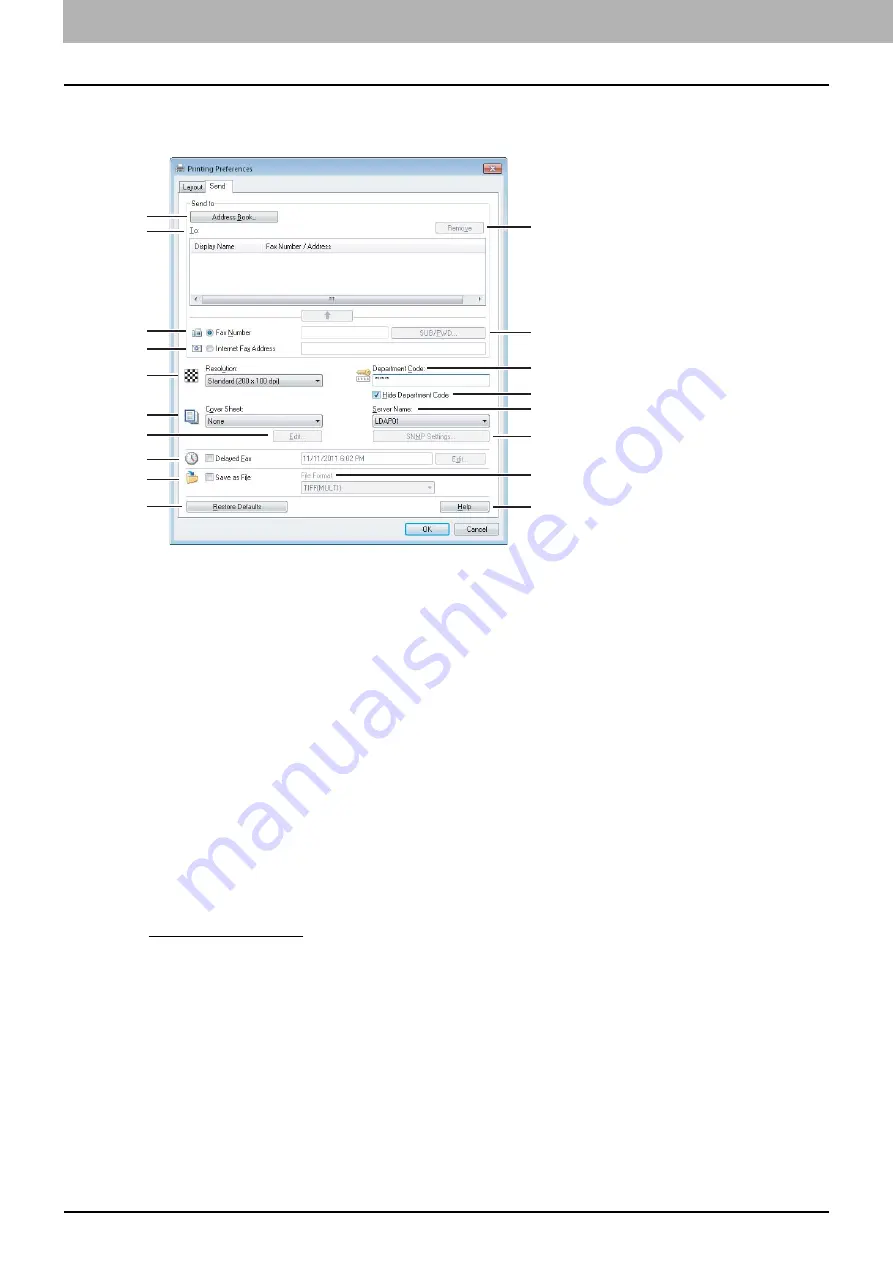
3 SETTING OPTIONS
24 Setting up the Fax Driver Options
Setting up the [Send] tab
In the [Send] tab, you can specify the recipients and how the fax will be sent.
1) [Address Book]
Click to launch the AddressBook Viewer. You can select recipients from the address book.
P.14 “Selecting recipients from the address book”
2) To
This displays the specified recipients list.
3) [Remove]
Select a recipient in the [To] list and click this to remove the recipient from the list.
4) Fax Number
Enter the recipient’s fax number directly.
P.12 “Entering recipients from the keyboard”
5) [SUB/PWD]
Click this to display the [SUB/PWD] dialog box. You can add a sub address and a password to the entered fax number.
P.12 “Entering recipients from the keyboard”
6) Internet Fax Address
Enter the recipient’s Internet Fax number directly.
P.12 “Entering recipients from the keyboard”
7) Resolution
Select the resolution for the fax.
-
Standard (200 x 100 dpi)
— Select this to send a document in Standard mode (200 x 100 dpi).
-
Fine (200 x 200 dpi)
— Select this to send a document in Fine mode (200 x 200 dpi).
-
Super Fine (200 x 400 dpi)
— Select this to send a document in Super Fine mode (200 x 400 dpi).
-
Ultra Fine (400 x 400 dpi)
— Select this to send a document in Ultra Fine mode (400 x 400 dpi).
5
3
8
14
16
1
2
4
6
7
9
10
12
13
15
11
17
18
Summary of Contents for CX4545 MFP
Page 6: ...4 CONTENTS...
Page 46: ...44 INDEX...
Page 47: ...ES9460 MFP ES9470 MFP CX3535 MFP CX4545 MFP ES9160 MFP ES9170 MFP...






























