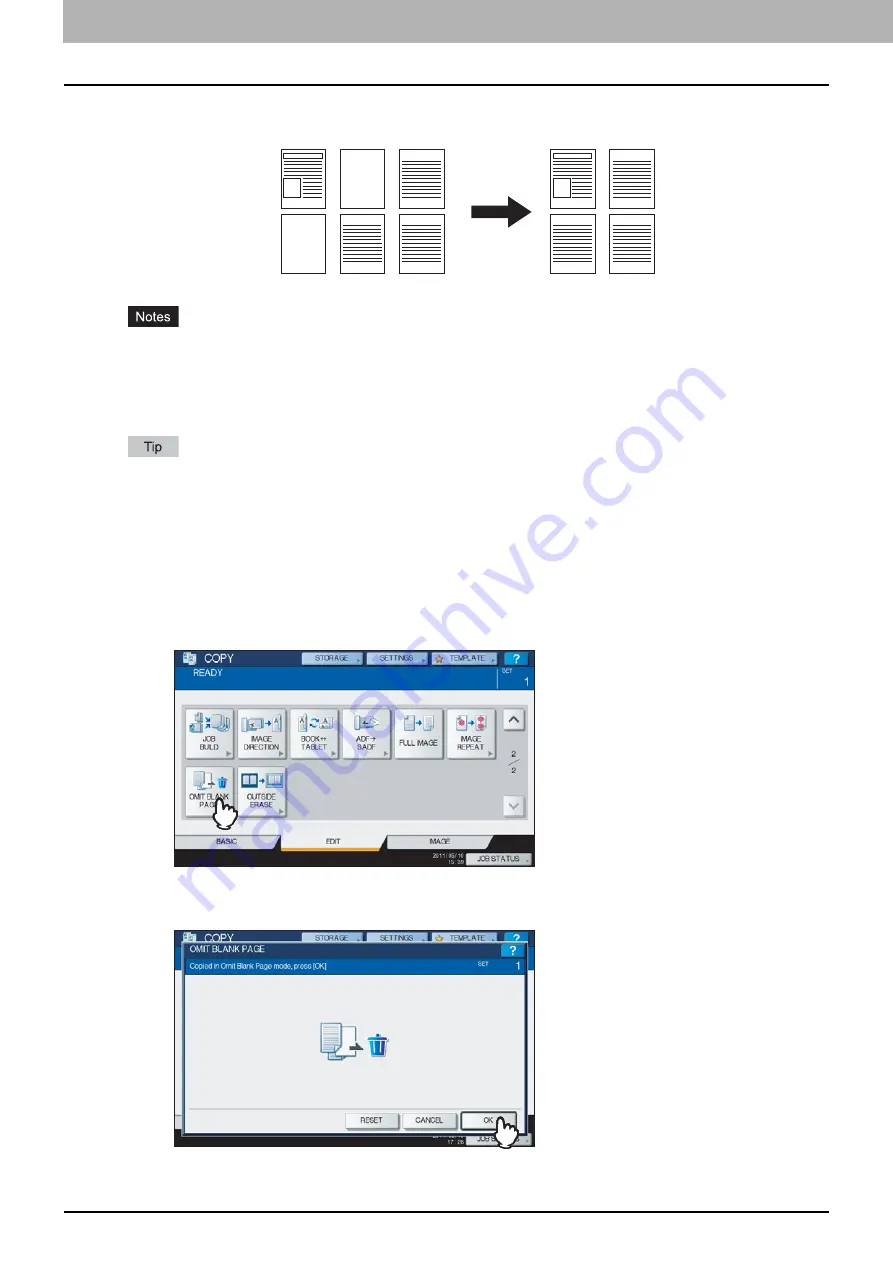
4 EDITING FUNCTIONS
130 Omit Blank Page
Omit Blank Page
You can remove blank sheets included in the scanned originals before copying is started. This function is called “omit
blank page”.
This function may not properly detect blank sheets included in the following types of originals:
- Half-tone originals
- Originals including sheets almost blank (e.g. blank pages having only page numbers)
If you copy 2-sided originals including blank sheets to 2-sided copy while this function is enabled, the front and
back sides of the originals and the copies will not match.
The sensitivity to detect blank pages can be changed. For details, refer to the
MFP Management Guide
.
1
Place paper in the drawer(s).
When using bypass copying, be sure to set the paper size.
2
Place the original(s).
3
Press [OMIT BLANK PAGE] on the EDIT menu.
4
Press [OK].
Omit blank page is now set.
1
3
5
6
1
3
5
6
Summary of Contents for CX4545 MFP
Page 4: ......
Page 8: ...6 CONTENTS...
Page 48: ......
Page 90: ......
Page 136: ......
Page 172: ......
Page 182: ......
Page 192: ...190 INDEX...






























