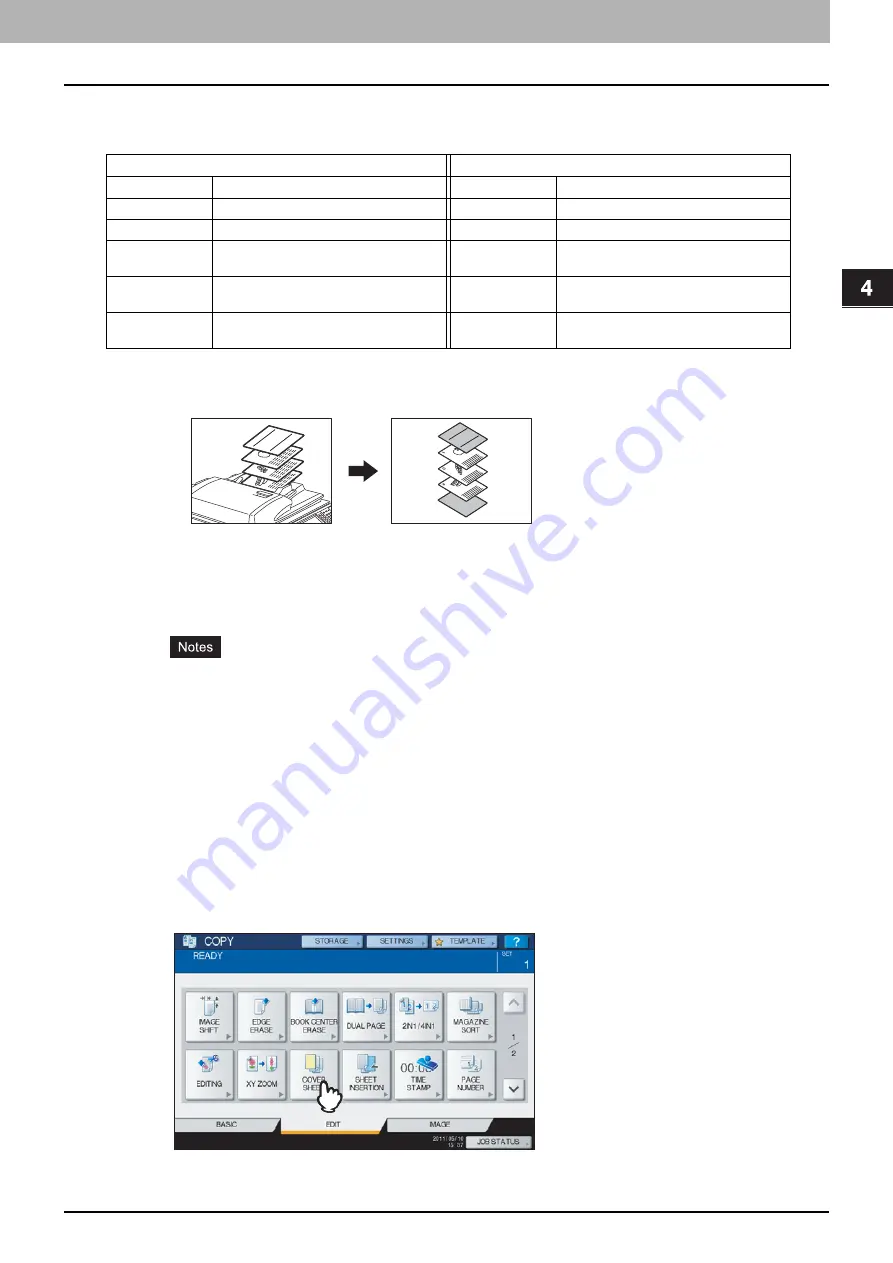
4 EDITING FUNCTIONS
Cover Sheet 111
Cover Sheet
You can add a special type of paper such as colored paper as a front cover sheet or a back cover sheet. This function is
called “cover sheet”. In the cover sheet mode, you can select whether or not to copy the front or back cover sheet as
shown in the table below.
Example: Selecting “TOP COPIED” for the front cover and “BLANK” for the back cover
A sheet copied on the top is added as the front cover and a blank sheet as the back cover.
1
Place the paper for the cover sheets.
Place it on the bypass tray or in a drawer previously set for cover sheets. The paper for the cover sheets must be
placed in a different paper source than normal paper.
When placing paper in a drawer for cover sheets, be sure to select “COVER” as the paper type, and also set
the paper size and thickness.
When placing paper on the bypass tray, be sure to set the paper size and thickness.
Place the paper for cover sheets of the same size as normal paper in the same direction.
2
Place the normal paper in the drawer(s).
3
Place the original(s).
When placing them on the original glass, they must be placed from the first page.
4
Press [COVER SHEET] on the EDIT menu.
Front cover
Back cover
Mode
Description
Mode
Description
NONE
Does not add a sheet as the front cover
NONE
Does not add a sheet as the back cover
BLANK
Adds a blank sheet as the front cover
BLANK
Adds a blank sheet as the back cover
TOP COPIED
Adds a sheet copied on the top side as
the front cover
TOP COPIED
Adds a sheet copied on the top side as
the back cover
BOTH COPIED
Adds a sheet copied on both sides as the
front cover
BOTH COPIED
Adds a sheet copied on both sides as the
back cover
ONLY BACK
COPIED
Adds a sheet copied on the back side as
the back cover
REPORT
2003
3
2
1
REPORT2003
Summary of Contents for CX4545 MFP
Page 4: ......
Page 8: ...6 CONTENTS...
Page 48: ......
Page 90: ......
Page 136: ......
Page 172: ......
Page 182: ......
Page 192: ...190 INDEX...






























