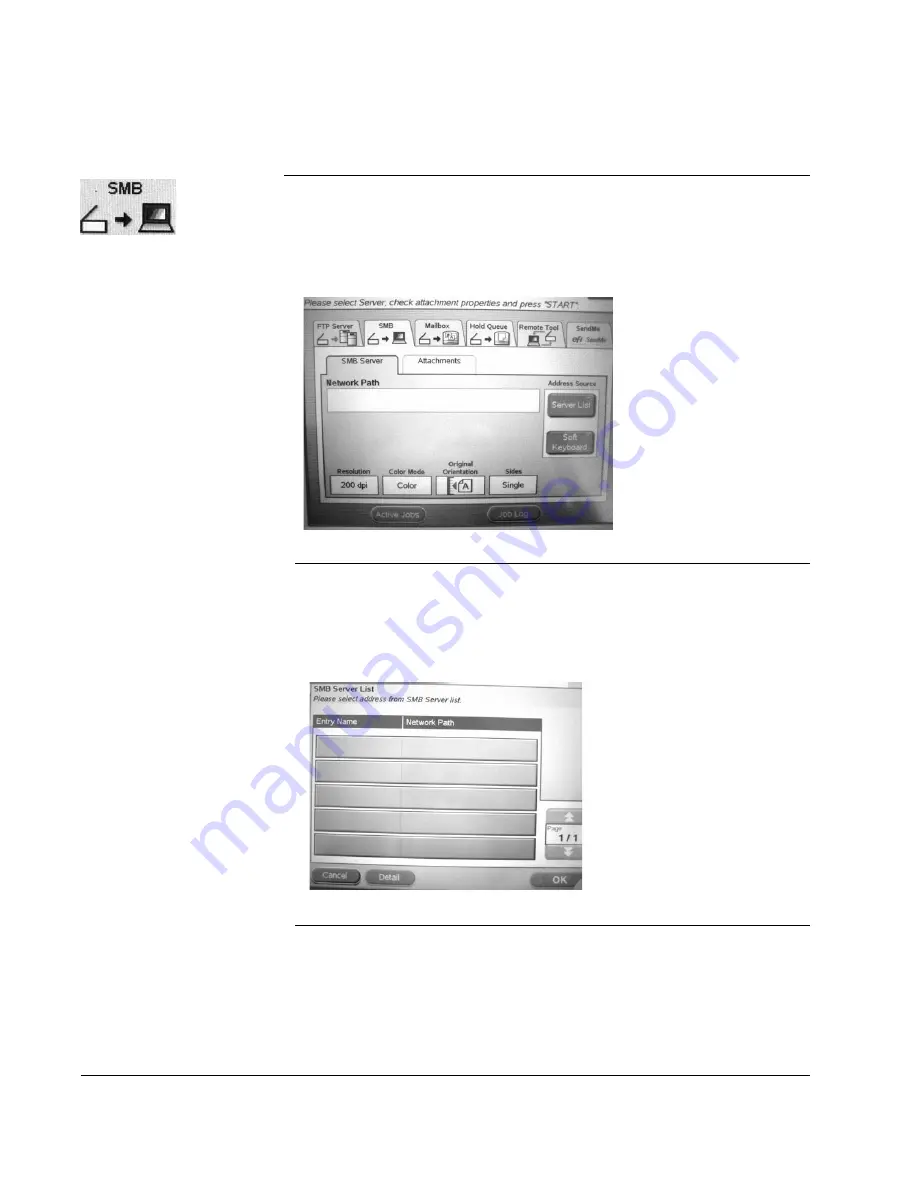
Scan to E-mail: Digital File to a Client PC
60
CX3641 Advanced Technical User Guide
Digital File to a Client PC
Use this function to scan a document, save the data in a digital file,
and send it to a shared folder or desktop on a PC. Follow these steps:
1.
Press the
SCAN
button on the Operator’s Panel to display the main
screen.
2.
Touch the
SMB
tab to display the SMB workspace.
FIGURE 4-5.
S
CAN
M
ODE
: SMB S
ERVER
3.
On the
SMB Server
tab, enter the name for the destination
Network Path. To select a name from a list of valid servers, go to
Step 4; to setup a new server, go to Step 5.
4.
To select a server, touch the
Server List
button, touch a server
name (or multiple names), and touch
OK
.
FIGURE 4-6.
S
CAN
M
ODE
: SMB S
ERVER
: S
ERVER
L
IST
5.
To add a new server, touch the
Soft Keyboard
button to display
the Server Settings screen as shown in Figure 4-7. Define the
settings on the
Basic Information
tab by touching each field
button and then using the Soft Keyboard to type in the settings






























