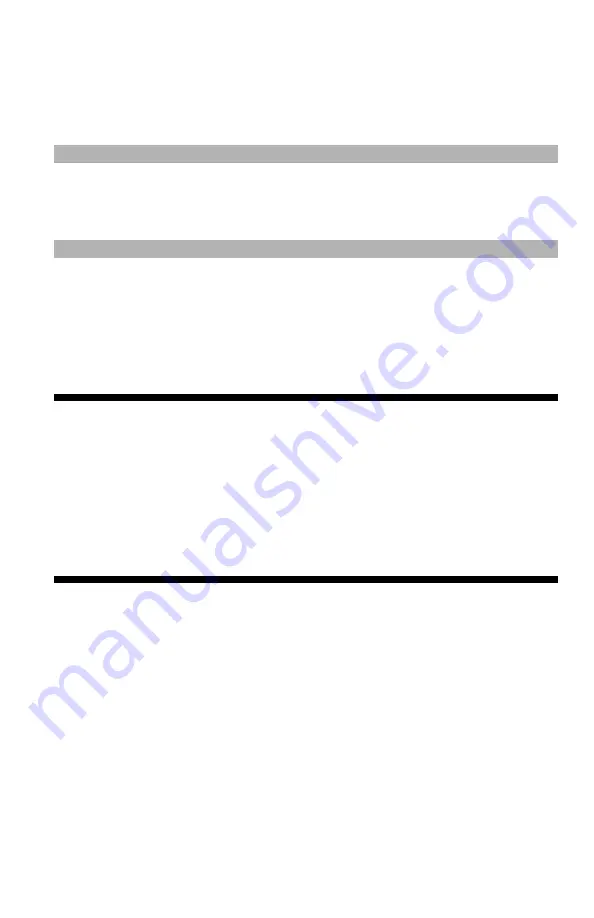
134
– Printing:
Store Print Data
MC361/MC561/CX2731 MFP Advanced User’s Guide
Store Print Data ______________
For MC561 and CX2731 MFP only
Note
The MFP must be equipped with an SD memory card to use this
function.
You can store print data on the SD memory card installed on the MFP
and print it as needed from the MFP control panel by entering the
assigned password. The job will remain stored on the SD card until
you delete it using the Storage Device Manager utility.
The MFP must be equipped with an SD memory card for this function.
Important!
• If there is not enough space on the SD memory card for
the spooled data, a message indicating the file system is
full appears and the print job does not start.
• This function is not available with the Windows PCL XPS or
Mac OS X printer driver.
• For details on how to install an SD memory card, see the
Basic User’s Guide on the DVD supplied with your MFP.
Windows PCL/PS Printer Drivers
1
Open the file you want to print.
2
From the "File" menu, select "Print".
3
Click “Preferences” (or “Properties”, depending on the version of
Windows you are using).
4
Select the "Job Options" tab.
5
Check "Store to SD".






























