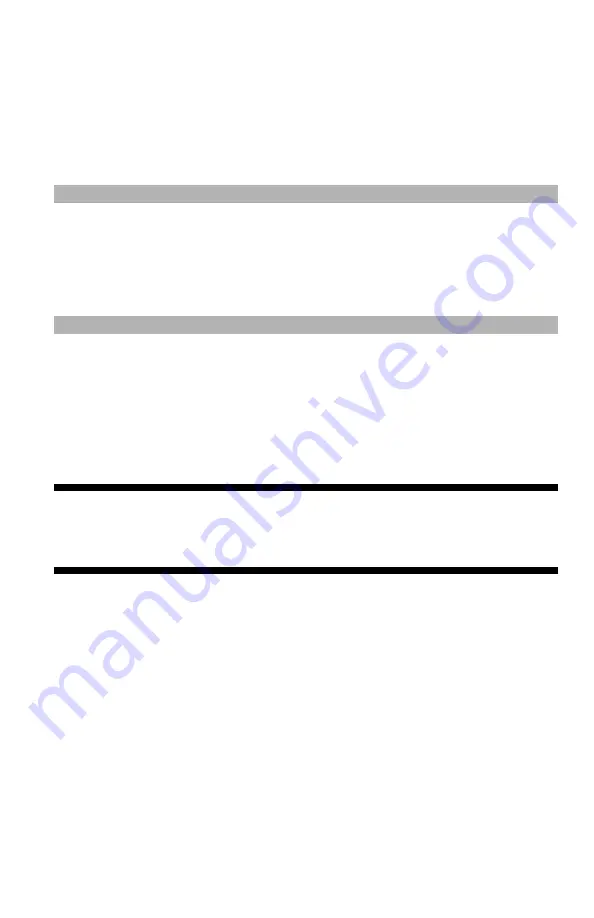
113
– Printing:
Cover Printing
MC361/MC561/CX2731 MFP Advanced User’s Guide
2
From the "File" menu, select "Print".
3
Click “Preferences” (or “Properties”, depending on the version of
Windows you are using).
4
On the "Layout" tab, select "Booklet" at "Page Format".
5
Configure other settings if necessary and then start printing.
Note
If you cannot use this function, click "Start" > "Devices and
Printers" > right-click the OKI MC561 icon > select "Printer
properties" > "OKI MC561(PS)" > "Advanced" > select the
"Enable advanced printing features" check box.
Cover Printing _______________
You can feed the first page of a print job from one tray and the
remaining pages from another tray. This function is useful when you
want to use a kind of paper for a cover and another for body pages.
Important!
This function is not available with the Windows PS printer
driver.
Windows PCL/PCL XPS Printer Driver
1
Load the cover media and interior pages media in the appropriate
trays.
2
Open the file you want to print.
3
From the "File" menu, select "Print".
4
Click “Preferences” (or “Properties”, depending on the version of
Windows you are using).
5
On the "Setup" tab, click "Paper Feed Options".
6
Select the "Use different source for first page" check box.






























