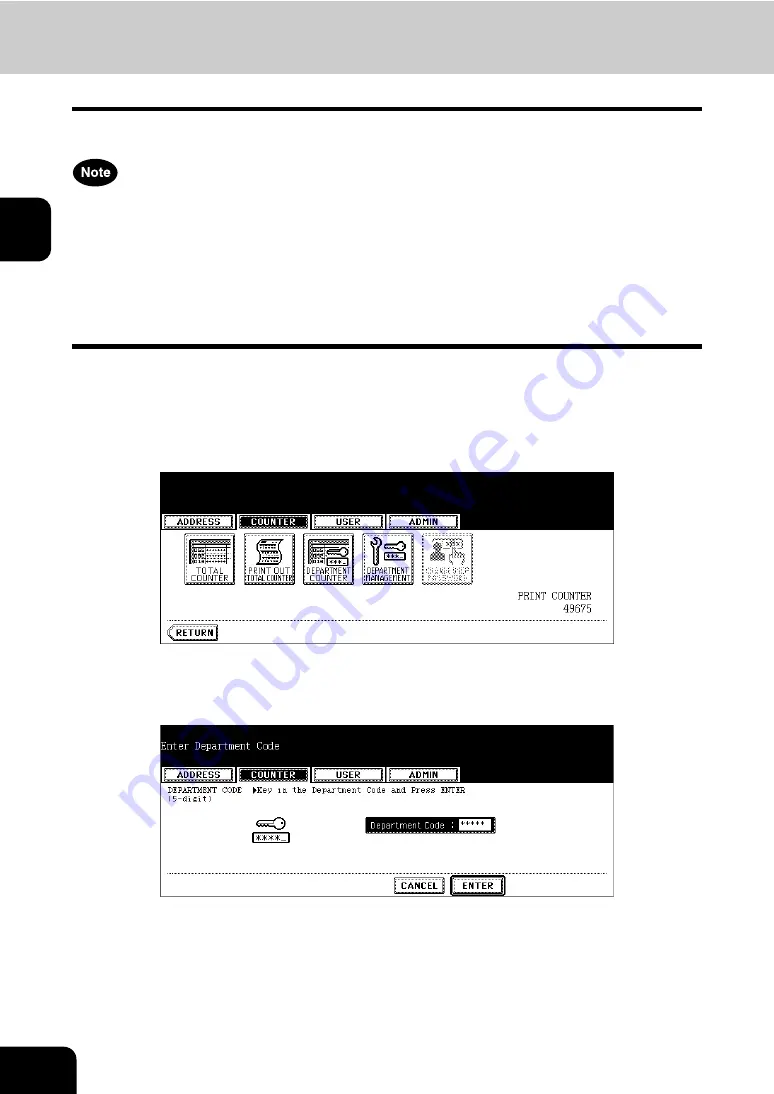
44
2.MANAGING COUNTERS (COUNTER MENU)
3.DEPARTMENT COUNTER (Cont.)
2
Displaying Scan Counter for Department Code
This feature allows you to display the number of the scan counter for each department code.
The department counter is available only when this equipment has been managed with the department
code.
P.48 “4.MANAGING DEPARTMENT CODE”
The scan counter contains following counters:
•
Copy Counter
— indicates the number of originals that have been scanned by copy operations.
•
Fax Counter
— indicates the number of originals that have been scanned by fax and Internet Fax
transmissions.
•
Network Counter
— indicates the number of originals that have been scanned by scan operations.
1
Press the [USER FUNCTIONS] button on the control panel to enter the
User Functions menu.
2
Press the [COUNTER] button, and then press the [DEPARTMENT
COUNTER] button on the touch panel.
• The DEPARTMENT CODE screen is displayed.
3
Enter the department number using the digital keys, and then press
the [ENTER] button.
Summary of Contents for CX 1145 MFP
Page 1: ...User Functions Guide CX1145 MFP 59315801 Rev 1 0...
Page 23: ...21 1 8 New Group is created and appears on the touch panel...
Page 99: ...97 3 10Press the ENTER button The default settings for each mode are changed as you specified...
Page 110: ...3 108 3 SETTING ITEMS USER...
Page 179: ...177 4 4 Press the ENTER button Returns you to the FAX menu...
Page 212: ...4 210 4 SETTING ITEMS ADMIN...
Page 237: ...235 5 PS3 Font List An output example of the PS3 Font List...
Page 238: ...236 5 APPENDIX 1 LIST PRINT FORMAT Cont 5 PCL Font List An output example of the PCL Font List...






























