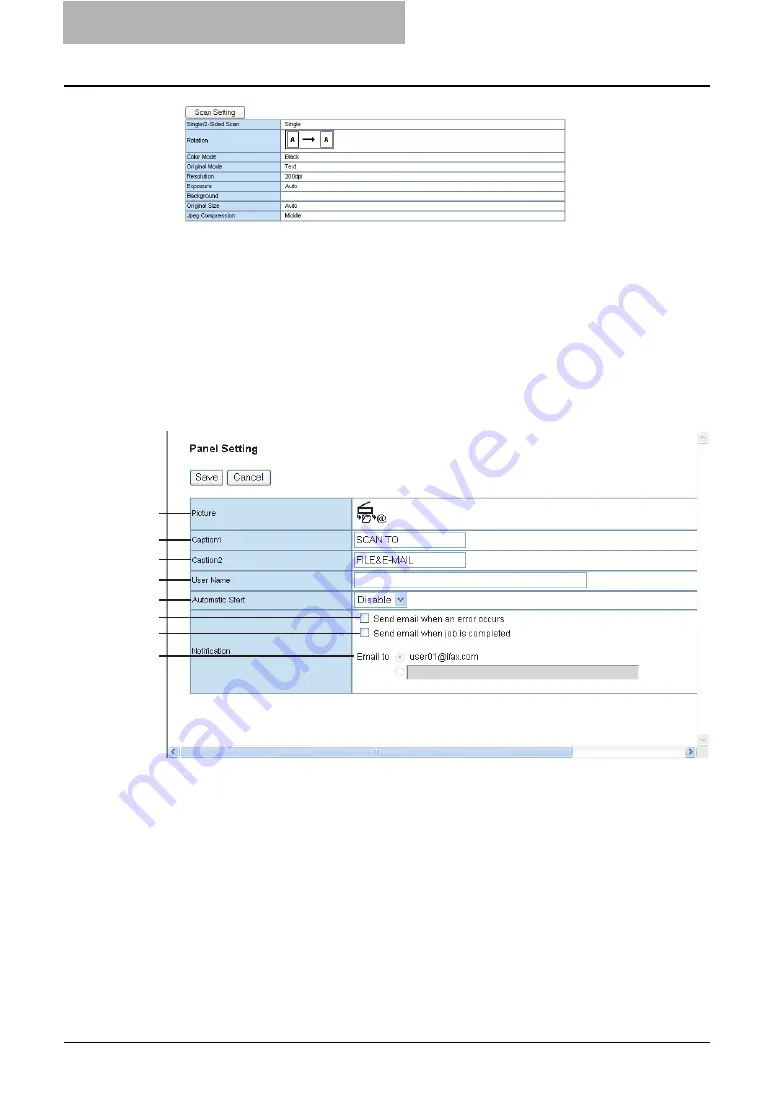
5 Registering from TopAccess
54 Managing Templates
9
After configuring the desired template properties, click [Save].
y
The template properties are registered.
10
The template has been registered or edited. You can click the Tem-
plate Groups link at the upper side of the page to return to the Tem-
plate menu page.
— Panel Setting (Private Template)
In the Panel Settings page, specify how the icon for the template is displayed in the Touch Panel
Display, and the notification settings for the template.
1) Picture
This indicates the icon that will be displayed in the Touch Panel Display. The icon is auto-
matically designated according to the agent that you select.
2) Caption1
Enter the text that will be displayed next to the icon in the Touch Panel Display. You can
enter up to 11 alphanumeric characters.
3) Caption2
Enter the text that will be displayed next to the icon in the Touch Panel Display. You can
enter up to 11 alphanumeric characters.
4) User Name
Enter the owner name of the template. You can enter up to 30 alphanumeric characters.
1
2
3
4
5
6
7
8
Summary of Contents for CX 1145 MFP
Page 1: ......
Page 7: ...6 TABLE OF CONTENTS...
Page 23: ......
Page 105: ...6 Managing Counters 104 Viewing Counters 4 The Department Information page opens...
Page 315: ......






























