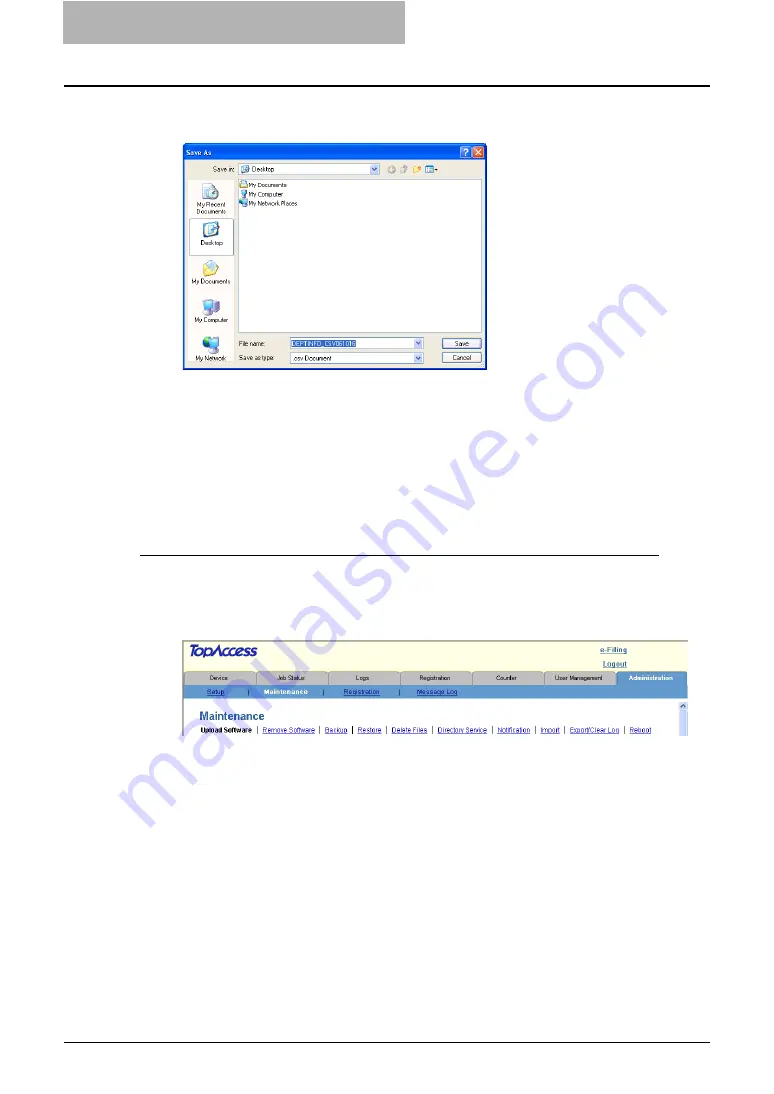
7 TopAccess Administrator Mode
214 Maintaining from TopAccess
5
Select the file location and select “All Files” or “.csv Document” in
the “Save as type” drop down box.
6
Click [Save].
y
The CSV file that contains the department code data is saved in a selected location.
Exporting the Logs, Journals, and Counters
An administrator can export logs and journals in this equipment as CSV files. Before clearing
them, you can save the logs, journals, and counters as files.
Exporting the logs, journals, and counters as a CSV file
1
Access TopAccess in the administrator mode.
P.110 “Accessing TopAccess Administrator Mode”
2
Click the Maintenance menu and Export/Clear Log submenu.
y
The Export/Clear Log submenu page is displayed.
Summary of Contents for CX 1145 MFP
Page 1: ......
Page 7: ...6 TABLE OF CONTENTS...
Page 23: ......
Page 105: ...6 Managing Counters 104 Viewing Counters 4 The Department Information page opens...
Page 315: ......






























