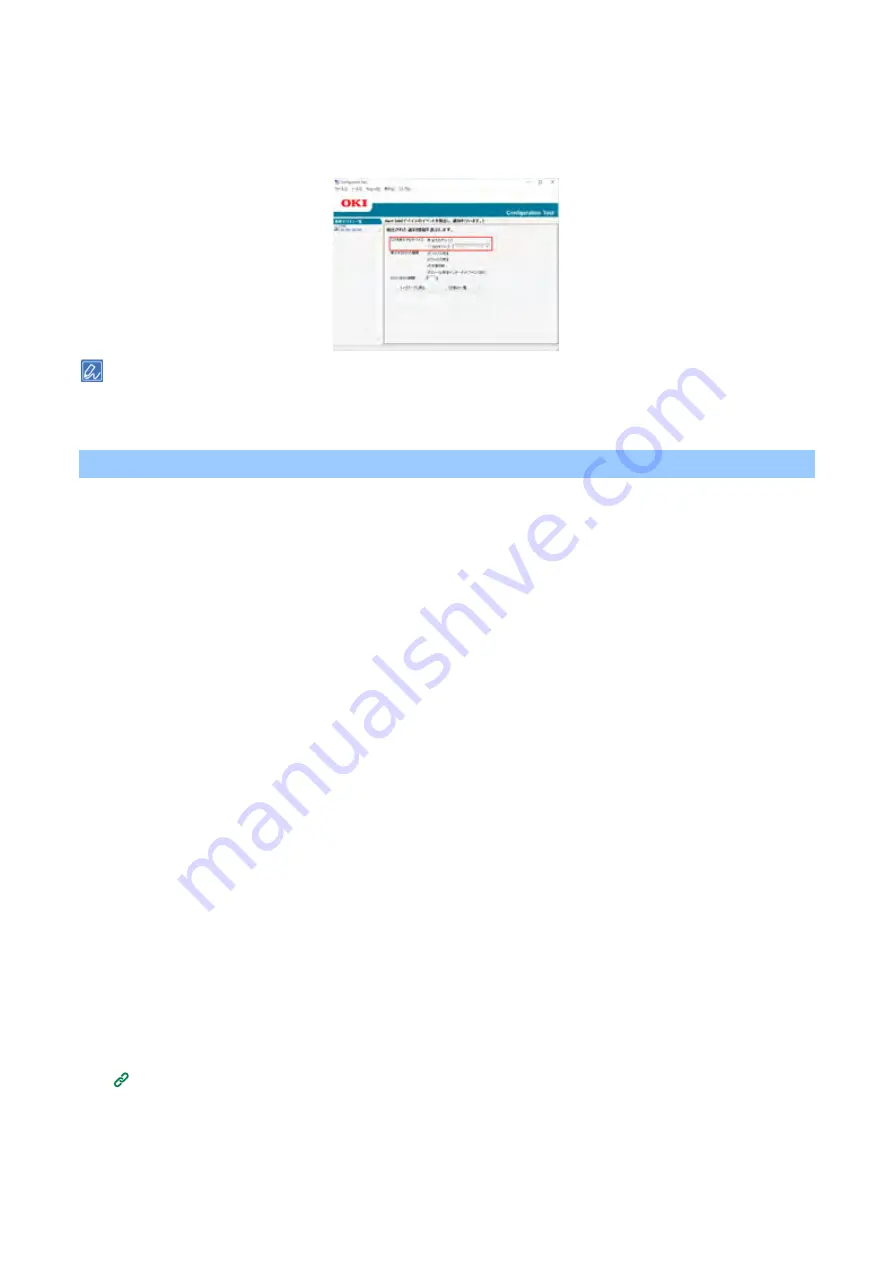
Useful software
- 274 -
2
Select [Alert Info] from the [Plug-in] menu.
3
Select [Display log].
4
Select [Devices displaying log].
You can check the total number of recorded events in [Table of number of logs].
You can check the details of recorded logs in [Log details].
Setting the network
Searching for this machine on the network
1
Click [Start], and select [OKI] - [Configuration Tool].
2
Select [Network Setting] from the [Plug-in] menu.
3
Select [Discover Devices].
4
Search results will be displayed.
Specifying search conditions
1
Click [Start], and select [OKI] - [Configuration Tool].
2
Select [Network Setting] from the [Plug-in] menu.
3
Select [Environment Settings].
4
Specify the search conditions as necessary, and click [OK].
Changing the IP address
You can change the IP address of this machine.
1
Click [Start], and select [OKI] - [Configuration Tool].
2
Select [Network Setting] from the [Plug-in] menu.
3
Select [Discover Devices].
4
Select this machine from the device list.
5
Click the [Setting devices] icon.
(P.280)






























