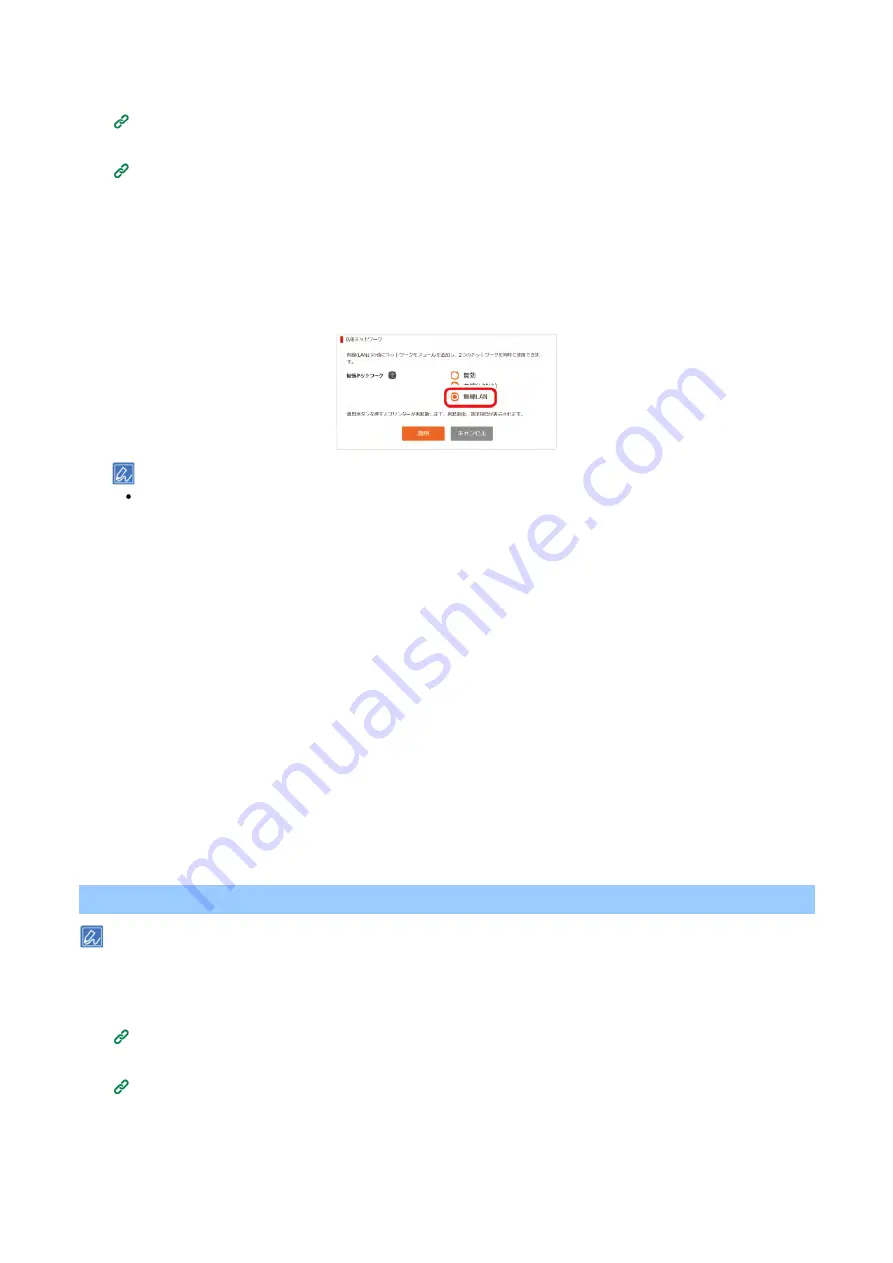
Management of this machine
- 226 -
1
Open the web page of this machine.
(P.213)
2
Log in as an administrator.
Logging in as an administrator
(P.214)
3
Select [Network Setup].
4
Click the Menu button on the upper right corner, and then select [Network Connection] -
[Extended Network].
5
Select [Wireless LAN] in [Extended Network].
If [Wireless LAN] has already been set, proceed to Step 7.
The factory default setting is [Disable].
6
Click [Apply] to restart the machine. During the restart, the web page will display the
reconnecting screen. When this machine has restarted, the setting screen of [Extended Network]
will be displayed again.
7
Select [Wireless(Infrastructure)] in [Wireless LAN].
8
Select [Selection of wireless access points] in [Wireless Network Selection].
9
Click [Search].
10
Select the SSID of the wireless access point you want to connect to from the displayed SSID list.
11
Check that [WPA/WPA2-EAP] is displayed in [Security].
If a different method is displayed, check the SSID of the wireless access point and select it again.
12
Click [Connect] to apply the settings. It may take up to 1 minute to connect to the wireless access
point. If the connection fails, reset the wireless settings from the operator panel, or switch to
wired LAN from the operator panel and reset the wireless settings from the web page.
Setting the LDAP server
Consult your network administrator for the LDAP server and encryption setup.
1
Open the web page of this machine.
(P.213)
2
Log in as an administrator.
Logging in as an administrator
(P.214)
3
Select [Network Setup].
4
Click the Menu button on the upper right corner, and then select [Protocol] - [LDAP Server
Setting].






























