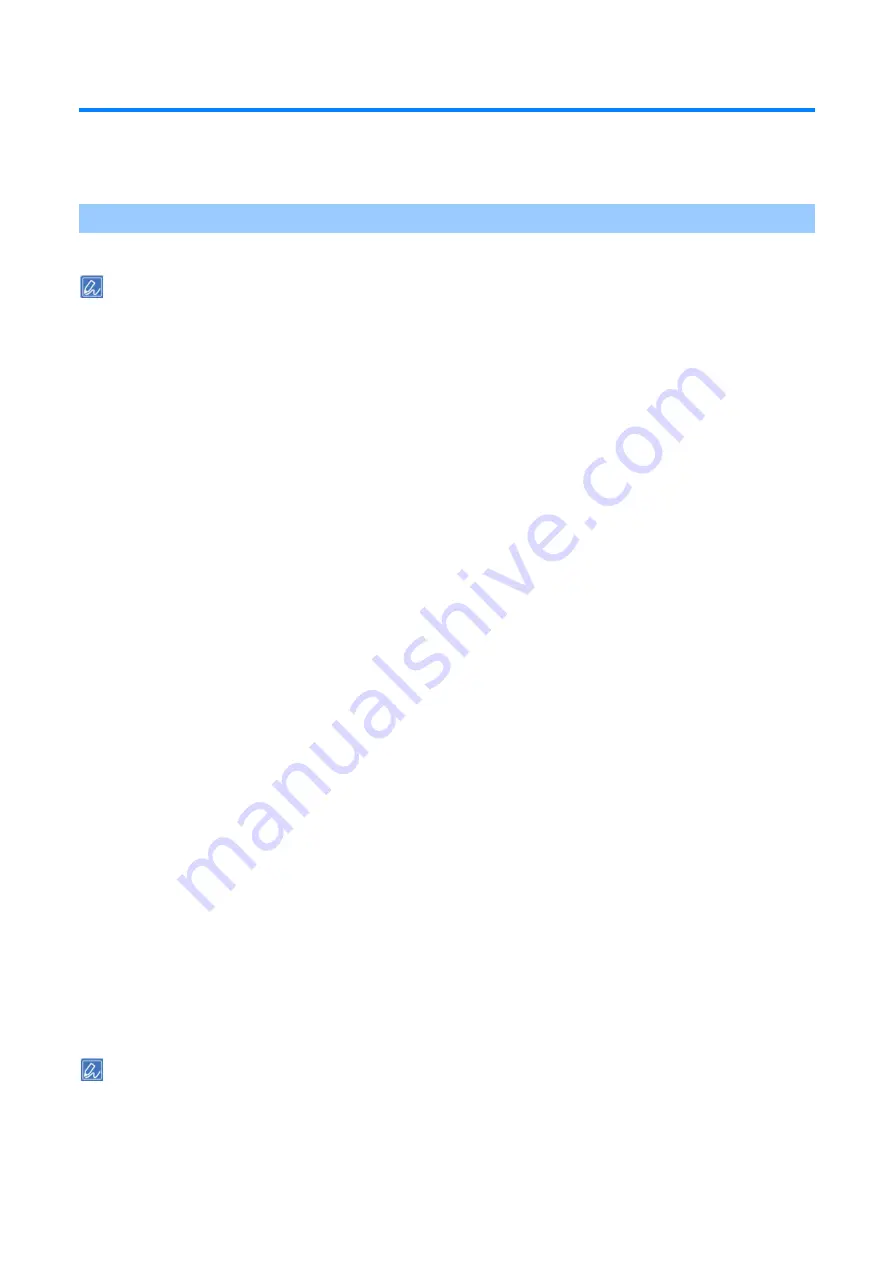
Printing from a PC
- 184 -
Refining your finishing
This section describes how to make the print result better when you are printing from your PC.
Printing with the specified print resolution
You can change the print quality as needed.
If you are using B822, refer to the PCL printer driver section.
For Windows PCL printer driver
1
Open the file to be printed.
2
Select [Print] from the [File] menu.
3
Click [Preferences].
4
Select the [Job Options] tab.
5
Select the value you want to set from [Quality].
6
Specify other settings as necessary, and click [OK].
7
Click [Print] in the [Print] screen.
For Windows PS printer driver
1
Open the file to be printed.
2
Select [Print] from the [File] menu.
3
Click [Preferences].
4
Select the [Job Options] tab.
5
Select the value you want to set from [Quality].
6
Specify other settings as necessary, and click [OK].
7
Click [Print] in the [Print] screen.
For macOS PCL printer driver
1
Open the file to be printed.
2
Select [Print] from the [File] menu.
3
Select the [Job Options] panel.
4
Select the value you want to set from [Print Quality].
5
Specify other settings as necessary, and click [Print].
If there is no detail settings displayed in the [Print] screen, click [Show Details] at the bottom of the screen.






























