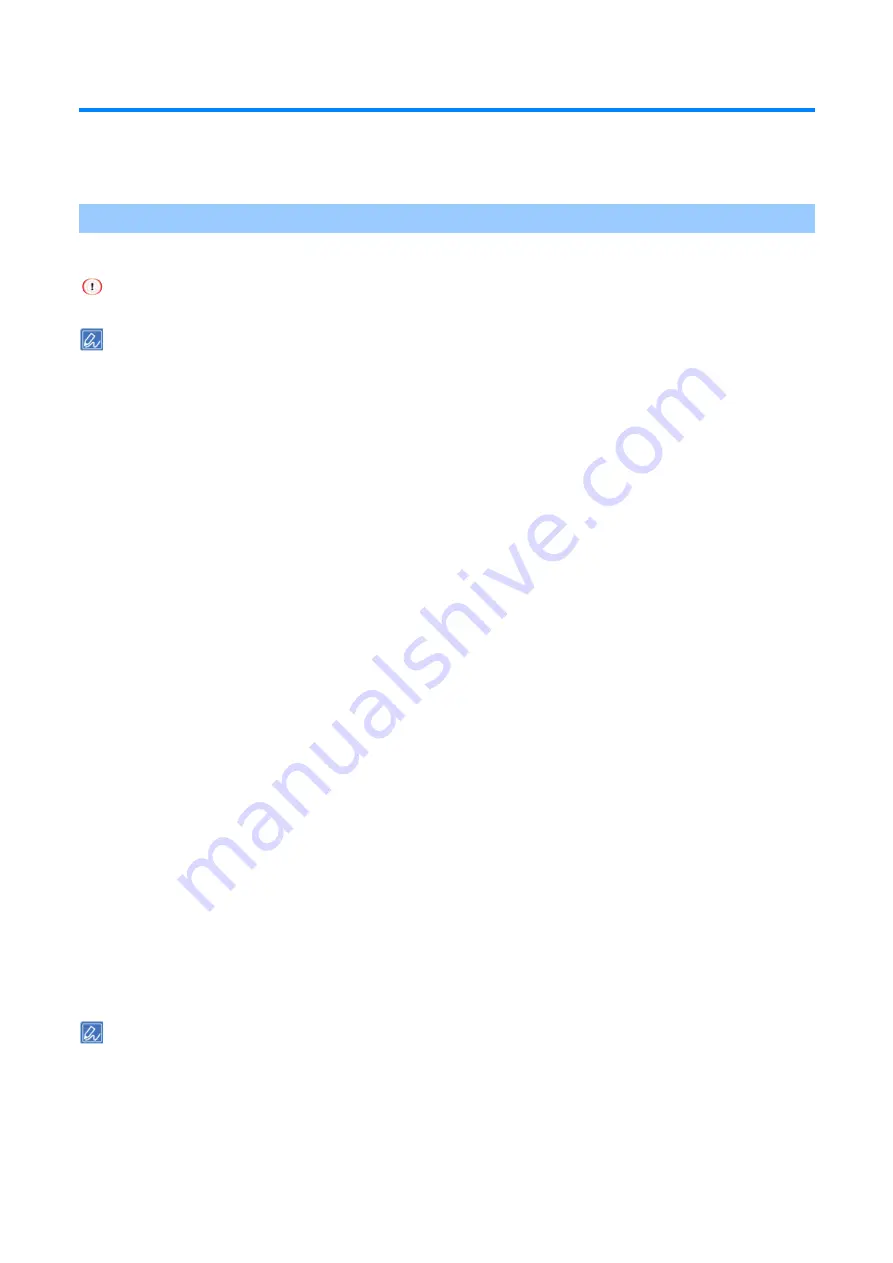
Printing from a PC
- 180 -
Printing in economy mode
This section describes how to save paper and toner on printing.
Printing on both sides of paper
You can print on both sides of paper.
Some applications may not be available.
If you are using B822, refer to the PCL printer driver section.
For Windows PCL printer driver
1
Open the file to be printed.
2
Select [Print] from the [File] menu.
3
Click [Preferences].
4
Select [Long Edge] or [Short Edge] from [2-Sided Printing] on the [Setup] tab.
5
Specify other settings as necessary, and click [OK].
6
Click [Print] in the [Print] screen.
For Windows PS printer driver
1
Open the file to be printed.
2
Select [Print] from the [File] menu.
3
Click [Preferences].
4
Select [Flip on Long Edge] or [Flip on Short Edge] from [Print on Both Sides] in the [Layout] tab.
5
Specify other settings as necessary, and click [OK].
6
Click [Print] in the [Print] screen.
For macOS PCL printer driver
1
Open the file to be printed.
2
Select [Print] from the [File] menu.
3
Select [Long-Edge Binding] or [Short-Edge Binding] from [Duplex] on the [Setup] panel.
4
Specify other settings as necessary, and click [Print].
If there is no detail settings displayed in the [Print] screen, click [Show Details] at the bottom of the screen.
For macOS PS printer driver
1
Open the file to be printed.
2
Select [Print] from the [File] menu.






























