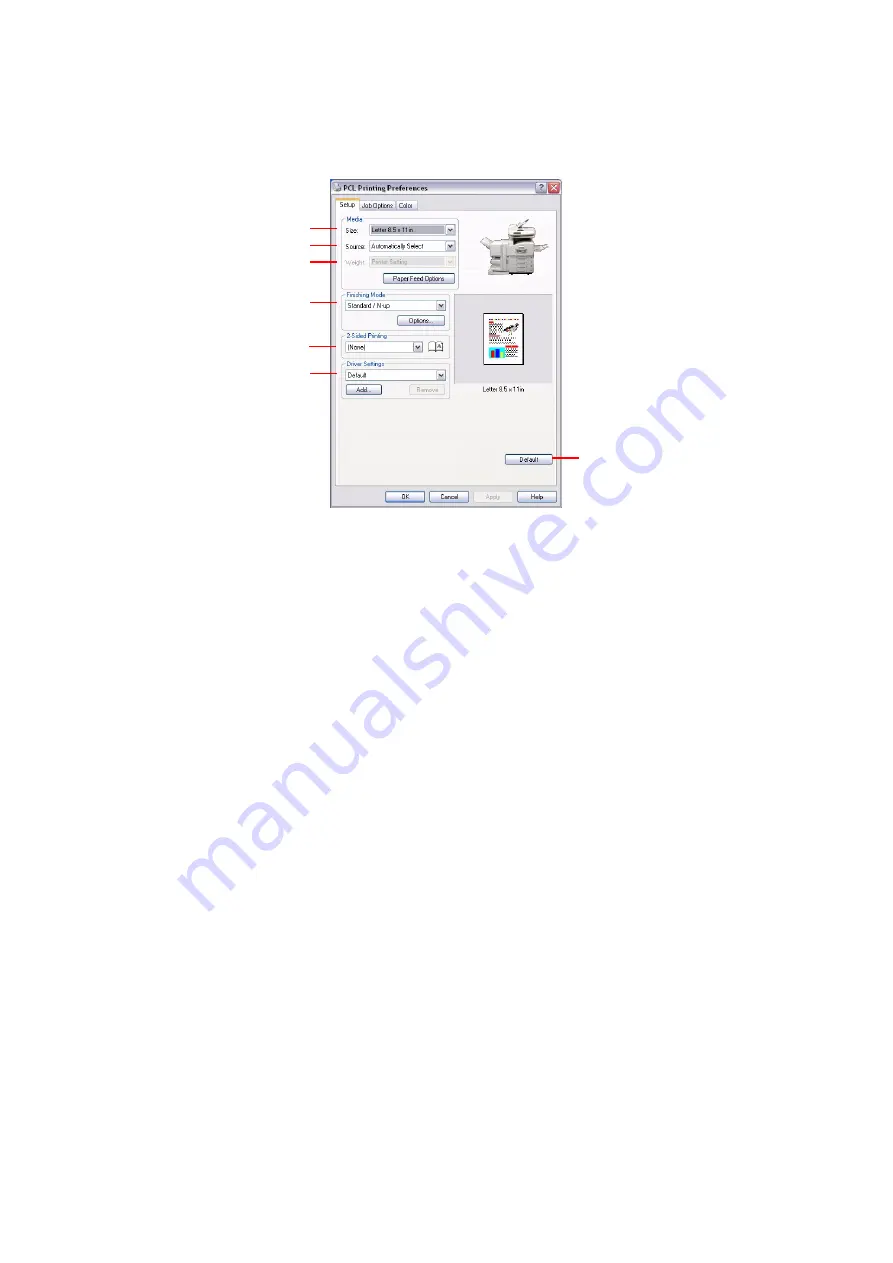
Printing > 34
U
SING
A
PCL
DRIVER
When you click the
Properties
button from your application’s Print dialogue, the driver window opens
to allow you to specify your printing preferences for this document.
1.
Paper size should be the same as the page size of your document (unless you wish to
scale the printout to fit another size), and should also be the same as the size of
paper you will feed into the MFP.
2.
You can choose the source of the paper to feed from the drop-down menu, or you
can click on the appropriate part of the screen graphic to select your preferred tray.
3.
The setting for paper weight should match the type of paper on which you intend to
print.
4.
A variety of document finishing options can be selected, such as normal one page
per sheet, or N-up (where N can be any number up to 16) for printing scaled down
pages at more than one page per sheet. Booklet printing prints two pages per sheet
on each side of the paper so that when folded they make up a booklet. Booklet
printing requires the duplex unit to be installed in your machine.
5.
For two-sided printing, you can choose to flip the page by the long edge or the short
edge. Of course, this requires that a duplex unit be installed in your machine.
6.
If you have changed some printing preferences before and saved them as a set, you
can recall them to avoid having to set them individually each time you need them.
7.
A single on-screen button restores the default settings.
For more in-depth details on the driver features refer to the Advanced User’s Guide.
7
6
5
4
3
2
1






























