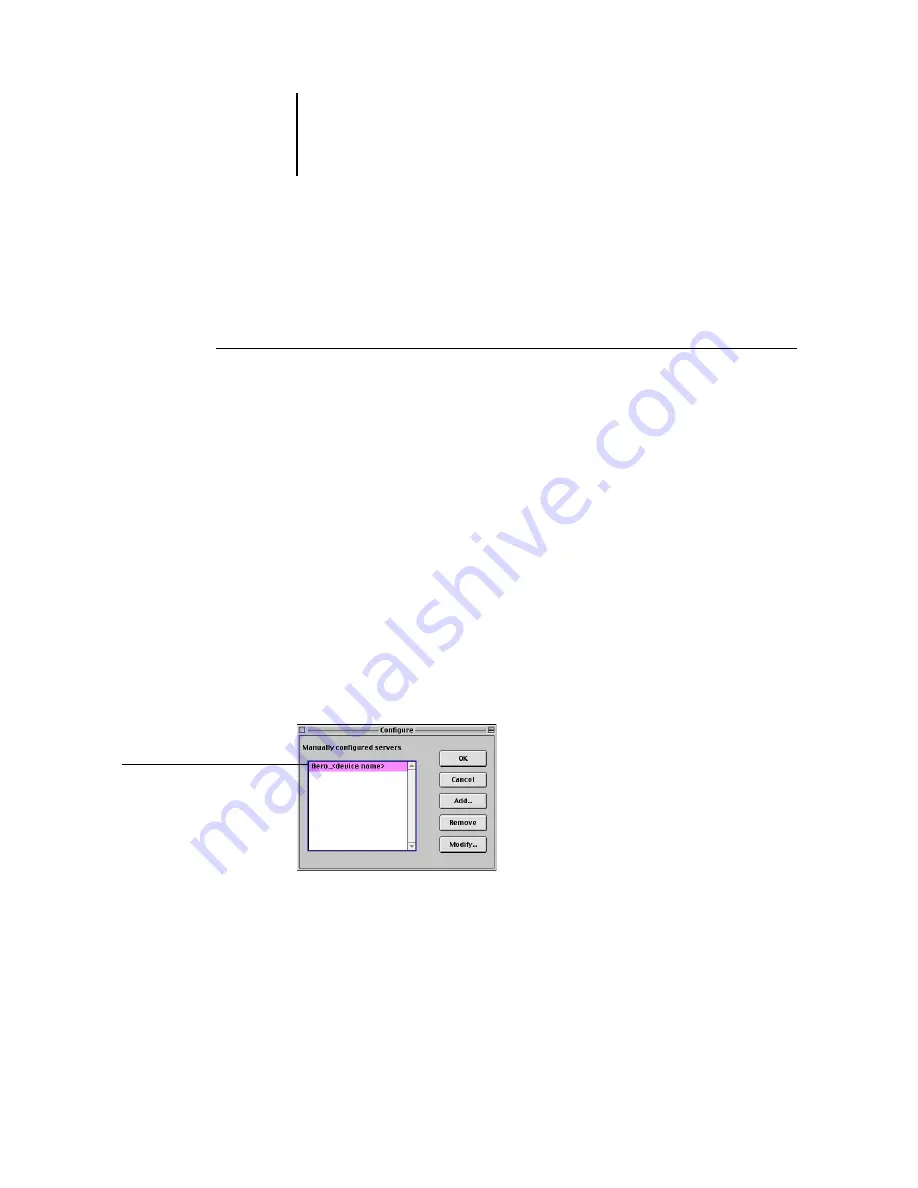
2
2-7
Installing Fiery software and fonts
Configuring a connection for Fiery Spooler
Before you begin, print a Configuration page from the Printer Control Panel and note
the IP address of the C9800. See
T
O
CONFIGURE
THE
CONNECTION
FOR
F
IERY
S
POOLER
1.
Start the utility by double-clicking its icon.
The Chooser dialog box appears.
2.
Click Option.
3.
Click Add.
4.
Enter the appropriate information for the C9800.
Name
—Enter the IP address (or DNS name) of the C9800.
New Device
—Enter the name of the device that the Fiery is installed in:
C9800.
This device name appears in the Printer Setup section of the Configuration page.
N
OTE
:
Type
C9800
exactly as shown because the device name is case-sensitive.
5.
When you have entered all the information, click Add.
6.
With the device name selected, click OK.
The C9800 appears in a list of configured servers.
Fiery name and device name
(C9800)
Summary of Contents for C9800hdn
Page 1: ......
Page 14: ...xiv Introduction...
Page 92: ...22 18 Installing User Software on a Mac OS Computer...
Page 94: ...33 2 Setting Up Fiery WebTools...
Page 98: ......
Page 103: ...I 5 Index...
Page 104: ...59374801...






























