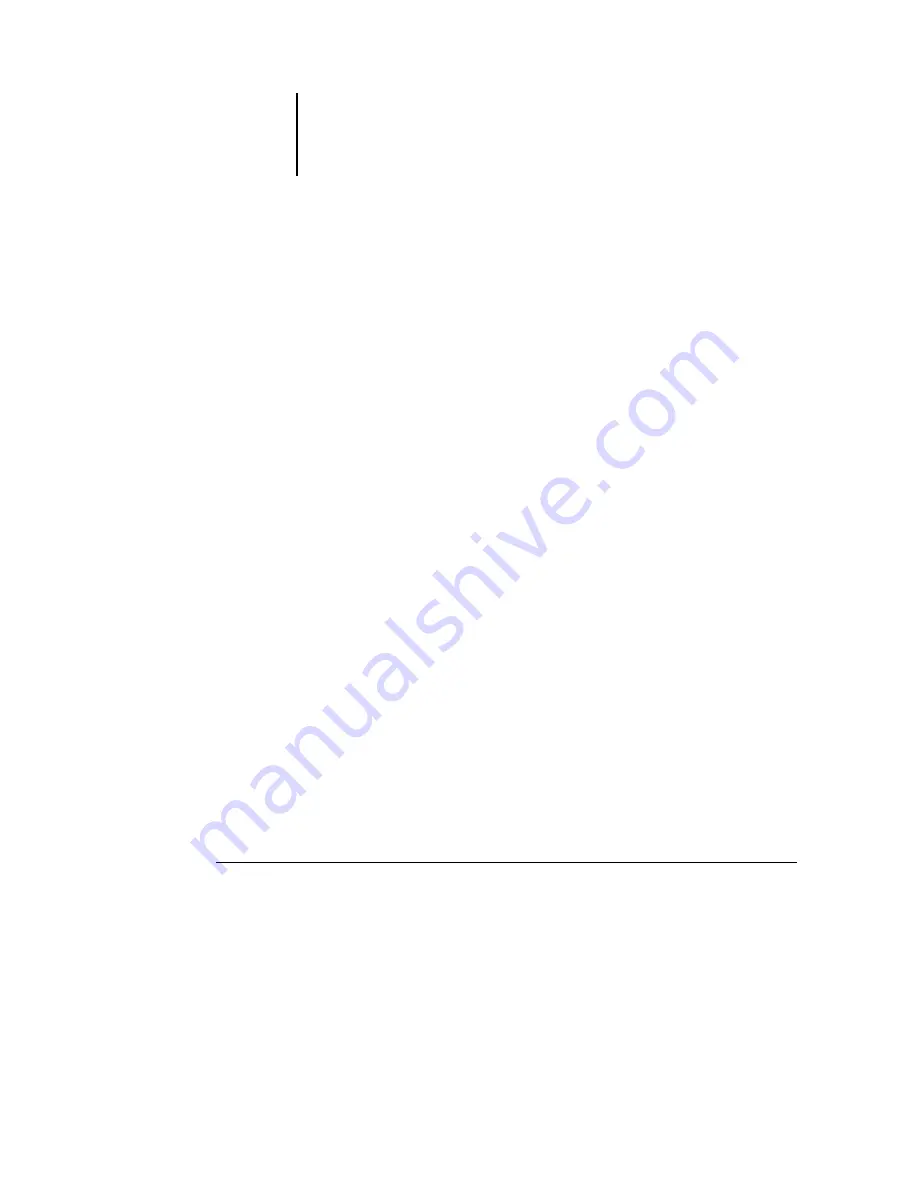
4
4-40
Performing Setup from the Control Panel
Allow Courier Substitution
Yes/No [Yes]
Specify whether to substitute Courier for fonts that are unavailable when you down-
load files to the Fiery, or when you print a document for which you do not have the
corresponding printer font. If this option is set to No, jobs with fonts that are unavail-
able on the Fiery hard disk generate a PostScript error and do not print. This setting
does not apply to PDF files; font substitution occurs automatically in PDF
files.
Print Cover Page
Yes/No [No]
Specify whether the Fiery prints a cover page (job summary) at the end of each print
job. If you select Yes, each print job is followed by a page containing the name of the
user who sent the job, the document name, the server name, the time the job was
printed, the number of pages printed, and the status of the job. If a PostScript error
occurs and the Print to PS Error option is set to Yes, the cover page lists the PostScript
error message instead of the job status.
Save Changes
Yes/No [Yes]
Select Yes to activate any changes made in PS Setup; select No to return to the main
Setup menu without making any changes.
PCL Setup options
PCL Setup allows you to set defaults to control printer output. These defaults can be
overridden by the user from within an application, but they determine how a job will
be printed in the absence of other information.
N
OTE
:
PCL printing is supported for Windows computers only. Mac OS computers
must use the PostScript driver.
T
O
ACCESS
PCL
SETUP
OPTIONS
1.
In the main Setup menu, choose PCL Setup.
2.
Enter the options appropriate to the printing requirements at the site.
3.
When you have finished, save changes.
Summary of Contents for C9800hdn
Page 1: ......
Page 100: ...44 48 Performing Setup from the Control Panel...
Page 132: ...55 32 Setting up the Fiery from a Windows Computer...
Page 136: ......
Page 148: ......
Page 158: ...A A 10 Troubleshooting...
Page 168: ...59374901...






























