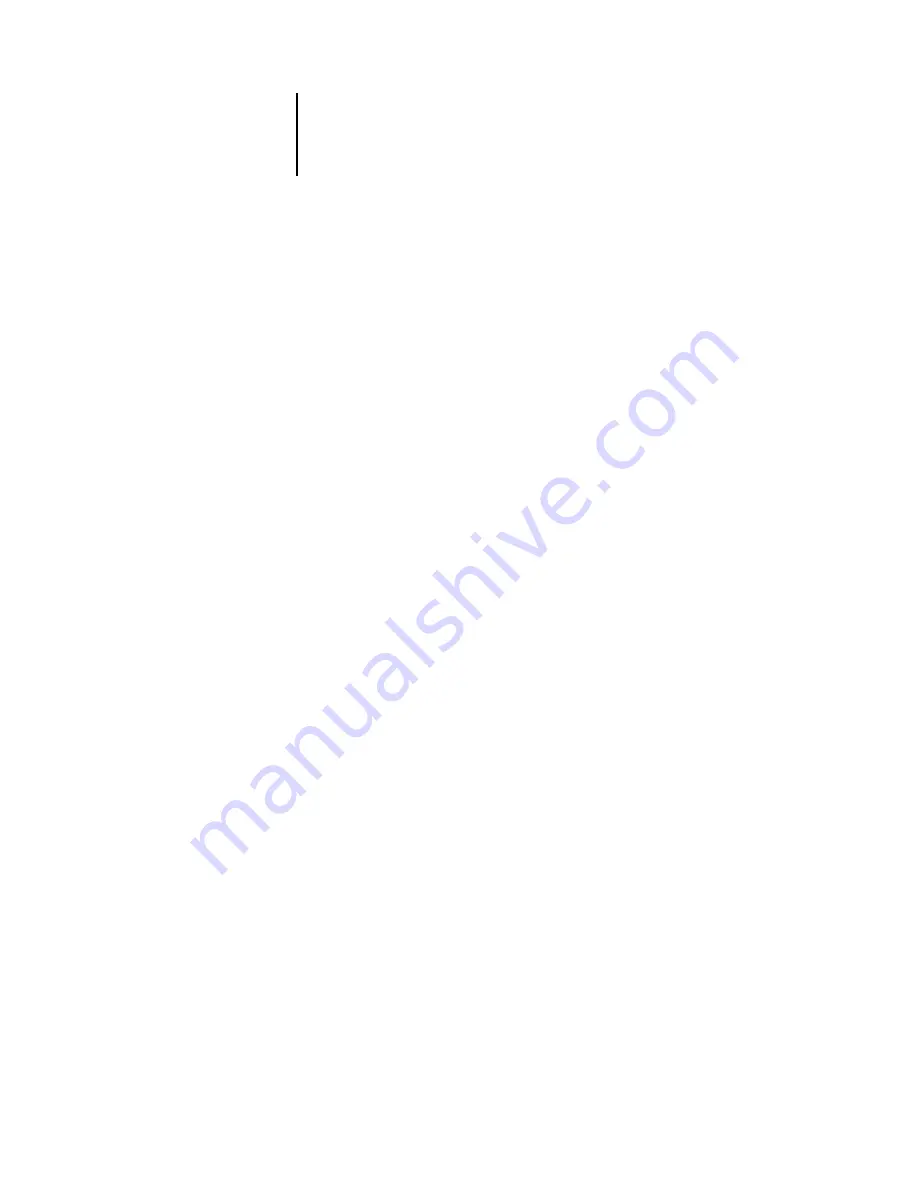
2
2-2
Setting up Network Servers
With TCP/IP protocols loaded, you can run Fiery utilities and Fiery WebTools from a
Windows computer.
Tips for experts—Windows with TCP/IP
Setting up printing from Windows using TCP/IP protocols is similar to setting up
UNIX workstations with TCP/IP. When TCP/IP network connections are made from
Windows NT 4.0/2000/XP/Server 2003 workstations, note the following:
•
Make sure you have a valid IP address for the Fiery and any workstations that will print
to it or run the Fiery utilities.
•
In Fiery Setup, enable TCP/IP and enter the IP address, subnet mask, and gateway
address for the Fiery.
Enter these addresses manually or use DHCP or BOOTP protocols to assign them
dynamically.
•
Make sure the Fiery name and address are listed in a domain name server (DNS) or
host name database used by your system.
•
Make sure the system host table includes the correct internal name for the Fiery as a
remote printer.
For more information, see
.
•
For Windows, install the appropriate printer driver files on the Windows NT 4.0/2000/
Server 2003
server.
For more information, see the
User Software Installation Guide
.
•
Repeat the installation for all users who print to the Fiery.
Each server and workstation running the Fiery utilities with TCP/IP also needs the
TCP/IP protocol and the Fiery utility software.
Configuring a Windows NT 4.0/2000/Server 2003 server to
communicate with the Fiery
To configure a Windows NT 4.0/2000/Server 2003 server to communicate with the
Fiery, follow these general steps. More detail is provided in subsequent sections in this
chapter and in your Microsoft documentation.
•
Load the TCP/IP network protocol on the server and configure it with an IP address,
subnet mask, and gateway.
Summary of Contents for C9800hdn
Page 1: ......
Page 100: ...44 48 Performing Setup from the Control Panel...
Page 132: ...55 32 Setting up the Fiery from a Windows Computer...
Page 136: ......
Page 148: ......
Page 158: ...A A 10 Troubleshooting...
Page 168: ...59374901...






























